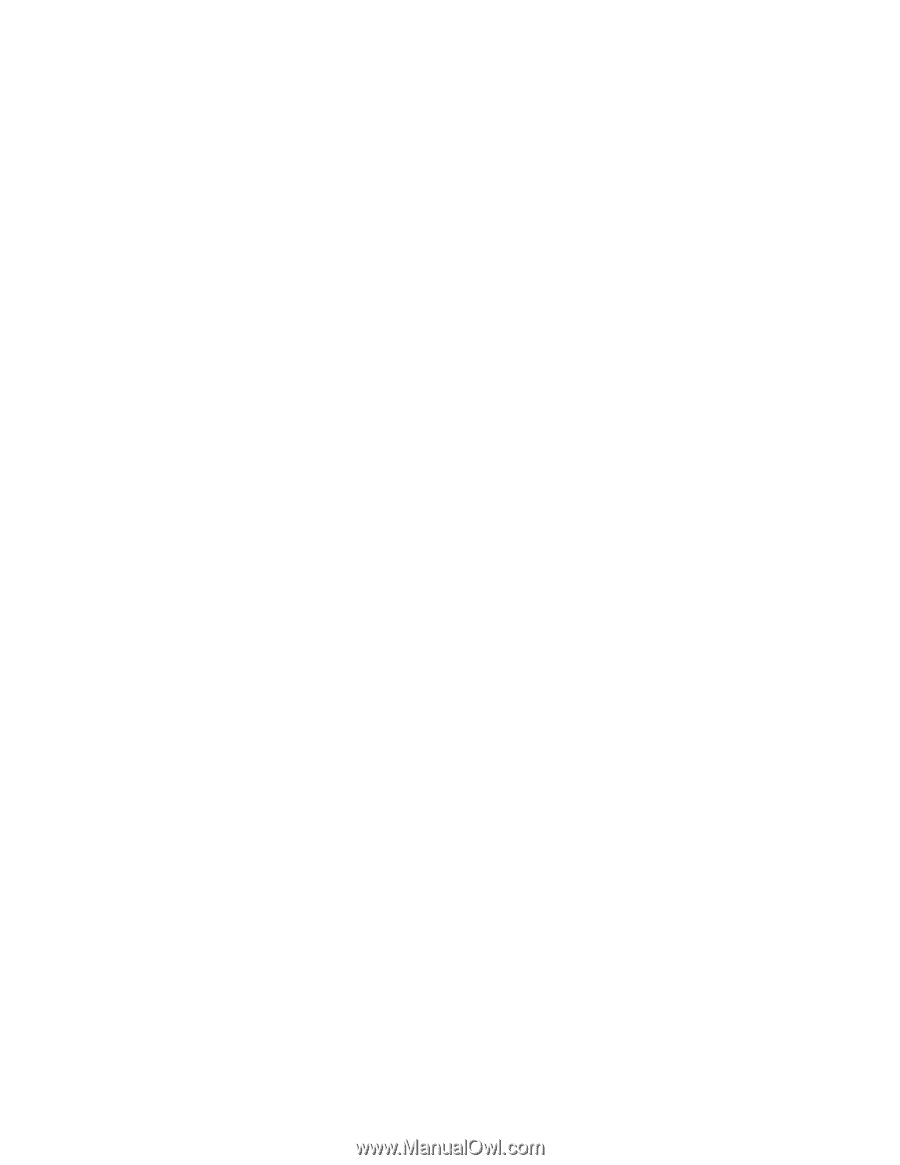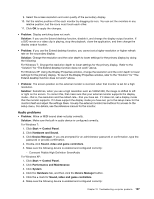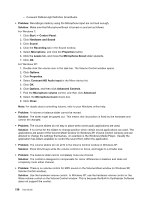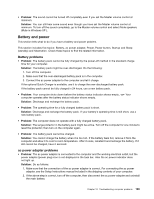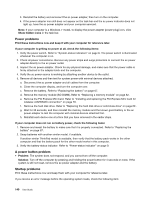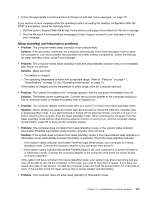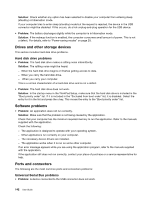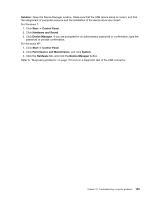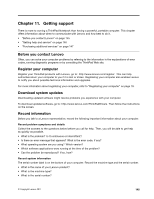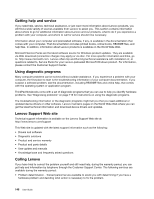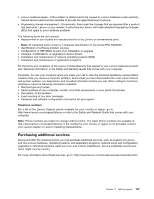Lenovo ThinkPad Edge E325 (English) User Guide - Page 158
Drives and other storage devices, Software problems, Ports and connectors, Hard disk drive problems
 |
View all Lenovo ThinkPad Edge E325 manuals
Add to My Manuals
Save this manual to your list of manuals |
Page 158 highlights
Solution: Check whether any option has been selected to disable your computer from entering sleep (standby) or hibernation mode. If your computer tries to enter sleep (standby) mode but the request is rejected, the device in the USB connector might be disabled. If this occurs, do a hot-unplug-and-plug operation for the USB device. • Problem: The battery discharges slightly while the computer is in hibernation mode. Solution: If the wakeup function is enabled, the computer consumes small amount of power. This is not a defect. For details, refer to "Power-saving modes" on page 29. Drives and other storage devices This section includes hard disk drive problems. Hard disk drive problems • Problem: The hard disk drive makes a rattling noise intermittently. Solution: The rattling noise might be heard: - When the hard disk drive begins or finishes getting access to data. - When you carry the hard disk drive. - When you carry your computer. This is a normal characteristic of a hard disk drive and is not a defect. • Problem: The hard disk drive does not work. Solution: In the startup menu in the ThinkPad Setup, make sure that the hard disk drive is included in the "Boot priority order" list. If it is included in the "Excluded from boot order" list, it is disabled. Select the entry for it in the list and press the x key. This moves the entry to the "Boot priority order" list. Software problems • Problem: An application does not run correctly. Solution: Make sure that the problem is not being caused by the application. Check that your computer has the minimum required memory to run the application. Refer to the manuals supplied with the application. Check the following: - The application is designed to operate with your operating system. - Other applications run correctly on your computer. - The necessary device drivers are installed. - The application works when it is run on some other computer. If an error message appears while you are using the application program, refer to the manuals supplied with the application. If the application still does not run correctly, contact your place of purchase or a service representative for help. Ports and connectors The following are the most common ports and connectors problems: Universal Serial Bus problems • Problem: A device connected to the USB connector does not work. 142 User Guide