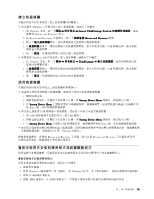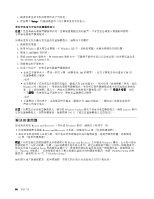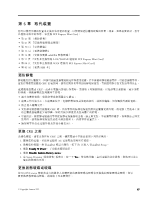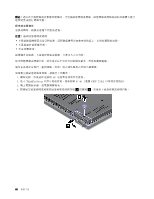Lenovo ThinkPad Edge E420s (Simplified Chinese) User Guide - Page 77
執行備份作業
 |
View all Lenovo ThinkPad Edge E420s manuals
Add to My Manuals
Save this manual to your list of manuals |
Page 77 highlights
USB Windows Rescue and Recovery Windows 7 Rescue and Recovery 1. 在 Windows Lenovo ThinkVantage Tools Rescue and Recovery 程式。 2. 在 Rescue and Recovery Rescue and Recovery 箭頭。 3 Windows XP Rescue and Recovery 1. 在 Windows ThinkVantage ➙ Rescue and Recovery Rescue and Recovery 程式。 2. 在 Rescue and Recovery Rescue and Recovery 3 Rescue and Recovery Windows 7 Rescue and Recovery 1. 在 Windows Lenovo ThinkVantage Tools Rescue and Recovery 程式。 2. 在 Rescue and Recovery Rescue and Recovery 箭頭。 3 4 Windows XP Rescue and Recovery 1. 在 Windows ThinkVantage ➙ Rescue and Recovery Rescue and Recovery 程式。 2. 在 Rescue and Recovery Rescue and Recovery。 3 4 如需從 Rescue and Recovery 64 Rescue and Recovery 第 5 63

• 在硬碟的保護區域中
• 在次要硬碟上(如果電腦已安裝次要硬碟)
• 在連接的外接式 USB 硬碟上
• 在網路磁碟機上
• 在可燒錄的光碟上(這個選項需要具備燒錄功能的光碟機)
在備份硬碟的內容後,您可以還原硬碟的完整內容、只還原選取的檔案,或只還原 Windows 作業系
統與應用程式。
執行備份作業
本節提供如何在不同作業系統上利用 Rescue and Recovery 程式來執行備份作業的相關指示。
• 如果要在 Windows 7 作業系統上使用 Rescue and Recovery 程式執行備份作業,請執行下列動作:
1. 在 Windows 桌面,按一下
開始
➙
所有程式
➙
Lenovo
Lenovo
Lenovo
Lenovo ThinkVantage
ThinkVantage
ThinkVantage
ThinkVantage Tools
Tools
Tools
Tools
➙
加強備份及還原
。這時
會開啟 Rescue and Recovery 程式。
2. 在 Rescue and Recovery 主視窗中,按一下
啟動進階 Rescue
Rescue
Rescue
Rescue and
and
and
and Recovery
Recovery
Recovery
Recovery
箭頭。
3. 按一下
備份您的硬碟
,並選取備份作業選項。接著遵循畫面上的指示完成備份作業。
• 如果要在 Windows XP 作業系統上使用 Rescue and Recovery 程式執行備份作業,請執行下列動作:
1. 在 Windows 桌面,按一下
開始
➙
所有程式
➙
ThinkVantage
ThinkVantage
ThinkVantage
ThinkVantage
➙
Rescue
Rescue
Rescue
Rescue and
and
and
and Recovery
Recovery
Recovery
Recovery
。這時會開啟
Rescue and Recovery 程式。
2. 在 Rescue and Recovery 主視窗中,按一下
啟動進階 Rescue
Rescue
Rescue
Rescue and
and
and
and Recovery
Recovery
Recovery
Recovery
➙
備份您的硬碟
,然後
選取備份作業選項。
3. 遵循畫面上的指示完成備份作業。
執行回復作業
本節提供如何在不同作業系統上利用 Rescue and Recovery 程式來執行回復作業的相關指示。
• 如果要在 Windows 7 作業系統上使用 Rescue and Recovery 程式執行回復作業,請執行下列動作:
1. 在 Windows 桌面,按一下
開始
➙
所有程式
➙
Lenovo
Lenovo
Lenovo
Lenovo ThinkVantage
ThinkVantage
ThinkVantage
ThinkVantage Tools
Tools
Tools
Tools
➙
加強備份及還原
。這時
會開啟 Rescue and Recovery 程式。
2. 在 Rescue and Recovery 主視窗中,按一下
啟動進階 Rescue
Rescue
Rescue
Rescue and
and
and
and Recovery
Recovery
Recovery
Recovery
箭頭。
3. 按一下
從備份還原您的系統
圖示。
4. 遵循畫面上的指示完成回復作業。
• 如果要在 Windows XP 作業系統上使用 Rescue and Recovery 程式執行回復作業,請執行下列動作:
1. 在 Windows 桌面,按一下
開始
➙
所有程式
➙
ThinkVantage
ThinkVantage
ThinkVantage
ThinkVantage
➙
Rescue
Rescue
Rescue
Rescue and
and
and
and Recovery
Recovery
Recovery
Recovery
。這時會開啟
Rescue and Recovery 程式。
2. 在 Rescue and Recovery 主視窗中,按一下
啟動進階 Rescue
Rescue
Rescue
Rescue and
and
and
and Recovery
Recovery
Recovery
Recovery
。
3. 按一下
從備份還原您的系統
圖示。
4. 遵循畫面上的指示完成回復作業。
如需從 Rescue and Recovery 工作區執行回復作業的相關資訊,請參閱第 64 頁
『
使用 Rescue and Recovery
工作區
』
。
第 5 章. 回復概觀
63
63
63
63