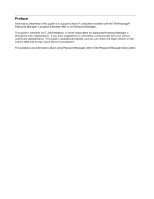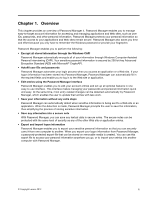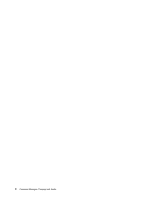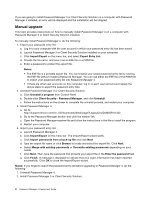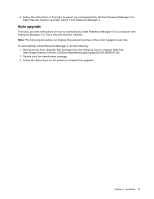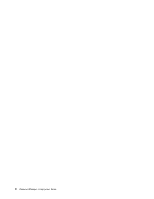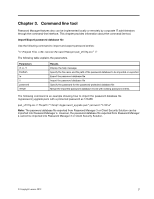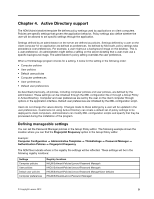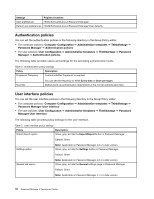Lenovo ThinkPad Edge S230u (English) Password Manager 4 Deployment Guide - Page 9
Auto upgrade, Download the Auto Upgrade Tool package from the following Lenovo Support Web site
 |
View all Lenovo ThinkPad Edge S230u manuals
Add to My Manuals
Save this manual to your list of manuals |
Page 9 highlights
3. Follow the instructions in this topic to export your password entry list from Password Manager 3 or Client Security Solution and then import it into Password Manager 4. Auto upgrade This topic provides instructions on how to automatically install Password Manager 4 on a computer with Password Manager 3 or Client Security Solution installed. Note: The following procedure can migrate the password entries of the urrent logged-in user only. To automatically install Password Manager 4, do the following: 1. Download the Auto Upgrade Tool package from the following Lenovo Support Web site: http://support.lenovo.com/en_US/downloads/detail.page?LegacyDocID=MIGR-61432 2. Double-click the downloaded package. 3. Follow the instructions on the screen to complete the upgrade. Chapter 2. Installation 5