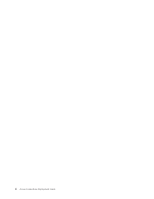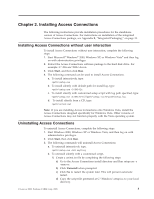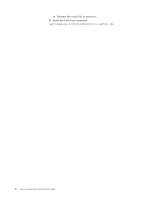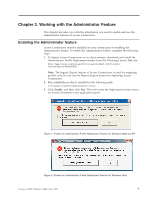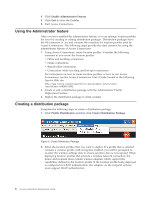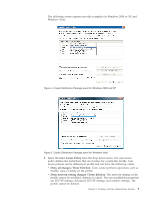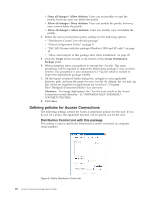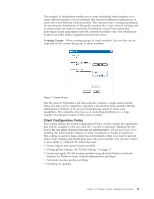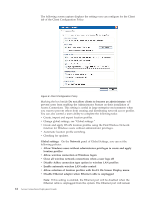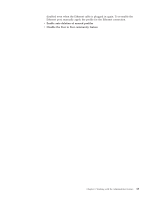Lenovo ThinkPad R400 (English) Access Connections Profile Deployment guide - Page 16
Using, Administrator, feature, Creating, distribution, package - wireless
 |
View all Lenovo ThinkPad R400 manuals
Add to My Manuals
Save this manual to your list of manuals |
Page 16 highlights
4. Click Enable Administrator Feature. 5. Click Exit to close the Enabler. 6. Start Access Connections. Using the Administrator feature After you have enabled the administrator feature, you can manage location profiles for users by creating or editing distribution packages. Distribution packages have the file extension of .loa and contains the metadata for location profiles used by Access Connections. The following steps provide the ideal scenario for using the administrator feature of Access Connections: 1. Using Access Connections, create location profiles. Consider the following scenarios as you create the location profiles: v Office and building connections v Home connections v Branch-office connections v Connections while traveling and hot-spot connections For instructions on how to create location profiles, or how to use Access Connections, see the Access Connections User's Guide located at the following Lenovo Web site: http://www.lenovo.com/pc/support/site.wss/document.do?sitestyle= lenovo&lndocid=MIGR-63042 2. Create or edit a distribution package with the Administrator Profile Deployment feature. 3. Deploy the distribution package to client systems. Creating a distribution package Complete the following steps to create a distribution package: 1. Click Profile Distribution and then click Create Distribution Package. Figure 3. Create Distribution Package 2. Select the location profiles that you want to deploy. If a profile that is selected contains a wireless profile with encryption enabled, you will be prompted to re-enter the wireless settings data to ensure sensitive data is not exposed. When deploying location profiles that provide a wireless network connection, the donor and recipient must contain wireless adapters which support the capabilities defined in the location profile. If the location profile being deployed is configured for LEAP authentication, the adapters on the recipient systems must support LEAP authentication. 8 Access Connections Deployment Guide