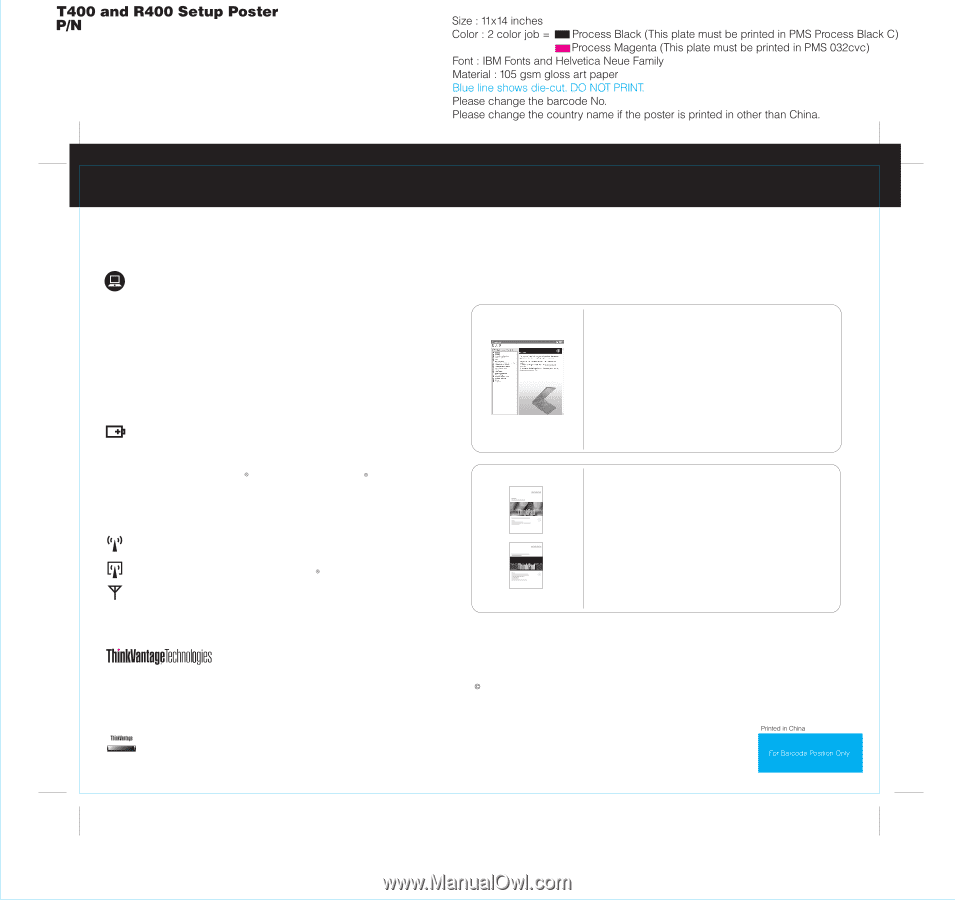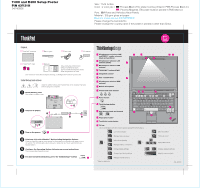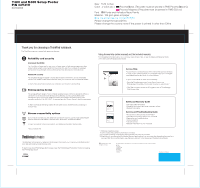Lenovo ThinkPad R400 (English) Setup Guide - Page 2
Thank you for choosing a ThinkPad notebook. - 14 notebook
 |
View all Lenovo ThinkPad R400 manuals
Add to My Manuals
Save this manual to your list of manuals |
Page 2 highlights
43Y3111 04/14/2008 Thank you for choosing a ThinkPad notebook. The ThinkPad notebook is loaded with advanced features. Reliability and security Increased durability The ThinkPad roll cage and the top cover roll cage, made of light, strong magnesium alloy, protect critical system components from the shock of a drop. Your computer is equipped with a shock-mounted hard drive to prevent a hard disk failure due to external shock. Advanced security The integrated fingerprint reader*, the full disk encryption hard drive*, and an embedded security chip called Trusted Platform Module, keep your computer safe from external threats. To learn more about how to protect your computer, see Security in Access Help. Energy-saving design The energy-efficient design of your computer enables longer continuous operation without a connection to an electrical outlet. Energy-saving features such as sophisticated power management give you the best balance between performance and power saving. Your computer meets the ENERGY STAR 4.0 standard and the Climate Savers efficiency standards. To learn more about extending battery life, see Learn how to achieve all day computing in Access Help. Diverse connectivity options Your computer provides you with advanced connectivity options, such as high-speed Gigabit Ethernet, Wireless LAN, WiMAX*, Wireless USB*, Bluetooth *, and Wireless WAN*. To learn more about network connections, see Getting connected in Access Help. *Select models only. ThinkVantage Technologies are advanced technologies that enable you to improve productivity, protect your data, and reduce overall lifecycle costs. To learn more about ThinkVantage Technologies, open the ThinkVantage Productivity Center by pressing the ThinkVantage button. Using Access Help (online manual) and the included manuals To find detailed information about your computer, open Access Help, or see the Safety and Warranty Guide or the Service and Troubleshooting Guide. Access Help Access Help is a comprehensive online manual that provides answers to most of your questions about your computer, helps you to configure preinstalled features and tools, or solve problems. To open Access Help, do either of the following: - Press the ThinkVantage button. Under Quick Links in the ThinkVantage Productivity Center, click "Access on-system help." - Click Start, move the pointer to All Programs; then to ThinkVantage. Click Access Help. Safety and Warranty Guide -Important safety information -Operating environment and other important notices -Warranty information Service and Troubleshooting Guide -Introduction to other sources of information -Important tips for taking care of your computer -Diagnostics and troubleshooting -Recovery options -Help and service -Warranty information for your computer * Additional unpacking notes: 1) Some models may contain items that are not listed. 2) If any item is missing or damaged, please contact your place of purchase. 3) Everything for recovering factory-installed files and applications is on your hard disk eliminating the need for a recovery disc. For more information, see "Recovery options" in the Service and Troubleshooting Guide. Copyright Lenovo 2008. All rights reserved. The following terms are trademarks of Lenovo in the United States, other countries, or both: Lenovo ThinkPad ThinkVantage TrackPoint ThinkLight UltraConnect UltraNav