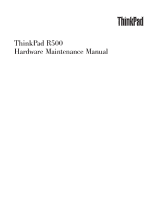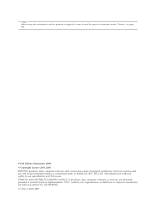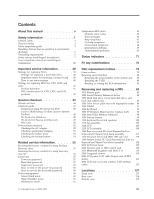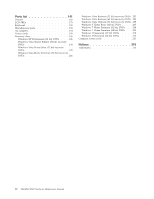Lenovo ThinkPad R500 User Manual
Lenovo ThinkPad R500 Manual
 |
View all Lenovo ThinkPad R500 manuals
Add to My Manuals
Save this manual to your list of manuals |
Lenovo ThinkPad R500 manual content summary:
- Lenovo ThinkPad R500 | User Manual - Page 1
ThinkPad R500 Hardware Maintenance Manual - Lenovo ThinkPad R500 | User Manual - Page 2
- Lenovo ThinkPad R500 | User Manual - Page 3
ThinkPad R500 Hardware Maintenance Manual - Lenovo ThinkPad R500 | User Manual - Page 4
Before using this information and the product it supports, be sure to read the general information under "Notices" on page 215. Third Edition (September 2009) © Copyright Lenovo 2008, 2009. LENOVO products, data, computer software, and services have been developed exclusively at private expense and - Lenovo ThinkPad R500 | User Manual - Page 5
Toolbox (Lenovo System Toolbox 48 PC-Doctor for Windows 48 PC-Doctor for Rescue and Recovery . . . . . 49 FRU tests 50 Power system checkout 52 Checking the AC adapter 52 Checking operational charging 53 Checking the battery pack 53 Checking the backup battery 54 Related service information - Lenovo ThinkPad R500 | User Manual - Page 6
list 141 Overall 142 LCD FRUs 179 Keyboard 190 Miscellaneous parts 192 AC adapters 194 Power cords 195 Recovery discs 196 Windows XP Professional (32 bit) DVDs . . . 196 Windows Vista Starter Edition (32 bit) recovery DVDs 198 Windows Vista Home Basic (32 bit) recovery DVDs 199 Windows - Lenovo ThinkPad R500 | User Manual - Page 7
for the following ThinkPad® products. ThinkPad R500 MT 2713, 2714, 2716, 2717, 2718, 2719, 2720, 2731, 2732, 2733, 2734, 2735, 2736, and 2737 Use this manual along with the advanced diagnostic tests to troubleshoot problems. Important: This manual is intended only for trained service technicians who - Lenovo ThinkPad R500 | User Manual - Page 8
vi ThinkPad R500 Hardware Maintenance Manual - Lenovo ThinkPad R500 | User Manual - Page 9
safety information that you need to be familiar with before you service a ThinkPad Notebook. v "General safety" on page 2 v "Electrical safety" on page 3 v "Safety inspection guide" on page 5 v "Handling devices that are sensitive to electrostatic discharge" on page 6 v "Grounding requirements" on - Lenovo ThinkPad R500 | User Manual - Page 10
. Replace any safety device that is worn or defective. v Reinstall all covers correctly before returning the machine to the customer. v Fan louvers on the machine help to prevent overheating of internal components. Do not obstruct fan louvers or cover them with labels or stickers. 2 ThinkPad R500 - Lenovo ThinkPad R500 | User Manual - Page 11
power before: - Performing a mechanical inspection - Working near power supplies - Removing or installing main units v Before you start to work on the machine, unplug the power cord When using testers, set the controls correctly and use the approved probe leads and accessories for that tester. - - Lenovo ThinkPad R500 | User Manual - Page 12
fans - Motor generators - Similar units to listed above This practice ensures correct grounding of the units. v If an electrical accident occurs: - Use caution; do not become a victim yourself. - Switch off power. - Send another person to get medical aid. 4 ThinkPad R500 Hardware Maintenance Manual - Lenovo ThinkPad R500 | User Manual - Page 13
to protect users and service technicians from injury. This guide addresses only those items. power cord should be the type specified in the parts list. c. Insulation must not be frayed or worn. 4. Check for cracked or bulging batteries. 5. Remove the cover. 6. Check for any obvious non-ThinkPad - Lenovo ThinkPad R500 | User Manual - Page 14
prong of the ac plug on ac-operated computers. Grounding requirements Electrical grounding of the computer is required for operator safety and correct system function. Proper grounding of the electrical outlet can be verified by a certified electrician. 6 ThinkPad R500 Hardware Maintenance Manual - Lenovo ThinkPad R500 | User Manual - Page 15
Safety notices (multilingual translations) The safety notices in this section are provided in the following languages: v English v Arabic v Brazilian Portuguese v French v German v Hebrew v Japanese v Korean v Spanish v Traditional Chinese Safety information 7 - Lenovo ThinkPad R500 | User Manual - Page 16
. Use only the battery in the appropriate parts listing when replacing the battery pack. Use of an incorrect battery can result in ignition or explosion of the battery. DANGER The lithium battery can cause a fire, an explosion, or a severe burn. Do not recharge it, remove its polarized connector - Lenovo ThinkPad R500 | User Manual - Page 17
to burn personnel or combustible materials. DANGER Unless hot swap is allowed for the FRU being replaced, do as follows before removing it: power off the computer, unplug all power cords from electrical outlets, remove the battery pack, and disconnect any interconnecting cables. Safety information 9 - Lenovo ThinkPad R500 | User Manual - Page 18
10 ThinkPad R500 Hardware Maintenance Manual - Lenovo ThinkPad R500 | User Manual - Page 19
Safety information 11 - Lenovo ThinkPad R500 | User Manual - Page 20
requerido pelas leis ou regulamentos locais. Use somente a bateria nas partes listadas apropriadas ao substituir o pacote da bateria. O uso de pelo menos 15 minutos. Procure cuidados médicos se algum sintoma causado pelo fluido surgir após a lavagem. 12 ThinkPad R500 Hardware Maintenance Manual - Lenovo ThinkPad R500 | User Manual - Page 21
étrico, não remova a capa plástica que protege a parte inferior da placa inversora. PERIGO Embora as principais baterias possuam permitida para a FRU que está sendo substituída, faça o seguinte antes de removê-la: desligue o computador, desconecte todos os cabos de energia das tomadas, remova o - Lenovo ThinkPad R500 | User Manual - Page 22
n'utiliser que les modèles cités dans la liste de pièces détachées adéquate. Une batterie ou une pile inappropriée risque de prendre feu ou d'exploser. DANGER La batterie contient du nickel. Ne la démontez pas, ne des symptômes persistent après le lavage. 14 ThinkPad R500 Hardware Maintenance Manual - Lenovo ThinkPad R500 | User Manual - Page 23
alimentation. DANGER Bien que le voltage des batteries principales soit peu élevé, le court-circuit ou la mise à la masse d'une batterie peut produire suffisamment de courant pour br des prises de courant, retirez le bloc de batterie et déconnectez tous les câbles d'interconnexion. Safety information - Lenovo ThinkPad R500 | User Manual - Page 24
werden. Bei der Entsorgung die örtlichen Bestimmungen für Sondermüll beachten. Beim Ersetzen der Batterie nur Batterien des Typs verwenden, der in der Ersatzteilliste aufgeführt ist. Der Einsatz falscher Batterien kann zu Entzündung oder Explosion führen. 16 ThinkPad R500 Hardware Maintenance Manual - Lenovo ThinkPad R500 | User Manual - Page 25
Bildschirm beschädigt ist und die darin befindliche Flüssigkeit in Kontakt mit Haut und Augen gerät, sollten die betroffenen Stellen mindestens 15 Minuten mit Wasser abgespült und bei Beschwerden anschließend ein Arzt aufgesucht werden. VORSICHT Aus Sicherheitsgründen die Kunststoffabdeckung, die - Lenovo ThinkPad R500 | User Manual - Page 26
18 ThinkPad R500 Hardware Maintenance Manual - Lenovo ThinkPad R500 | User Manual - Page 27
Safety information 19 - Lenovo ThinkPad R500 | User Manual - Page 28
20 ThinkPad R500 Hardware Maintenance Manual - Lenovo ThinkPad R500 | User Manual - Page 29
Safety information 21 - Lenovo ThinkPad R500 | User Manual - Page 30
22 ThinkPad R500 Hardware Maintenance Manual - Lenovo ThinkPad R500 | User Manual - Page 31
Safety information 23 - Lenovo ThinkPad R500 | User Manual - Page 32
la LCD se rompe y el fluido de su interior entra en contacto con sus ojos o sus manos, lave inmediatamente las áreas afectadas con agua durante 15 minutos como mínimo. Obtenga atención medica si se presenta algún síntoma del fluido despues de lavarse. 24 ThinkPad R500 Hardware Maintenance Manual - Lenovo ThinkPad R500 | User Manual - Page 33
PELIGRO Para evitar descargas, no quite la cubierta de plástico que rodea la parte baja de la tarjeta invertida. PELIGRO Aunque las baterías principales tienen un voltaje bajo, una batería cortocircuitada o con contacto a tierra puede producir la corriente - Lenovo ThinkPad R500 | User Manual - Page 34
26 ThinkPad R500 Hardware Maintenance Manual - Lenovo ThinkPad R500 | User Manual - Page 35
Safety information 27 - Lenovo ThinkPad R500 | User Manual - Page 36
Portuguese v French v German v Hebrew v Japanese v Korean v Spanish v Traditional Chinese Some models of ThinkPad Notebook are equipped from the factory with an optical storage device such as a CD-ROM drive or a DVD-ROM drive. Such devices are also sold separately as options. If one of these - Lenovo ThinkPad R500 | User Manual - Page 37
Safety information 29 - Lenovo ThinkPad R500 | User Manual - Page 38
conformidade com os requisitos do Department of Health and Human Services 21 Code of Federal Regulations (DHHS 21 CFR), Subcapítulo instalado, observe o seguinte: CUIDADO: O uso de controles, ou ajustes, ou a execução de procedimentos diferentes dos . 30 ThinkPad R500 Hardware Maintenance Manual - Lenovo ThinkPad R500 | User Manual - Page 39
Certains modèles d'ordinateur ThinkPad sont équipés d'origine d'une unité de stockage optique telle qu'une unité de CD-ROM ou de DVD-ROM. Ces unités sont également vendues séparé - Lenovo ThinkPad R500 | User Manual - Page 40
Einige ThinkPad-Modelle sind werkseitig mit einem CD-ROM- oder DVD-ROM-Laufwerk ausgestattet. CD- und DVD-Laufwerke können sichtbare Laserstrahlung, wenn geöfnet. Nicht in den Strahl blicken. Keine Lupen oder Spiegel verwenden. Strahlungsbereich meiden. 32 ThinkPad R500 Hardware Maintenance Manual - Lenovo ThinkPad R500 | User Manual - Page 41
Safety information 33 - Lenovo ThinkPad R500 | User Manual - Page 42
34 ThinkPad R500 Hardware Maintenance Manual - Lenovo ThinkPad R500 | User Manual - Page 43
Safety information 35 - Lenovo ThinkPad R500 | User Manual - Page 44
Estados Unidos cumple los requisitos del Department of Health and Human Services 21 Code of Federal Regulations (DHHS 21 CFR) Subchapter J en cuenta lo siguiente: PRECAUCIÓN: La utilización de controles, ajustes o la realización de procedimientos diferentes a ThinkPad R500 Hardware Maintenance Manual - Lenovo ThinkPad R500 | User Manual - Page 45
Safety information 37 - Lenovo ThinkPad R500 | User Manual - Page 46
38 ThinkPad R500 Hardware Maintenance Manual - Lenovo ThinkPad R500 | User Manual - Page 47
installed before replacing any FRUs listed in this manual. After a system board is replaced, ensure that the latest BIOS is loaded to the system board before completing the service action. To download software fixes, drivers, and BIOS, do as follows: 1. Go to http://www.lenovo.com/support 2. Enter - Lenovo ThinkPad R500 | User Manual - Page 48
you are instructed to replace either the processor board or the system board, and replacing one of them does not correct the problem, reinstall that board, and then replace the other one. v If an adapter or a device consists of more than one FRU, any of the FRUs may be the cause of the error. Before - Lenovo ThinkPad R500 | User Manual - Page 49
source for identifying FRU part numbers and FRU descriptions for the key commodities for CTO, CMV and GAV products at a MT - serial number level. An example of key commodities are hard disk drives, system boards, microprocessors, Liquid Crystal Displays (LCDs), and memory. v Remember, all CTO and - Lenovo ThinkPad R500 | User Manual - Page 50
" select SERVICE PARTS. Under "Parts Information by Date" select SYSTEM SERVICE PARTS. The list of service parts by description, with applicable machine type model and FRU will be displayed. Using the HMM For Key Commodities (Examples - hard disk drive, system board, microprocessor, LCD, and memory - Lenovo ThinkPad R500 | User Manual - Page 51
DOS" on page 45 - "Lenovo ThinkVantage Toolbox (Lenovo System Toolbox)" on page 48 - "PC-Doctor for Windows" on page 48 - "PC-Doctor for Rescue and Recovery" on page 49 v "Power system checkout" on page 52 The descriptions in this chapter apply to any ThinkPad model that supports the PC-Doctor® for - Lenovo ThinkPad R500 | User Manual - Page 52
a liquid onto the keyboard v Use of an incorrect ac adapter on laptop products The following symptoms might indicate damage caused by nonwarranted activities: v Missing parts might be a symptom of unauthorized service or modification. v If the spindle of a hard disk drive becomes noisy, it may - Lenovo ThinkPad R500 | User Manual - Page 53
, such as the serial port. If you test one of these devices, you will need to enable it by using Configuration utility for DOS. The utility is available on the following Web site: http://www.lenovo.com/support PC-Doctor cannot be used to test a device that is in the docking station, even if the - Lenovo ThinkPad R500 | User Manual - Page 54
of the ThinkPad Notebook. To run the test, do as follows: 1. Turn off the computer. 2. Make sure that the internal optical drive that is supported as a startup device is attached to the computer. 3. Turn on the computer. If the computer cannot be powered on, go to "Power system checkout" on page - Lenovo ThinkPad R500 | User Manual - Page 55
security chip must be set to Active. v To test Serial Ports or Parallel Ports, the ThinkPad Notebook must be attached to the docking station. 10. Run the applicable function test. 11. Follow the instructions on the screen. If there is a problem, PC-Doctor shows messages describing it. 12. To exit - Lenovo ThinkPad R500 | User Manual - Page 56
of ThinkPad Notebook, PC-Doctor for Windows enables you to troubleshoot and resolve problems related to the computer. Select one of the categories listed below to display symptoms and solutions: v Check System Health v System and Device Tests v Lenovo Troubleshooting Center 48 ThinkPad R500 Hardware - Lenovo ThinkPad R500 | User Manual - Page 57
and Support PC-Doctor for Rescue and Recovery In some models of ThinkPad Notebook, the Rescue and Recovery® workspace enables you to run the PC-Doctor program to test the hardware features of the computer. To run the test, click "Run Diagnostics" on the Rescue and Recovery main screen. General - Lenovo ThinkPad R500 | User Manual - Page 58
FRU System board Power LCD unit Audio Speaker PC Card slot ExpressCard slot Keyboard Hard disk drive Diskette drive Optical drive Applicable test 1. Diagnostics --> CPU/Coprocessor 2. Diagnostics --> Systemboard 3. If the docking station or the port replicator is attached to the ThinkPad computer - Lenovo ThinkPad R500 | User Manual - Page 59
--> Advanced Memory Tests. 2. If the problem does not recur, return the DIMM to its place, remove the other one, and run the test again. Fan 1. Turn on the computer and check the air turbulence at the louver near the PC Card slot. 2. Run Diagnostics --> ThinkPad Devices --> Fan. TrackPoint or - Lenovo ThinkPad R500 | User Manual - Page 60
the backup battery" on page 54 Checking the AC adapter You are here because the computer fails only when the AC adapter is used. v If the power problem occurs only when the docking station or the port replicator is used, replace the docking station or the port replicator. v If the power-on indicator - Lenovo ThinkPad R500 | User Manual - Page 61
the Windows taskbar and wait for a moment (but do not click), and the percentage of battery power remaining is displayed. To get detailed information about the battery, double-click the Power Manager Battery Gauge icon. Note: If the battery pack becomes hot, it may not be able to charge. Remove it - Lenovo ThinkPad R500 | User Manual - Page 62
Red Black Voltage (V dc) +2.5 to +3.2 Ground v If the voltage is correct, replace the system board. v If the voltage is not correct, replace the backup battery. v If the backup battery discharges quickly after replacement, replace the system board. 54 ThinkPad R500 Hardware Maintenance Manual - Lenovo ThinkPad R500 | User Manual - Page 63
site: When the latest maintenance diskette and the system program service diskette become available, they will be posted on http://www.lenovo.com/spm Restoring the factory contents by using Product Recovery discs When the hard disk drive is replaced because of a failure, no Product Recovery program - Lenovo ThinkPad R500 | User Manual - Page 64
1st Boot Device. 2. Insert the Operating System Recovery Disc into the DVD drive. 3. Press F10 to save the Setup Utility configuration changes. Follow the instructions on the screen to begin the recovery process. 4. Select your language and click Next. 56 ThinkPad R500 Hardware Maintenance Manual - Lenovo ThinkPad R500 | User Manual - Page 65
to reinstall some device drivers. Passwords As many as three passwords may be needed for any ThinkPad Notebook: the power-on password (POP), the hard-disk password (HDP), and the supervisor password (SVP). If any of these passwords has been set, a prompt for it appears on the screen whenever the - Lenovo ThinkPad R500 | User Manual - Page 66
, neither Lenovo nor Lenovo authorized service technicians provide any services to reset either the user or the master HDP, or to recover data from the hard disk drive. The hard disk drive can be replaced for a scheduled fee. For how to remove the POP, see "How to remove the hard-disk password" on - Lenovo ThinkPad R500 | User Manual - Page 67
Note: To check whether the ThinkPad Notebook you are servicing supports the Passphrase function, enter the BIOS Setup Utility and go to Security --> Password. If Using Passphrase item is displayed in the menu, this function is available on the ThinkPad Notebook. 3. Select Security, using the cursor - Lenovo ThinkPad R500 | User Manual - Page 68
operating system expires, the LCD backlight turns off. To put the computer into screen blank mode, do as follows: 1. Press Fn+F3. A panel for selecting a power plan (in Windows XP, power scheme) appears. 2. Select Power off display (keep current power plan) (in Windows XP, keep current power scheme - Lenovo ThinkPad R500 | User Manual - Page 69
mode In hibernation mode, the following occurs: v The system status, RAM, VRAM, and setup data are stored on the hard disk. v The system is powered off. Note: If the computer enters the hibernation mode while it is docked to the docking station, do not undock it before resuming normal operation. If - Lenovo ThinkPad R500 | User Manual - Page 70
solve the problem, put the original part back in the computer. Do not replace a nondefective FRU. This index can also help you determine, during regular servicing, what FRUs are likely to need to be replaced next. A numeric error is displayed for each error detected in POST or system operation. In - Lenovo ThinkPad R500 | User Manual - Page 71
devices are found. Remove one of them. 1. Remove the wireless LAN device that you installed. 2. System board. 0200 Hard disk error-The hard disk is not working. 1. Reseat the hard disk drive. 2. Load Setup Defaults in BIOS Setup Utility. 3. Hard disk drive. 4. System board. 021x Keyboard error - Lenovo ThinkPad R500 | User Manual - Page 72
and date. 0252 Password checksum bad-The password is cleared. Reset the password by running BIOS Setup Utility. 0260 System timer error. 1. Charge the backup battery for more than 8 hours by connecting the ac adapter. 2. Replace the backup battery and run BIOS Setup Utility to reset the time and - Lenovo ThinkPad R500 | User Manual - Page 73
docking station or port replicator if it is attached to the ThinkPad Notebook. 2. Place the ThinkPad Notebook on a horizontal surface. Do not apply any physical shock to the computer. 3. Run Diagnostics --> ThinkPad Devices --> HDD Active Protection Test. 2010 Warning: Your internal hard disk drive - Lenovo ThinkPad R500 | User Manual - Page 74
Allocation error for device. Failing bits: nnnn. Invalid system configuration data. I/O device IRQ conflict. Hibernation error. Fan error. Thermal sensing error. Cannot boot from any device. FRU or action, in sequence 1. Load "Setup Defaults" in the BIOS Setup Utility. 2. Backup battery. 3. System - Lenovo ThinkPad R500 | User Manual - Page 75
. 1. Reseat DIMM. 2. System board. The power-on password prompt appears. A power-on password or a supervisor password is set. Type the password and press Enter. The hard-disk password prompt appears. A hard-disk password is set. Type the password and press Enter. Related service information 67 - Lenovo ThinkPad R500 | User Manual - Page 76
LCD you are servicing has two or less visible defective pixels, it should not be considered faulty. However, if the LCD has three or more visible defective pixels, it will be deemed as defective by Lenovo and it should be replaced. Notes: v This policy applies to all ThinkPad Notebooks purchased on - Lenovo ThinkPad R500 | User Manual - Page 77
for damage. Replace any damaged FRU. 3. Remove or disconnect all of the following devices: a. Non-ThinkPad devices b. Devices attached to the docking station or the port replicator c. Printer, mouse, and other external devices d. Battery pack e. Hard disk drive f. External diskette drive or optical - Lenovo ThinkPad R500 | User Manual - Page 78
70 ThinkPad R500 Hardware Maintenance Manual - Lenovo ThinkPad R500 | User Manual - Page 79
Status indicators This chapter presents the system status indicators that show the status of the computer. 123456789 10 987 © Copyright Lenovo 2008, 2009 71 - Lenovo ThinkPad R500 | User Manual - Page 80
Green: The computer is connected to the ac power supply. 9 Sleep (standby) Green: The computer is in sleep (standby) mode. status Blinking green: The computer is entering sleep (standby) mode or hibernation mode, or is resuming normal operation. 72 ThinkPad R500 Hardware Maintenance Manual - Lenovo ThinkPad R500 | User Manual - Page 81
is ready to be attached or detached. Note: If you are using Windows 2000, the Serial Ultrabay Enhanced status indicator does not blink while a Serial Ultrabay Enhanced device is being detached. Instead, a message box pops up when the process is completed; then the indicator turns off. Status - Lenovo ThinkPad R500 | User Manual - Page 82
74 ThinkPad R500 Hardware Maintenance Manual - Lenovo ThinkPad R500 | User Manual - Page 83
of each feature in the list. Note: If you want to use Fn+F5 to enable the wireless feature, the following device drivers must be installed on the computer beforehand: v ThinkPad Power Management driver v OnScreen Display Utility v Wireless device drivers Reserved. © Copyright Lenovo 2008, 2009 75 - Lenovo ThinkPad R500 | User Manual - Page 84
detached from the docking station. v Eject ThinkPad PC from Mini Dock: This button is displayed only if the ThinkPad computer has been attached to a port replicator and one or more USB devices have been connected to the port replicator. You can stop and remove all the USB devices safely by clicking - Lenovo ThinkPad R500 | User Manual - Page 85
PM device driver installed on the computer. Turn the ThinkLight® on or off. Note: This function is supported only on the ThinkPad computers that have the ThinkLight. The on or off status of the ThinkLight is shown on the screen for a few seconds when you press Fn+PgUp. Fn+Home The computer display - Lenovo ThinkPad R500 | User Manual - Page 86
78 ThinkPad R500 Hardware Maintenance Manual - Lenovo ThinkPad R500 | User Manual - Page 87
removing and replacing parts. Read this chapter carefully before replacing any FRU. Screw notices Loose screws can cause a reliability problem. In the ThinkPad Notebook, this problem the following when you service this machine: v Keep the screw kit (for the P/N, see "Miscellaneous parts" on page 192) - Lenovo ThinkPad R500 | User Manual - Page 88
each device in your computer is displayed; the serial number of the system unit is listed as follows: v 20: Serial number Write down that number. Note: The serial number of the system unit is also written on the label attached to the bottom of the computer. After you have replaced the system board - Lenovo ThinkPad R500 | User Manual - Page 89
had the ECA applied to it. 1. Insert the ThinkPad Hardware Maintenance Diskette Version 1.73 or later, and restart instruction on the screen. If the system board is being replaced, try to read the ECA information from the old system board and transfer the information to the new system. If the system - Lenovo ThinkPad R500 | User Manual - Page 90
82 ThinkPad R500 Hardware Maintenance Manual - Lenovo ThinkPad R500 | User Manual - Page 91
off the computer, unplug all power cords from electrical outlets, remove the battery pack, and then disconnect any interconnecting cables. Attention: After replacing a FRU, do not turn on the computer until you have made sure that all screws, springs, and other small parts are in place and none are - Lenovo ThinkPad R500 | User Manual - Page 92
Toolbox or Lenovo System Toolbox is not installed in the computer, the customer should download this program before a non-physically damaged battery pack is replaced. Note that a physically damaged battery pack is non-warranty replacement. DANGER Use only the battery specified in the parts list for - Lenovo ThinkPad R500 | User Manual - Page 93
devices: v Ultrabay PlusTM devices v Ultrabay 2000TM devices Table 10. Removal steps of Serial Ultrabay Enhanced device for R61 and R61i When you release the switch in step 1 , the lever pops out. In step 2 , pull the lever a little to release the device from the bay. 1 2 3 Removing and replacing - Lenovo ThinkPad R500 | User Manual - Page 94
or is in suspend mode. Table 11. Removal steps of hard disk drive cover, hard disk drive, and hard disk rubber rails 1 Step 1 Screw (quantity) Hard disk drive screw (M2 × 17 mm), flat-head, nylon-coated (1) 2 Color Black Torque 0.167 Nm (1.7 kgfcm) 86 ThinkPad R500 Hardware Maintenance Manual - Lenovo ThinkPad R500 | User Manual - Page 95
Table 11. Removal steps of hard disk drive cover, hard disk drive, and hard disk rubber rails (continued) 4 5 3 When installing: Make sure that the hard disk drive connector is attached firmly. 6 6 When installing: The rubber rails on the hard disk drive must be attached to the replacement drive. - Lenovo ThinkPad R500 | User Manual - Page 96
in this section, which are the same for a palm rest with or without a fingerprint reader. Table 12. Removal steps of palm rest 1 1 1 1 Step 1 Icon Screw (quantity) M2 × 17 mm, flat-head, nylon-coated (4) Color Black Torque 0.167 Nm (1.7 kgfcm) 88 ThinkPad R500 Hardware Maintenance Manual - Lenovo ThinkPad R500 | User Manual - Page 97
Table 12. Removal steps of palm rest (continued) 2 2 3 When installing: When you attach the palm rest, do as follows: 1. Attach the fingerprint reader connector firmly to the system board. Removing and replacing a FRU 89 - Lenovo ThinkPad R500 | User Manual - Page 98
firmly fit into the guide holes of the keyboard bezel as shown in this figure. a a 3. Push the front side of the palm rest until it clicks into place. 4. Close the LCD cover and turn the computer over. Then fasten the four screws to secure the palm rest. 90 ThinkPad R500 Hardware Maintenance Manual - Lenovo ThinkPad R500 | User Manual - Page 99
remove these FRUs, in order: v "1010 Battery pack" on page 84 v "1040 Palm rest or palm rest with fingerprint reader" on page 88 Table 13. Removal steps of dimm Note: If only one DIMM is used on the computer you are servicing in the slot and does not move easily. Removing and replacing a FRU 91 - Lenovo ThinkPad R500 | User Manual - Page 100
Table 14. Removal steps of keyboard 1 Step 1 Icon Screw (quantity) M2 × 17 mm, flat-head, nylon-coated (1) Color Black Torque 0.167 Nm (1.7 kgfcm) Lift the keyboard a little in the direction shown by arrow 2 , and then detach the connector 3 . 2 3 92 ThinkPad R500 Hardware Maintenance Manual - Lenovo ThinkPad R500 | User Manual - Page 101
Table 14. Removal steps of keyboard (continued) When installing: Make sure that the keyboard edges a are under the frame as shown in this figure. a a Removing and replacing a FRU 93 - Lenovo ThinkPad R500 | User Manual - Page 102
remove these FRUs, in order: v "1010 Battery pack" on page 84 v "1040 Palm rest or palm rest with fingerprint reader" on page 88 v "1060 Keyboard" on page 92 Table 15. Removal 9.5 mm, flat-head, nylon-coated (2) Color Black Torque 0.167 Nm (1.7 kgfcm) 94 ThinkPad R500 Hardware Maintenance Manual - Lenovo ThinkPad R500 | User Manual - Page 103
Table 15. Removal steps of PCI Express Mini Card for and the black cable into the jack labeled AUX or A. If the computer you are servicing has three cables, put the white cable in the cable protection tube. In models with wireless into jack labeled TR2 on the card. Removing and replacing a FRU 95 - Lenovo ThinkPad R500 | User Manual - Page 104
the removal tool antenna RF connector (P/N: 08K7159) or pick the connectors with your fingers and gently unplug them in direction of the arrow. 2 2 1 Step 2 Screw (quantity) M2 × 3 mm, flat-head, nylon-coated (2) Color Silver Torque 0.167 Nm (1.7 kgfcm) 3 96 ThinkPad R500 Hardware Maintenance - Lenovo ThinkPad R500 | User Manual - Page 105
Table 15. Removal steps of PCI Express Mini Card for wireless LAN (continued) When installing: Plug the gray cable into the jack labeled MAIN on the card, and the black cable into the jack labeled AUX. Removing and replacing a FRU 97 - Lenovo ThinkPad R500 | User Manual - Page 106
Palm rest or palm rest with fingerprint reader" on page 88 v "1060 Keyboard" on page 92 Table 16. Removal steps of Intel Turbo Memory 1 1 2 Step 1 Screw (quantity) M2 × 3 mm, flat-head, nylon-coated (2) Color Silver Torque 0.167 Nm (1.7 kgfcm) 3 98 ThinkPad R500 Hardware Maintenance Manual - Lenovo ThinkPad R500 | User Manual - Page 107
DANGER Use only the battery specified in the parts list for your computer. Any other battery could ignite or explode. For access, remove these FRUs in order: v "1010 Battery pack" on page 84 v "1040 Palm rest or palm rest with fingerprint reader" on page 88 v "1060 Keyboard" on page 92 Table 17 - Lenovo ThinkPad R500 | User Manual - Page 108
of the keyboard bezel. 1 Step 1 Screw (quantity) M2 × 3 mm, flat-head, nylon-coated (1) Color Silver Torque 0.167 Nm (1.7 kgfcm) 2 2 Step 2 Screw (quantity) M2 × 17 mm, flat-head, nylon-coated (2) Color Black Torque 0.167 Nm (1.7 kgfcm) 100 ThinkPad R500 Hardware Maintenance Manual - Lenovo ThinkPad R500 | User Manual - Page 109
Table 18. Removal steps of keyboard bezel and speakers (continued) 4 4 43 4 4 4 In step 3 , release the wireless antenna cables from the cable guide. Step 4 Screw (quantity) M2 × 3 5 5 5 6 When installing: Make sure that speaker connector is attached firmly. Removing and replacing a FRU 101 - Lenovo ThinkPad R500 | User Manual - Page 110
. Then remove the keyboard bezel in the direction shown by arrow 8 . 77 8 7 7 8 When installing: Make sure that all the claws are attached firmly. 9 10 9 9 10 9 Step 9 Screw (quantity) M2 × 3 mm, flat-head, nylon-coated (4) Color Silver Torque 0.167 Nm (1.7 kgfcm) 102 ThinkPad R500 Hardware - Lenovo ThinkPad R500 | User Manual - Page 111
these FRUs, in order: v "1010 Battery pack" on page 84 v "1040 Palm rest or palm rest with fingerprint reader" on page 88 v "1060 Keyboard" on page 92 v "1100 Keyboard bezel and speakers" on page 100 Table 19. Removal steps of fan assembly 2 3 2 1 3 1 Step 1 Screw (quantity) M2 × 3 mm, flat - Lenovo ThinkPad R500 | User Manual - Page 112
Table 19. Removal steps of fan assembly (continued) Attention: Do not handle the fan roughly. Improper handling of the fan can cause distortion or deformation step 5 , release the wireless antenna cables from the cable guide of the fan assembly. 7 6 104 ThinkPad R500 Hardware Maintenance Manual - Lenovo ThinkPad R500 | User Manual - Page 113
19. Removal steps of fan assembly (continued) When installing: v Before you attach the fan assembly to the computer, apply thermal grease, at an amount of 0.2 grams, on the part marked a as in the following figure. Either too much or too less application of grease can cause a thermal problem due to - Lenovo ThinkPad R500 | User Manual - Page 114
Table 19. Removal steps of fan assembly (continued) v Make sure that the fan connector is attached firmly. v When attaching the fan assembly to the frame, take care not to damage the heat sink ( b ) of the fan assembly. b b 106 ThinkPad R500 Hardware Maintenance Manual - Lenovo ThinkPad R500 | User Manual - Page 115
"1010 Battery pack" on page 84 v "1040 Palm rest or palm rest with fingerprint reader" on page 88 v "1060 Keyboard" on page 92 v "1100 Keyboard bezel and speakers" on page 100 v "1110 Fan assembly" on page 103 Table 20. Removal steps of CPU Attention: CPU is extremely sensitive. When you service the - Lenovo ThinkPad R500 | User Manual - Page 116
PCI Express Mini Card for wireless LAN" on page 94 v "1100 Keyboard bezel and speakers" on page 100 Table 21. Removal steps of LCD assembly 1 1 Step 1 Screw (quantity) M2 × 9.5 mm, flat-head, nylon-coated (2) Color Black Torque 0.167 Nm (1.7 kgfcm) 108 ThinkPad R500 Hardware Maintenance Manual - Lenovo ThinkPad R500 | User Manual - Page 117
-head, nylon-coated (2) Black Torque 0.167 Nm (1.7 kgfcm) In step 4 , strip off the tapes securing the antenna cables, and release the cables from the cable guides of the frame. Removing and replacing a FRU 109 - Lenovo ThinkPad R500 | User Manual - Page 118
you route the cables, make sure that they are not subjected to any tension. Tension could cause the cables to be damaged by the cable guides, or a wire to be broken. 2. Make sure that the LCD connector is attached firmly. 110 ThinkPad R500 Hardware Maintenance Manual - Lenovo ThinkPad R500 | User Manual - Page 119
For access, remove these FRUs, in order: v "1010 Battery pack" on page 84 v "1020 Serial Ultrabay Enhanced device" on page 85 v "1030 Hard disk drive cover, hard disk drive, and hard disk rubber rails" on page 86 v "1040 Palm rest or palm rest with fingerprint reader" on page 88 v "1060 Keyboard" on - Lenovo ThinkPad R500 | User Manual - Page 120
Table 22. Removal steps of base cover and PC Card/ExpressCard (or ExpressCard/Smart Card) bezel assembly (continued) 3 3 4 4 Step 3 Screw (quantity) M2 × 4 M2 × 17 mm, flat-head, nylon-coated (2) Black Torque 0.167 Nm (1.7 kgfcm) 0.167 Nm (1.7 kgfcm) 112 ThinkPad R500 Hardware Maintenance Manual - Lenovo ThinkPad R500 | User Manual - Page 121
Table 22. Removal steps of base cover and PC Card/ExpressCard (or ExpressCard/Smart Card) bezel assembly (continued) 6 5 7 8 5 Step 5 Screw (quantity) M2 × 5 mm, flat-head, nylon-coated (2) Color Black Torque 0.167 Nm(1.7 kgfcm) Removing and replacing a FRU 113 - Lenovo ThinkPad R500 | User Manual - Page 122
Serial Ultrabay Enhanced device eject lever has not popped out. It must be housed in its position as shown in the figure a . 7 8 b a When installing: Check the position of the wireless switch b , and firmly fit the structure frame into the base cover. 114 ThinkPad R500 Hardware Maintenance Manual - Lenovo ThinkPad R500 | User Manual - Page 123
steps of base cover and PC Card/ExpressCard (or ExpressCard/Smart Card) bezel assembly (continued) Remove the security hole bracket as in this figure. 1 2 Step 1 Screw (quantity) M2 × 3 mm, flat-head, nylon-coated (1) Color Silver Torque 0.167 Nm(1.7 kgfcm) Removing and replacing a FRU 115 - Lenovo ThinkPad R500 | User Manual - Page 124
) Remove the RJ11 cable a and the optical drive switch cable b as in this figure. In step 2 , strip the securing taps off. a b 5 4 3 3 2 2 Step 3 Screw (quantity) M2 × 3 mm, flat-head, nylon-coated (2) Color Silver Torque 0.167 Nm(1.7 kgfcm) 116 ThinkPad R500 Hardware Maintenance Manual - Lenovo ThinkPad R500 | User Manual - Page 125
of base cover and PC Card/ExpressCard (or ExpressCard/Smart Card) bezel assembly (continued) When removing the PC Card/ExpressCard bezel assembly, do as shown in this figure. 1 2 When removing the ExpressCard/Smart Card bezel assembly, do as shown in this figure. 1 2 Removing and replacing a FRU - Lenovo ThinkPad R500 | User Manual - Page 126
one or two FCC labels. Check the old base cover; if it has one or two FCC labels, find duplicates of them in the label kit and apply them to the new base cover. For the location of each label, refer the following figure: 1 1a 23 4 5 10 9 8 7 6 118 ThinkPad R500 Hardware Maintenance Manual - Lenovo ThinkPad R500 | User Manual - Page 127
1150 Structure frame and IEEE 1394 sub card For access, remove these FRUs, in order: v "1010 Battery pack" on page 84 v "1020 Serial Ultrabay Enhanced device" on page 85 v "1030 Hard disk drive cover, hard disk drive, and hard disk rubber rails" on page 86 v "1040 Palm rest or palm rest with - Lenovo ThinkPad R500 | User Manual - Page 128
Table 23. Removal steps of structure frame and IEEE 1394 sub card (continued) Remove the ac power jack cable a . 3 a 2 When installing: Make sure the connectors are attached firmly. 120 ThinkPad R500 Hardware Maintenance Manual - Lenovo ThinkPad R500 | User Manual - Page 129
Table 23. Removal steps of structure frame and IEEE 1394 sub card (continued) Remove the CPU support plate. 6 Step 6 Screw (quantity) M2 × 5 mm, flat-head, nylon-coated (1) Color Black Torque 0.167 Nm (1.7 kgfcm) Removing and replacing a FRU 121 - Lenovo ThinkPad R500 | User Manual - Page 130
Table 23. Removal steps of structure frame and IEEE 1394 sub card (continued) 8 7 7 7 7 a Step 7 Screw : When attaching the system board to the frame, adjust the placement with the small projection a . Then secure the system board with the screws. 122 ThinkPad R500 Hardware Maintenance Manual - Lenovo ThinkPad R500 | User Manual - Page 131
10 , remove the system board and the PC Card/ExpressCard slots assembly from the structure frame together. In step 11 and 12 , remove IEEE 1394 sub card. 10 9 11 12 Step 11 Screw (quantity) M2 × 5 mm, flat-head, nylon-coated (1) Color Black Torque 0.167 Nm (1.7 kgfcm) Removing and replacing - Lenovo ThinkPad R500 | User Manual - Page 132
--> ThinkPad Devices --> HDD Active Protection Test. Attention: Do not apply physical shock to the computer while the test is running. For access, remove these FRUs, in order: v "1010 Battery pack" on page 84 v "1020 Serial Ultrabay Enhanced device" on page 85 v "1030 Hard disk drive cover, hard - Lenovo ThinkPad R500 | User Manual - Page 133
you service the system board, avoid any kind of rough handling. a CPU b Video chip (Discrete graphics chip models only.) c MCH (Memory Controller Hub) d ICH (I/O Controller Hub) e Accelerometer chip for the HDD Active Protection SystemTM a b c d e Table 24. Removal steps system board - Lenovo ThinkPad R500 | User Manual - Page 134
Card/ExpressCard slots (or ExpressCard/Smart Card slots) assembly a from the system board. a 2 When installing: Make sure that the connector of the PC Card/Express Card slots (ExpressCard/Smart Card slots) assembly is attached to the system board firmly. 126 ThinkPad R500 Hardware Maintenance Manual - Lenovo ThinkPad R500 | User Manual - Page 135
2010 LCD front bezel For access, remove these FRUs, in order: v "1010 Battery pack" on page 84 Table 25. Removal steps of LCD front bezel 1 2 1 2 2 Nm (4 kgfcm) 0.392 Nm (4 kgfcm) In step 3 , detach the claws. Then remove the LCD front bezel. Note: The LCD front bezel is secured with a double-faced - Lenovo ThinkPad R500 | User Manual - Page 136
Table 26. Removal steps of inverter card or LED control card 2 1 4 3 Step 1 Screw (quantity) M2 × 2.8 mm, flat-head, nylon-coated (1) Color Silver Torque 0.167 Nm (1.7 kgfcm) When installing: Make sure that connectors 3 and 4 are attached firmly. 128 ThinkPad R500 Hardware Maintenance Manual - Lenovo ThinkPad R500 | User Manual - Page 137
2030 Bluetooth daughter card (BDC-2.1) For access, remove these FRUs, in order: v "1010 Battery pack" on page 84 v "2010 LCD front bezel" on page 127 Table 27. Removal steps of Bluetooth daughter card 1 2 Step 1 Screw (quantity) M2 × 2.8 mm, flat-head, nylon-coated (1) Color Black Torque 0.167 - Lenovo ThinkPad R500 | User Manual - Page 138
. When you remove the camera, do not hold that part to avoid the damage. 1 a 3 2 Step 1 Screw (quantity) M2 × 2.8 mm, flat-head, nylon-coated (1) Color Silver Torque 0.167 Nm (1.7 kgfcm) When installing: Make sure that connector is attached firmly. 130 ThinkPad R500 Hardware Maintenance Manual - Lenovo ThinkPad R500 | User Manual - Page 139
, and ALPET sheets For access, remove these FRUs, in order: v "1010 Battery pack" on page 84 v "1040 Palm rest or palm rest with fingerprint reader" on page 88 v "1060 Keyboard" on page 92 v "1070 PCI Express Mini Card for wireless LAN" on page 94 v "1100 Keyboard bezel and speakers" on page 100 - Lenovo ThinkPad R500 | User Manual - Page 140
) Remove the hinges a . a 6 5 5 a 5 6 5 Step 5 Screw (quantity) M2 × 2.8 mm, flat-head, nylon-coated (4) Color Silver Torque 0.167 Nm (1.7 kgfcm) Cable routing: When you install the LCD panel, make sure that the antenna cables are routed as shown in this figure. 132 ThinkPad R500 Hardware - Lenovo ThinkPad R500 | User Manual - Page 141
Table 29. Removal steps of LCD panel, LCD cable, hinges, and ALPET sheets (continued) Remove the ALPET sheets, b and c . 7 b Note: The ALPET sheets are secured with a double-faced adhesive tape. 8 9 c Removing and replacing a FRU 133 - Lenovo ThinkPad R500 | User Manual - Page 142
Table 29. Removal steps of LCD panel, LCD cable, hinges, and ALPET sheets (continued) Remove the LCD cable d . 10 d 11 When installing: Make sure that the connector is attached firmly. 134 ThinkPad R500 Hardware Maintenance Manual - Lenovo ThinkPad R500 | User Manual - Page 143
LAN antenna cables For access, remove these FRUs, in order: v "1010 Battery pack" on page 84 v "1040 Palm rest or palm rest with fingerprint reader" on page 88 v "1060 Keyboard" on page 92 v "1070 PCI Express Mini Card for wireless LAN" on page 94 v "1100 Keyboard bezel and speakers" on page - Lenovo ThinkPad R500 | User Manual - Page 144
136 ThinkPad R500 Hardware Maintenance Manual - Lenovo ThinkPad R500 | User Manual - Page 145
chapter presents the location of ThinkPad R500 features and hardware. 1 ThinkLight 15 Touch pad (for some models) 16 UltraNav (for some models) 17 ThinkVantage button 18 Volume control buttons 19 Power switch 4 19 18 5 1 2 3 4 17 15 14 13 176 12 11 5 6 7 8 9 10 © Copyright Lenovo - Lenovo ThinkPad R500 | User Manual - Page 146
/Smart Card slots eject buttons 4 PC Card/ExpressCard/Smart Card slots 5 USB connector 6 RJ-45 (Ethernet) connector 7 Display Port 8 External monitor connector 9 AC power connector 10 RJ-11 (modem) connector 1 2 10 3 4 5 9 6 7 8 138 ThinkPad R500 Hardware Maintenance - Lenovo ThinkPad R500 | User Manual - Page 147
Bottom view 1 2 3 4 5 6 7 8 9 Battery pack Battery pack latch Docking connector Wireless radio switch Stereo headphone jack Microphone jack 7-in-1 Media Card Reader slot LCD cover latch Hard disk drive 9 1 2 3 8 7 6 5 4 Locations 139 - Lenovo ThinkPad R500 | User Manual - Page 148
140 ThinkPad R500 Hardware Maintenance Manual - Lenovo ThinkPad R500 | User Manual - Page 149
that the part is an Optional-service CRU. ThinkPad computers contain the following types of CRUs: Self-service CRUs These CRUs unplug or are held by no more than two screws. Examples of these types of CRUs include an AC adapter, a power cord, a battery, and a hard disk drive. Other Self-service CRUs - Lenovo ThinkPad R500 | User Manual - Page 150
Overall 23 22 g f 21 20 19 18 17 16 15 e 14 13 142 ThinkPad R500 Hardware Maintenance Manual 1 2 3 a b c 4 5 6 7 8 9 10 d 11 12 - Lenovo ThinkPad R500 | User Manual - Page 151
Parts list-Overall No. FRU FRU no. a - g See "Miscellaneous parts" on page 192. 1 LCD unit (see "LCD FRUs" on page 179.) 2 Keyboard bezel 44C9571 3 Palm rest assembly with fingerprint reader 45N5628 v 2713-CTO, 3Jx, 5Kx, 5Lx, 5Mx, 7Bx v 2714 B5x, B6x v 2716-CTO, 3Kx, , ECx v 2717-CTO, 5Gx, - Lenovo ThinkPad R500 | User Manual - Page 152
Table 31. Parts list-Overall (continued) No. FRU FRU no. 5 ThinkPad 11b/g Wireless LAN Mini PCI Express Adapter III v 2713-CTO, 5Jx, 99x v 2714-CTO, 54x, 59x, 5Ax, 5Bx, 5Cx v 2716-CTO, 5Tx, 9Ax v 2717-CTO v , 72x v 2736-CTO v 2737-CTO CRU ID ** ** 144 ThinkPad R500 Hardware Maintenance Manual - Lenovo ThinkPad R500 | User Manual - Page 153
Table 31. Parts list-Overall (continued) No. FRU 5 Intel WiFi Link 5300 v 2713-CTO v 2714-CTO, 4Ux, 4Vx v 2716-CTO, 3Rx, 3Sx, 45x, 85x, 86x, A4x v 2717-CTO v 2718-CTO, 4Jx, 4Kx, 74x v 2719-CTO v 2720-CTO v 2731-CTO, 4Rx, 4Sx v 2732-CTO, 35x, 36x, 3Zx, 42x, 43x, 4Kx, 4Lx, 4Mx, 52x, - Lenovo ThinkPad R500 | User Manual - Page 154
Table 31. Parts list-Overall (continued) No. FRU 5 ThinkPad 11b/g/n Wireless LAN Mini-PCI Express Adapter II v 2713-CTO, 9Dx v 2714-CTO, 9Rx, A7x, AFx, ARx, B8x v 2716-CTO, 9Ex, 9Fx, 9Gx, 9Hx, 9Jx, 9Kx, 9Lx, 9Mx, A5x v 2717-CTO, A8x, ASx v 2718-CTO v 2719-CTO v 2720-CTO v 2731-CTO, 79x, 7Ax v 2732- - Lenovo ThinkPad R500 | User Manual - Page 155
Table 31. Parts list-Overall (continued) No. FRU FRU no. 9 SATA hard disk drive, 80 GB, 5,400 rpm v 2713-CTO, 3Hx, 7Ax v 2714-CTO, 4Wx, 4Xx, 53x, 7Px, E2x, E7x, E8x, E9x, EAx v 2716-CTO, 3Kx, 3Tx, 5Px, 6Jx, 6Lx, 7Cx, 7Gx, 7Hx, ECx v 2717-CTO v 2718-CTO, 3Kx, 49x, 6Lx v 2719-CTO v 2720-CTO v 2731- - Lenovo ThinkPad R500 | User Manual - Page 156
Parts list-Overall (continued) No. FRU FRU no. 9 SATA hard disk drive, 160 GB, 5,400 rpm OP 42T1501 v 2713-CTO, 3Jx, 5Jx, 5Kx, 5Lx, 7Bx, 97x, 98x, 9Dx v 2714 E3x, E4x, E5x, E6x v 2716-CTO, 3Lx, 3Mx, 3Nx, AVx, B2x, B3x, EBx v 2717-CTO, 5Gx, 7Zx, 8Wx, 8Xx ThinkPad R500 Hardware Maintenance Manual - Lenovo ThinkPad R500 | User Manual - Page 157
Table 31. Parts list-Overall (continued) No. FRU FRU no. 9 SATA hard disk drive, 250 GB, 5,400 rpm OP 42T1481 v 2713-CTO, 3Gx, 5Mx v 2714-CTO, 3Bx AKx, ALx, AMx, ANx, B6x, B7x v 2716-CTO, 3Zx, 45x, 6Qx, 83x, 8Dx, 8Px, 8Zx, 9Hx, A2x, AXx, AYx, AZx, B4x v 2717-CTO, 8Vx, 9Yx, ATx v 2718-CTO, 4Cx - Lenovo ThinkPad R500 | User Manual - Page 158
disk drive, 500 GB, 5,400 rpm v 2713-CTO, 99x v 2714-CTO v 2716-CTO, 9Ax v 2717-CTO v 2718-CTO v 2719-CTO v 2720-CTO v 2731-CTO, 77x v 2732-CTO v 2733-CTO, 78x v 2734-CTO v 2735-CTO v 2736-CTO v 2737-CTO FRU no. 42T1507 CRU ID * 42T1535 * 45N7211 * 150 ThinkPad R500 Hardware Maintenance Manual - Lenovo ThinkPad R500 | User Manual - Page 159
Table 31. Parts list-Overall (continued) No. FRU 9 SATA hard disk drive, 500 GB, 5,400 rpm v 2713-CTO, 99x v 2714-CTO v 2716-CTO, 9Ax v 2717-CTO v 2718-CTO v 2719-CTO v 2720-CTO v 2731-CTO, 77x v 2732-CTO v 2733-CTO, 78x v 2734-CTO v 2735-CTO v 2736-CTO v 2737-CTO 9 SATA hard disk drive, 100 GB, 7, - Lenovo ThinkPad R500 | User Manual - Page 160
Table 31. Parts list-Overall (continued) No. FRU 9 SATA hard disk drive, 160 GB, 7,200 rpm OP v 2713-CTO, 3Fx v 2714-CTO, 55x, 56x, 57x, 58x, 7Sx v 2716-CTO. 8Sx, A6x, ADx, AEx v 2717-CTO, 5Hx, 75x v 2718-CTO, no. 42T1461 CRU ID * 42T1465 * 42T1439 * 152 ThinkPad R500 Hardware Maintenance Manual - Lenovo ThinkPad R500 | User Manual - Page 161
Parts list-Overall (continued) No. FRU 9 SATA hard disk drive, 200 GB , FDE, 7,200 rpm OP v 2713-CTO v 2714-CTO v 2716-CTO v 2717-CTO v 2718-CTO, 4Gx, 4Jx, 72x, 74x v 2719-CTO v 2720-CTO v 2731-CTO v 2732-CTO v 2733-CTO, 3Kx, 3Px v 2734-CTO v 2735-CTO, 3Tx, 3Ux, 5Sx v 2736-CTO v 2737-CTO 9 SATA hard - Lenovo ThinkPad R500 | User Manual - Page 162
-CTO 9 SATA hard disk drive, 320 GB, 9.5 mm, 7,200 rpm v 2713-CTO v 2714-CTO, 8Mx v 2716-CTO, 8Bx v 2717-CTO v 2718-CTO, 8Gx v 2719-CTO v 2720-CTO v 2731-CTO v 2732-CTO, 6Lx v 2733-CTO, 6Vx, 6Wx v 2734-CTO v 2735-CTO, 72x v 2736-CTO v 2737-CTO 154 ThinkPad R500 Hardware Maintenance Manual FRU no - Lenovo ThinkPad R500 | User Manual - Page 163
. Parts list-Overall (continued) No. FRU 9 SATA hard disk drive, 500 GB, 7,200 rpm v 2713-CTO v 2714-CTO v 2716-CTO v 2717-CTO v 2718-CTO v 2719-CTO v 2720-CTO v 2731-CTO v 2732-CTO v 2733-CTO v 2734-CTO v 2735-CTO v 2736-CTO v 2737-CTO 10 Battery pack, Li-ion (6 cell, 2.2 Ah) v 2713-CTO v 2714-CTO - Lenovo ThinkPad R500 | User Manual - Page 164
Parts list-Overall (continued) No. FRU FRU no. 10 Battery pack, Li-ion (6 cell, 2.4 Ah) 42T4671 v 2713-CTO, 3Fx, 3Gx, 3Hx, 3Jx, 5Jx, 5Kx, 5Lx, 5Mx, 7Ax, 7Bx, 97x, 98x, 99x, 9Dx v 2714 , E9x, EAx v 2716-CTO, 3Kx, 3Lx, B3x, B4x, ECx v 2717-CTO, 5Gx, 5Hx, ThinkPad R500 Hardware Maintenance Manual - Lenovo ThinkPad R500 | User Manual - Page 165
Parts list-Overall (continued) No. FRU FRU no. 10 Battery pack, Li-ion (6 cell, 2.4 Ah) 42T4670 v 2713-CTO, 3Fx, 3Gx, 3Hx, 3Jx, 5Jx, 5Kx, 5Lx, 5Mx, 7Ax, 7Bx, 97x, 98x, 99x, 9Dx v 2714 , E7x, E8x, E9x, EAx v 2716-CTO, 3Kx, 3Lx, 3Nx, 3Px, AZx, B2x, B3x, B4x, ECx v 2717-CTO, 5Gx, 5Hx, 75x, 7Zx, - Lenovo ThinkPad R500 | User Manual - Page 166
, 6Zx, 72x v 2736-CTO v 2737-CTO 10 Battery pack, Li-ion (6 cell, 2.6 Ah) v 2713-CTO v 2714-CTO v 2716-CTO v 2717-CTO v 2718-CTO v 2719-CTO v 2720-CTO v 2731-CTO v 2732-CTO v 2733-CTO v 2734-CTO v 2735-CTO v 2736-CTO v 2737-CTO 42T4622 CRU ID * * 158 ThinkPad R500 Hardware Maintenance Manual - Lenovo ThinkPad R500 | User Manual - Page 167
31. Parts list-Overall (continued) No. FRU 10 Battery pack, Li-ion (6 cell, 2.6 Ah) v 2713-CTO v 2714-CTO v 2716-CTO v 2717-CTO v 2718-CTO v 2719-CTO v 2720-CTO v 2731-CTO v 2732-CTO v 2733-CTO v 2734-CTO v 2735-CTO v 2736-CTO v 2737-CTO 10 Battery pack, Li-ion (6 cell, 2.6 Ah) v 2713-CTO v 2714-CTO - Lenovo ThinkPad R500 | User Manual - Page 168
Parts list-Overall (continued) No. FRU 10 Battery pack, Li-ion (9 cell, 2.6 Ah) v 2713-CTO v 2714-CTO v 2716-CTO, 3Mx, EBx v 2717-CTO v 2718-CTO, 3Mx v 2719-CTO v 2720-CTO v 2731-CTO v 2732-CTO v 2733-CTO v 2734-CTO v 2735-CTO v 2736-CTO v 2737-CTO 11 DVD drive v 2713-CTO, 97x v 2714-CTO v 2716-CTO - Lenovo ThinkPad R500 | User Manual - Page 169
Table 31. Parts list-Overall (continued) No. FRU 11 DVD/CD-RW combo drive v 2713-CTO, 3Hx, 7Ax, 98x, 9Dx v 2714-CTO, 4Sx, 4Wx, 4Xx, 53x, 55x, 57x, 66x, 7Px, 92x, 94x, E2x, E5x, E6x, E7x, E8x v 2716-CTO, 3Kx, 3Tx, 5Px, 6Jx, 7Cx, 7Gx, 8Yx, ECx v 2717-CTO v 2718-CTO, 3Kx, 49x v 2719-CTO v 2720-CTO - Lenovo ThinkPad R500 | User Manual - Page 170
Parts list-Overall (continued) No. FRU FRU no. 11 DVD-RAM/RW drive 42T2537 v 2713-CTO, 3Fx, 3Gx, 3Jx, 5Jx, 5Kx, 5Lx, 5Mx, 7Bx, 99x v 2714 B8x, E3x, E4x, E9x, EAx v 2716-CTO, 3Lx, 3Mx, 3Nx, 3Px, AZx, B2x, B3x, B4x, EBx v 2717-CTO, 5Gx, 5Hx, 75x, 7Zx, ThinkPad R500 Hardware Maintenance Manual - Lenovo ThinkPad R500 | User Manual - Page 171
Parts list-Overall (continued) No. FRU FRU no. 11 DVD-RAM/RW drive 42T2565 v 2713-CTO, 3Fx, 3Gx, 3Jx, 5Jx, 5Kx, 5Lx, 5Mx, 7Bx, 99x v 2714 B6x, B7x, B8x, E3x, E4x, E9x, EAx v 2716-CTO, 3Lx, 3Mx, 3Nx, 3Px, 3Qx, 3Rx, 3Sx AXx, AYx, AZx, B2x, B3x, B4x, EBx v 2717-CTO, 5Gx, 5Hx, 75x, 7Zx, 8Vx, 8Wx, - Lenovo ThinkPad R500 | User Manual - Page 172
Parts list-Overall (continued) No. FRU FRU no. 11 DVD-RAM/RW drive 42T2583 v 2713-CTO, 3Fx, 3Gx, 3Jx, 5Jx, 5Kx, 5Lx, 5Mx, 7Bx, 99x v 2714 B8x, E3x, E4x, E9x, EAx v 2716-CTO, 3Lx, 3Mx, 3Nx, 3Px, AZx, B2x, B3x, B4x, EBx v 2717-CTO, 5Gx, 5Hx, 75x, 7Zx, ThinkPad R500 Hardware Maintenance Manual - Lenovo ThinkPad R500 | User Manual - Page 173
, 5Sx, 6Zx, 72x v 2736-CTO v 2737-CTO 11 Blu-Ray disk drive v 2713-CTO v 2714-CTO, 36x, 5Vx, 68x v 2716-CTO v 2717-CTO v 2718-CTO v 2719-CTO v 2720-CTO v 2731-CTO v 2732-CTO, 46x, 47x, 55x, 56x, 5Cx v 2733-CTO v 2734-CTO v 2735-CTO, 3Vx v 2736-CTO v 2737-CTO 42T2539 CRU ID * * Parts list 165 - Lenovo ThinkPad R500 | User Manual - Page 174
Table 31. Parts list-Overall (continued) No. FRU 11 Blu-Ray disk drive v 2713-CTO v 2714-CTO, 36x, 5Vx, 68x v 2716-CTO v 2717-CTO v 2718-CTO v 2719-CTO v 2720-CTO v 2731-CTO v 2732-CTO, 46x, 47x, 55x, 56x, 5Cx v 2733-CTO v 2734-CTO v 2735-CTO, 3Vx v 2736-CTO v - Lenovo ThinkPad R500 | User Manual - Page 175
-CTO v 2737-CTO 14 ExpressCard/Smart Card bezel assembly v 2713-CTO, 3Gx v 2714-CTO v 2716-CTO, 3Xx, 6Px v 2717-CTO v 2718-CTO, 4Dx, 6Xx v 2719-CTO v 2720-CTO v 2731-CTO, 38x v 2732-CTO v 2733-CTO, 3Jx, 3Qx, 5Lx v 2734-CTO v 2735-CTO, 3Vx v 2736-CTO v 2737-CTO 44C9570 CRU ID N N Parts list 167 - Lenovo ThinkPad R500 | User Manual - Page 176
31. Parts list-Overall (continued) No. FRU FRU no. 15 512-MB DDR3-1067 SDRAM SO-DIMM (PC3-8500) card v 2713-CTO v 2714-CTO, 4Nx, E2x, E4x, 7Px v 2716-CTO v 2717-CTO v 2718-CTO v 2719-CTO v 2720-CTO v 2731-CTO v 2732-CTO v 2733-CTO, 3Cx v 2734-CTO v 2735-CTO v 2736-CTO v 2737-CTO 43R1775 15 1-GB - Lenovo ThinkPad R500 | User Manual - Page 177
CTO v 2737-CTO 16 System board assembly, Intel integrated graphics 4500MHD for 2714-CTO, 76x, 77x, 78x, 79x, 7Sx, 7Vx, 7Wx, 8Lx, 9Nx, 9Px, 9Qx, 9Rx, 9Sx, 9Tx, 9Ux, B5x, B6x, B7x, B8x v 2716-CTO, 7Cx, 7Dx, 7Ex, 7Fx, 7Gx, 7Hx v 2717-CTO, 9Yx v 2718-CTO v 2719-CTO v 2720-CTO 42W8107 CRU ID ** N N Parts list - Lenovo ThinkPad R500 | User Manual - Page 178
, E8x, E9x, EAx v 2716-CTO, EBx, ECx v 2717-CTO v 2718-CTO v 2719-CTO v 2720-CTO 42W8034 17 CPU assembly, Intel Celeron processor585 (2.16 GHz) v 2713-CTO v 2714-CTO v 2716-CTO v 2717-CTO v 2718-CTO v 2719-CTO v 2720-CTO 42W8033 CRU ID N N N N N N 170 ThinkPad R500 Hardware Maintenance Manual - Lenovo ThinkPad R500 | User Manual - Page 179
. Parts list-Overall (continued) No. FRU 17 CPU assembly, Intel Celeron processor900 (2.2 GHz) v 2713-CTO, 97x, 98x v 2714-CTO, 92x, 93x, 94x, 95x, ARx v 2716-CTO, A5x v 2717-CTO v 2718-CTO, 9Bx, 9Cx v 2719-CTO v 2720-CTO 17 CPU assembly, Intel Celeron processor T3000 (1.8 GHz) v 2713-CTO v 2714-CTO - Lenovo ThinkPad R500 | User Manual - Page 180
Table 31. Parts list-Overall (continued) No. FRU FRU no. 17 CPU assembly, Intel Core 2 Duo mobile processor P8400 (2.26 GHz) 42W7984 v 2713-CTO, 3Hx, 3Jx, 5Jx, 5Kx, 7Ax, 7Bx v 2714-CTO, 34x, 37x, 38x, 39x, 3Ax, 3Cx, 4Lx, 4Rx, 4Sx, 4Tx, 4Wx, 4Xx, 4Yx, 4Zx, 53x, 54x, 5Dx, 5Ux, 5Wx, 5Xx, 65x, 66x - Lenovo ThinkPad R500 | User Manual - Page 181
Table 31. Parts list-Overall (continued) No. FRU 17 CPU assembly, Intel Core 2 Duo mobile processor P8800 (2.66 GHz) v 2713-CTO v 2714-CTO, AKx, ALx v 2716-CTO, 9Zx, A2x, A3x, A6x, ADx, AEx v 2717-CTO v 2718-CTO v 2719-CTO v 2720-CTO v 2731-CTO v 2732-CTO, 7Yx v 2733-CTO, 7Mx, 7Nx, 7Sx, 7Tx, 7Wx v - Lenovo ThinkPad R500 | User Manual - Page 182
Table 31. Parts list-Overall (continued) No. FRU 17 CPU assembly, Intel Core 2 Duo mobile processor T6570 (2.1 GHz) v 2713-CTO v 2714-CTO, 7Xx, 8Lx, 8Tx, 8Ux, 96x, 9Px v 2716-CTO, 8Bx v 2717-CTO, 8Vx v 2718- no. 42W8193 CRU ID N 45M2817 N 42W7987 N 174 ThinkPad R500 Hardware Maintenance Manual - Lenovo ThinkPad R500 | User Manual - Page 183
Table 31. Parts list-Overall (continued) No. FRU 17 CPU assembly, Intel Core 2 Duo mobile processor T9550 (2.66 GHz) v 2713-CTO v 2714-CTO v 2716-CTO, 85x, 86x, 8Ax v 2717-CTO v 2718-CTO, 8Fx v 2719-CTO v 2720-CTO v 2731-CTO v 2732-CTO v 2733-CTO, 6Qx, 6Rx, 6Sx, 6Ux, 7Dx v 2734-CTO v 2735-CTO, 6Zx v - Lenovo ThinkPad R500 | User Manual - Page 184
Table 31. Parts list-Overall (continued) No. FRU FRU no. 17 CPU assembly, Intel Core 2 Duo mobile processor T9900 (3.06 GHz) v 2713-CTO v 2714-CTO v 2716-CTO, A4x v 2717-CTO v 2718-CTO v 2719-CTO v 2720-CTO 6Zx, 72x v 2736-CTO v 2737-CTO CRU ID N N 176 ThinkPad R500 Hardware Maintenance Manual - Lenovo ThinkPad R500 | User Manual - Page 185
Table 31. Parts list-Overall (continued) No. FRU 18 ExpressCard/Smart Card slot v 2713-CTO, 3Gx v 2714-CTO v 2716-CTO, 3Xx, 6Px v 2717-CTO v 2718-CTO 20 Intel Turbo Memory 2-GB Minicard v 2713-CTO v 2714-CTO, 37x v 2716-CTO, 3Rx, 3Sx, 3Wx, 3Zx, 42x, 44x, 45x, 7Ex, 7Fx, 85x, 86x, A4x v 2717-CTO v 2718 - Lenovo ThinkPad R500 | User Manual - Page 186
. Parts list-Overall (continued) No. FRU 21 Thermal device and fan (Integrated graphics) v 2713-all v 2714-all v 2716-all v 2717-all v 2718-all v 2719-CTO v 2720-CTO 21 Thermal device and fan (Discrete graphics) v 2731-all v 2732-all v 2733-all v 2734-all v 2735-all v 2736-CTO v 2737-CTO 22 Keyboard - Lenovo ThinkPad R500 | User Manual - Page 187
LCD FRUs In R500, there are following types of LCDs. v 15.4-in. WXGA TFT LCD (Table 32 on page 180) v 15.4-in. WSXGA+ TFT LCD (Table 33 on page 188) 11 1 10 9 8 7 6 5 4 3 2 Parts list 179 - Lenovo ThinkPad R500 | User Manual - Page 188
Parts list-15 , 7Ax, 7Bx, 97x, 98x, 99x, 9Dx v 2714-CTO, 34x, 36x, 37x, 38x, 39x, 3Ax, E3x, E4x, E5x, E6x, E7x, E8x, E9x, EAx v 2716-CTO, 3Kx, 3Lx, 3Mx, 3Nx, 3Px, 3Rx, 3Tx, AXx, AYx, AZx, B2x, B3x, B4x, EBx, ECx v 2717-CTO, 5Gx, 5Hx, 75x, 7Zx, 8Vx, 8Wx, 8Xx, ThinkPad R500 Hardware Maintenance Manual - Lenovo ThinkPad R500 | User Manual - Page 189
Table 32. Parts list-15.4-in. WXGA TFT (continued) No. FRU FRU no. 7 Integrated camera 42T3108 v 2713-CTO, 3Fx, 3Gx, 99x v 2714-CTO, 36x, 37x, ALx, B5x, B6x, B7x v 2716-CTO, 3Mx, 5Nx, 5Px, 5Qx, 87x, 88x, 8Ex, 8Sx, 8Yx, 8Zx, 9Ax, 9Kx, 9Lx, AUx, AVx, B4x, EBx, ECx v 2717-CTO, 5Hx, 75x, 8Vx, 8Xx - Lenovo ThinkPad R500 | User Manual - Page 190
-CTO, 7Lx v 2735-CTO, 6Zx, 72x v 2736-CTO v 2737-CTO 8 LED control card v 2713-CTO v 2714-CTO v 2716-CTO v 2717-CTO v 2718-CTO v 2719-CTO v 2720-CTO v 2731-CTO v 2732-CTO v 2733-CTO v 2734-CTO v 2735-CTO v 2736-CTO v 2737-CTO 45M2778 CRU ID N N 182 ThinkPad R500 Hardware Maintenance Manual - Lenovo ThinkPad R500 | User Manual - Page 191
Table 32. Parts list-15.4-in. WXGA TFT (continued) No. FRU FRU no. 8 LED control card v 2713-CTO v 2714-CTO v 2716-CTO v 2717-CTO v 2718-CTO v 2719-CTO v 2720-CTO v 2731-CTO v 2732-CTO v 2733-CTO v 2734-CTO v 2735-CTO v 2736-CTO v 2737-CTO 45M2780 9 Bluetooth daughter card ( - Lenovo ThinkPad R500 | User Manual - Page 192
Parts list-15.4-in. WXGA TFT (continued) No. FRU FRU no. 10 LCD panel, 15.4-in. WXGA 42T0486 v 2713-CTO, 3Fx, 3Gx, 3Hx, 3Jx, 5Jx, 5Kx, 5Lx, 5Mx, 7Ax, 7Bx, 97x, 98x, 99x, 9Dx v 2714 E8x, E9x, EAx v 2716-CTO, 3Kx, 3Lx, B4x, EBx, ECx v 2717-CTO, 5Gx, 5Hx, ThinkPad R500 Hardware Maintenance Manual - Lenovo ThinkPad R500 | User Manual - Page 193
Parts list-15.4-in. WXGA TFT (continued) No. FRU FRU no. 10 LCD panel, 15.4-in. WXGA 42T0484 v 2713-CTO, 3Fx, 3Gx, 3Hx, 3Jx, 5Jx, 5Kx, 5Lx, 5Mx, 7Ax, 7Bx, 97x, 98x, 99x, 9Dx v 2714 E6x, E7x, E8x, E9x, EAx v 2716-CTO, 3Kx, 3Lx, 3Mx, 3Nx, B2x, B3x, B4x, EBx, ECx v 2717-CTO, 5Gx, 5Hx, 75x, 7Zx, - Lenovo ThinkPad R500 | User Manual - Page 194
Parts list-15.4-in. WXGA TFT (continued) No. FRU FRU no. 10 LCD panel, 15.4-in. WXGA 42T0607 v 2713-CTO, 3Fx, 3Gx, 3Hx, 3Jx, 5Jx, 5Kx, 5Lx, 5Mx, 7Ax, 7Bx, 97x, 98x, 99x, 9Dx v 2714 E8x, E9x, EAx v 2716-CTO, 3Kx, 3Lx, B4x, EBx, ECx v 2717-CTO, 5Gx, 5Hx, ThinkPad R500 Hardware Maintenance Manual - Lenovo ThinkPad R500 | User Manual - Page 195
, 6Zx, 72x v 2736-CTO v 2737-CTO 10 LCD panel, 15.4-in. WXGA, LED backlight v 2713-CTO v 2714-CTO v 2716-CTO v 2717-CTO v 2718-CTO v 2719-CTO v 2720-CTO v 2731-CTO v 2732-CTO v 2733-CTO v 2734-CTO v 2735-CTO v 2736-CTO v 2737-CTO 27R2410 11 Clear plate kit 44C9569 CRU ID N N N Parts list 187 - Lenovo ThinkPad R500 | User Manual - Page 196
. Parts list-15.4-in. WSXGA+ TFT No. FRU FRU no. 1 LCD bezel assembly 44C9568 2 LCD cover kit 44C9567 3 Wireless LAN antenna assembly 44C5397 3 Wireless LAN antenna assembly 44C4058 4 ALPET Sheet 42X3952 5 LCD cable WSXGA+ with integrated camera and Bluetooth 93P4551 v 2713-CTO v 2714 - Lenovo ThinkPad R500 | User Manual - Page 197
Table 33. Parts list-15.4-in. WSXGA+ TFT (continued) No. FRU FRU no. 9 Bluetooth daughter card (BDC-2.1) 42T0969 v 2713-CTO v 2714-CTO, 6Fx v 2716-CTO, 3Qx, 3Sx, 7Fx, 84x, 86x, 8Ax, 9Jx, A3x, A4x, AEx v 2717-CTO v 2718-CTO, 4Fx, 4Gx, 4Hx, 4Jx, 4Kx, 6Zx, 72x, 73x, 74x v 2719-CTO v 2720-CTO - Lenovo ThinkPad R500 | User Manual - Page 198
Table 34. Parts list-Keyboard Language Arabic Belgian Brazilian Portuguese Bulgarian Canadian French (058) Canadian French ( U.S. English (International, with a Euro symbol) 190 ThinkPad R500 Hardware Maintenance Manual P/N 42T4005 42T4006 42T4033 42T4145 42T4004 42T4003 42T4007 42T4008 42T4016 - Lenovo ThinkPad R500 | User Manual - Page 199
Table 35. Parts list-Keyboard Language Arabic Belgian Brazilian Portuguese Canadian French (058) Canadian French (Acnor) Czech Danish Dutch Finnish, Swedish French 42T3159 42T3160 42T3161 42T3162 42T3163 42T3150 42T3165 42T3171 42T3170 42T3166 42T3167 42T3143 42T3168 CRU ID ** Parts list 191 - Lenovo ThinkPad R500 | User Manual - Page 200
switch v Knob, wireless switch v Form Battery 44C9564 N System miscellaneous parts: v (a) DC in cable assembly v (b) RJ11 cable assembly v (c) Optical drive switch cable assembly v (d) Bracket, Kensington v (e) Bracket, CPU support v (f) Bracket, N/B, fan discrete/integ. v (g) Bracket, VGA - Lenovo ThinkPad R500 | User Manual - Page 201
Table 36. Parts list-Miscellaneous parts (continued) FRU System board miscellaneous parts: v Insulation sheet, battery connector v Insulation sheet, docking v Insulation sheet, front louver v Insulation sheet, PC Card slot v Insulation sheet, 7-in-1 media reader slot v Insulation sheet, front top v - Lenovo ThinkPad R500 | User Manual - Page 202
, xxL, xxP, xxS, xxY, xxU) 2-pin (65 W, 20 V) adapter (models CTO, xxE, xxF, xxJ, xxL, xxP, xxS, xxY, xxU) 2-pin (65 W, 20 V) adapter (models CTO, xxE, xxF, xxJ, xxL, xxP, xxS, xxY, xxU) Table 38. Parts list-3-pin AC adapters FRU 3-pin (90 W, 20 V) adapter (models CTO, xxA, xxB, xxC, xxG, xxH, xxK - Lenovo ThinkPad R500 | User Manual - Page 203
Power cords A ThinkPad power cord for a specific country or region is usually available only in that country or region: Table 39. Parts list-2-pin power cords , xxC Denmark v models -CTO, xxG European countries v models -CTO, xxG India v models -CTO, xxG Israel v models -CTO, xxG Italy v models - - Lenovo ThinkPad R500 | User Manual - Page 204
DVDs Windows XP Professional (32 bit) is preinstalled as the operating system in the following models: v 2713-CTO, 97x, 98x v 2714-CTO, 2716-CTO, 6Jx, 6Kx, 6Lx, 6Mx, 6Nx, 6Px, 6Qx, 6Rx, 6Sx, 6Tx, 7Gx, 7Hx, 8Cx, 8Nx, 9Ex, A5x, AUx, AWx, AXx, AZx, B3x v 2717- ThinkPad R500 Hardware Maintenance Manual - Lenovo ThinkPad R500 | User Manual - Page 205
Table 41. Parts list-Windows XP Professional (32 bit) recovery DVDs Language P/N Arabic Brazilian Portuguese Czech Danish Dutch English English (modem-disabled 58Y1845 58Y2622 58Y1847 58Y1849 58Y1850 58Y1852 58Y1851 58Y1834 58Y1853 58Y1854 58Y1855 58Y1835 58Y1843 58Y1856 CRU ID * Parts list 197 - Lenovo ThinkPad R500 | User Manual - Page 206
2714-CTO, 7Px, 7Qx v 2716-CTO v 2717-CTO v 2718-CTO v 2719-CTO v 2720-CTO v 2731-CTO v 2732-CTO v 2733-CTO v 2734-CTO v 2735-CTO v 2736-CTO v 2737-CTO Table 42. Parts list-Windows Vista Starter Edition (32 bit) recovery DVDs Language P/N CRU ID English (for India) 58Y2097 * 198 ThinkPad R500 - Lenovo ThinkPad R500 | User Manual - Page 207
models: v 2713-CTO, 5Jx, 99x v 2714-CTO, 54x, 5Cx, E7x, E8x, 9Rx, 9Ux v 2716-CTO, 5Tx, 9Ax v 2717-CTO v 2718-CTO, 49x, 4Ax v 2719-CTO v 2720-CTO v 2731-CTO, 4Px, 4Qx, 4Rx, 4Sx, 77x v 2732-CTO, 3Wx, 3Xx, 3Yx, 4Gx, 4Hx v 2733-CTO, 3Cx v 2734-CTO v 2735-CTO v 2736-CTO v 2737-CTO Parts list 199 - Lenovo ThinkPad R500 | User Manual - Page 208
Table 43. Parts list-Windows Vista Home Basic (32 bit) recovery DVDs Language P/N Czech Danish English English (modem-disabled) English (for India) English, Finnish, and Swedish (in Sweden) English, French 58Y2038 58Y2021 58Y2028 58Y2040 CRU ID * 200 ThinkPad R500 Hardware Maintenance Manual - Lenovo ThinkPad R500 | User Manual - Page 209
models: v 2713-CTO v 2714-CTO, 39x, 3Bx, 3Cx, 4Wx, 4Xx, 4Yx, 4Zx, 53x, 9Nx, 9Px, 9Qx, 9Tx, E9x, EAx v 2716-CTO v 2717-CTO v 2718-CTO v 2719-CTO v 2720-CTO v 2731-CTO v 2732-CTO, 36x, 7Ex, 7Fx, 7Hx v 2733-CTO v 2734-CTO v 2735-CTO v 2736-CTO v 2737-CTO Table 44. Parts list-Windows Vista Home Premium - Lenovo ThinkPad R500 | User Manual - Page 210
Windows Vista Business (32 bit) is preinstalled as the operating system in the following models: v 2713-CTO, 3Fx, 3Gx, 3Hx, 3Jx, 5Kx, 5Lx, 5Mx, 7Ax, 7Bx, 9Dx v 2714 , 9Mx, 9Zx, A2x, A3x, A4x, A6x, EBx, ECx v 2717-CTO, 75x, 7Zx, 8Xx, ABx v 2718-CTO, 3Kx, 3Lx, ThinkPad R500 Hardware Maintenance Manual - Lenovo ThinkPad R500 | User Manual - Page 211
Table 45. Parts list-Windows Vista Business (32 bit) recovery DVDs Language Brazilian Portuguese Czech Danish English English (modem-disabled) English (for India) English, Finnish, and Swedish (in Sweden) English, French, German, and Dutch (in Belgium and Luxemburg) English, French, German, and - Lenovo ThinkPad R500 | User Manual - Page 212
v 2737-CTO Table 46. Parts list-Windows Vista Business (64 bit) recovery DVDs Language P/N CRU ID English 58Y2073 * English (modem-disabled) 58Y2072 English (for India) 58Y2096 German 58Y2070 Japanese 58Y2629 Simplified Chinese 58Y2069 204 ThinkPad R500 Hardware Maintenance Manual - Lenovo ThinkPad R500 | User Manual - Page 213
) is preinstalled as the operating system in the following models: v 2713-CTO v 2714-CTO, 4Ux, 4Vx, 96x v 2716-CTO, 45x, 8Sx v 2717-CTO, 8Vx v 2718-CTO, 4Kx, 8Sx v 2719-CTO v 2720-CTO v 2731-CTO v 2732-CTO v 2733-CTO, 3Kx, 3Px, 3Qx v 2734-CTO v 2735-CTO, 3Ux, 3Vx v 2736-CTO v 2737-CTO Parts list 205 - Lenovo ThinkPad R500 | User Manual - Page 214
Table 47. Parts list-Windows Vista Ultimate (32 bit) recovery DVDs Language Czech Danish English English (modem-disabled) English, Finnish, and Swedish ( 58Y2058 58Y2059 58T2089 58Y2063 58Y2046 58Y2060 58Y2061 58Y2062 58Y2047 58Y2054 58Y2064 CRU ID * 206 ThinkPad R500 Hardware Maintenance Manual - Lenovo ThinkPad R500 | User Manual - Page 215
Basic (32 bit) is preinstalled as the operating system in the following models: v 2713-CTO v 2714-CTO v 2716-CTO v 2717-CTO v 2718-CTO v 2719-CTO v 2720-CTO v 2731-CTO v 2732-CTO v 2733-CTO v 2734-CTO v 2735-CTO v 2736-CTO v 2737-CTO Table 48. Parts list-Windows 7 Home Basic (32 bit) DVDs Language - Lenovo ThinkPad R500 | User Manual - Page 216
system in the following models: v 2713-CTO v 2714-CTO v 2716-CTO v 2717-CTO v 2718-CTO v 2719-CTO v 2720-CTO v 2731-CTO v 2732-CTO v 2733-CTO v 2734-CTO v 2735-CTO v 2736-CTO v 2737-CTO Table 49. Parts list-Windows S.A.R.) 58Y3223 Turkish 58Y3230 208 ThinkPad R500 Hardware Maintenance Manual - Lenovo ThinkPad R500 | User Manual - Page 217
(64 bit) is preinstalled as the operating system in the following models: v 2713-CTO v 2714-CTO v 2716-CTO v 2717-CTO v 2718-CTO v 2719-CTO v 2720-CTO v 2731-CTO v 2732-CTO v 2733-CTO v 2734-CTO v 2735-CTO v 2736-CTO v 2737-CTO Table 50. Parts list-Windows 7 Home Premium (64 bit) DVDs Language - Lenovo ThinkPad R500 | User Manual - Page 218
-CTO, AAx, AJx, ALx, AMx, APx, B5x, B6x, B7x, B8x v 2716-CTO, ADx, AEx, AVx, AYx, B2x, B4x v 2717-CTO, ACx v 2718-CTO v 2719-CTO v 2720-CTO v 2731-CTO v 2732-CTO, 7Ux, 83x, 84x v 2733-CTO, 7Wx, 7Xx, 82x v 2734-CTO, 7Vx v 2735-CTO v 2736-CTO v 2737-CTO 210 ThinkPad R500 Hardware Maintenance Manual - Lenovo ThinkPad R500 | User Manual - Page 219
Table 51. Parts list-Windows 7 Professional (32 bit) DVDs Language Brazilian Portuguese Czech Danish English English (modem-disabled) English (for India) English, Finnish, and Swedish (in Sweden) English, French, German, and Dutch (in Belgium and Luxemburg) English, French, German, and Italian (in - Lenovo ThinkPad R500 | User Manual - Page 220
system in the following models: v 2713-CTO v 2714-CTO v 2716-CTO v 2717-CTO v 2718-CTO v 2719-CTO v 2720-CTO v 2731-CTO v 2732-CTO v 2733-CTO v 2734-CTO v 2735-CTO v 2736-CTO v 2737-CTO Table 52. Parts list-Windows 7 Professional (64 bit) DVDs Language P/N Danish English English (for India - Lenovo ThinkPad R500 | User Manual - Page 221
service tools Table 53. Parts list-Common service tools Tool P/N Screwdriver kit 95F3598 1/4″ drive spinner handle 1650840 1/4″ Sq. to 1/4″ hex torx adapter 93F2838 TR7-TR-10 tamper resistant torx bits 00P6967 Removal tool antenna RF connector 08K7159 USB 2.0 CD-RW/DVD-ROM combo drive - Lenovo ThinkPad R500 | User Manual - Page 222
214 ThinkPad R500 Hardware Maintenance Manual - Lenovo ThinkPad R500 | User Manual - Page 223
any other product, program, or service. Lenovo may have patents or pending errors. Changes are periodically made to the information herein; these changes will be incorporated in new editions of the publication. Lenovo those Web sites are not part of the materials for this Lenovo product, and use of - Lenovo ThinkPad R500 | User Manual - Page 224
both: Windows® Windows Vista® The following are trademarks of Intel Corporation or its subsidiaries in the United States, other countries, or both: Intel® Intel® Celeron® Intel® CoreTM 2 Duo Other company, product, or service names may be the trademarks or service marks of others. 216 ThinkPad R500 - Lenovo ThinkPad R500 | User Manual - Page 225
- Lenovo ThinkPad R500 | User Manual - Page 226
Part Number: 43Y6631_02 (1P) P/N: 43Y6631_02
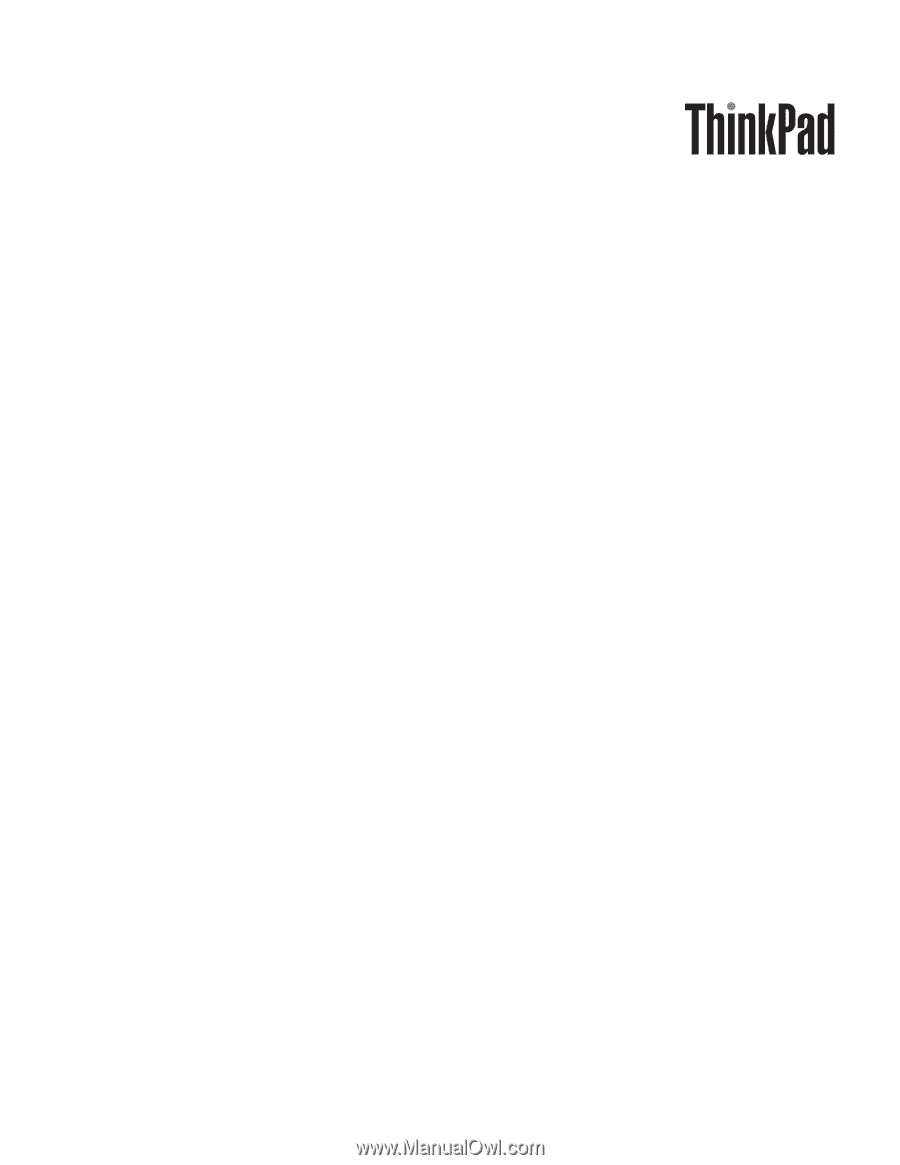
ThinkPad R500
Hardware Maintenance Manual