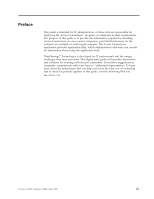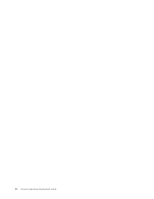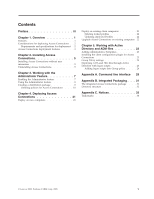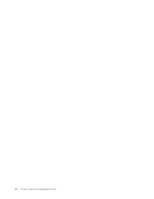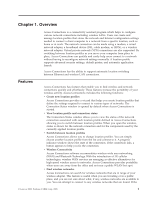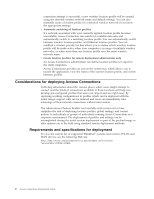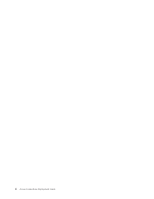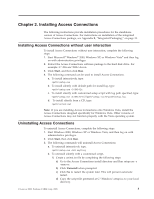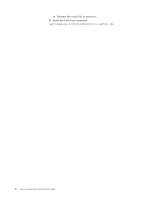Lenovo ThinkPad T400 (English) Access Connections Profile Deployment guide - Page 9
Overview - manual
 |
View all Lenovo ThinkPad T400 manuals
Add to My Manuals
Save this manual to your list of manuals |
Page 9 highlights
Chapter 1. Overview Access Connections is a connectivity assistant program which helps to configure various network connections including wireless LANs. Users can create and manage location profiles that stores the network and Internet configuration settings needed to connect a client computer to a network from a specific location, such as home or at work. The network connection can be made using a modem, a wired network adapter, a broadband device (DSL, cable modem, or ISDN), or a wireless network adapter. Virtual private network (VPN) connections are also supported. By switching between location profiles as you move your computer from place to place, Access Connections can quickly and easily help users connect to a network without having to reconfigure network settings manually. A location profile supports advanced security settings, default printer, and automatic application launch. Access Connections has the ability to support automatic location switching between Ethernet and wireless LAN connections. Features Access Connections has features that enable you to find wireless and network connections quickly and effortlessly. These features increase the portability of your wireless activity. Access Connections includes the following functions: v Create new location profiles Access Connections provides a wizard that helps you create location profiles that define the settings required to connect to various types of networks. The Connection Status window is opened by default when Access Connections is started. v View location profile and connection status The Connection Status window allows you to view the status of the network connection associated with each location profile defined in Access Connections allowing you to switch between location profiles. When you open the window, status is shown for the network connection and for the components used by the currently applied location profile. v Switch between location profiles Access Connections allows you to change location profiles. You can simply choose another location profile from the list and connect to it. A progress indicator window shows the state of the connection. If the connection fails, a button appears to help you fix the connection. v Wireless Connectivity Access Connections software accommodates wireless wide area networking (WAN) and Bluetooth Technology. With the introduction of 3G cellular technologies, wireless WAN services are emerging as effective alternatives for high-speed wireless access to networks. Access Connections provides portability when users are away from the office and not near a public WLAN hot spot. v Find wireless networks. Access Connections can search for wireless networks that are in range of your wireless adapter. This feature is useful when you are traveling or in a public place, and you are not sure about what, if any, wireless networks are available to you. You can attempt to connect to any wireless networks that are found. If the © Lenovo 2008. Portions © IBM Corp. 2005. 1