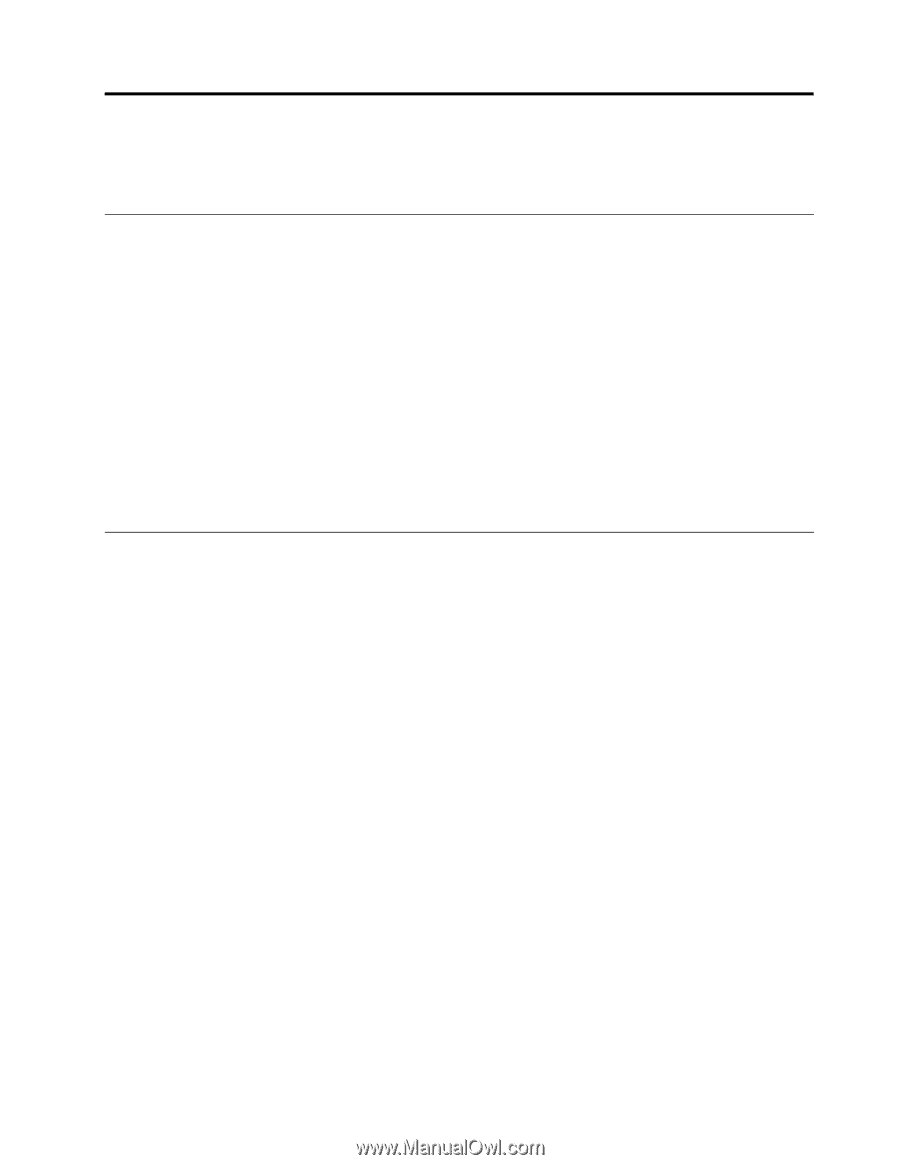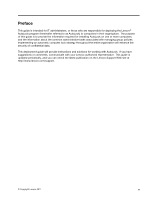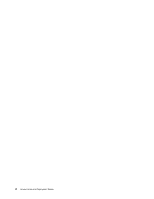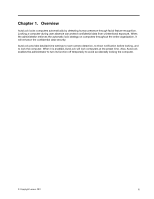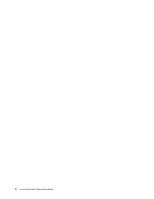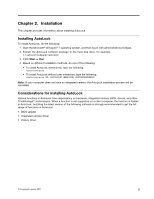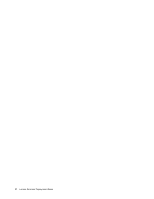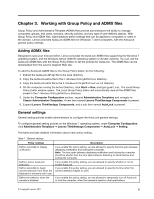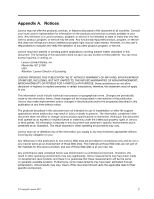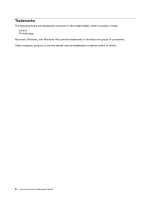Lenovo ThinkPad T420 (English) Lenovo AutoLock Deployment Guide - Page 11
Installation, Installing AutoLock, Considerations for installing AutoLock - bios
 |
View all Lenovo ThinkPad T420 manuals
Add to My Manuals
Save this manual to your list of manuals |
Page 11 highlights
Chapter 2. Installation This chapter provides information about installing AutoLock. Installing AutoLock To install AutoLock, do the following: 1. Start the Microsoft® Windows® 7 operating system, and then log in with administrative privileges. 2. Extract the AutoLock software package to the hard disk drive, for example: c:\swtools\readyapps\autolock 3. Click Start ➙ Run. 4. Based on different installation methods, do one of the following: • To install AutoLock interactively, type the following: \setup.exe • To install AutoLock without user interaction, type the following: \setup.exe /SP- /VERYSILENT /NORESTART /SUPPRESSMSGBOXES Note: If your computer does not have an integrated camera, the AutoLock installation process will be cancelled. Considerations for installing AutoLock Various functions in AutoLock have dependency on hardware, integrated camera, BIOS, drivers, and other ThinkVantage® Technologies. When a function is not supported on a client computer, the function is hidden in AutoLock. Installing the latest version of the following software is strongly recommended to get the full range of functions in AutoLock. • BIOS update • Integrated camera driver • Hotkey driver © Copyright Lenovo 2011 3