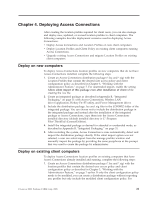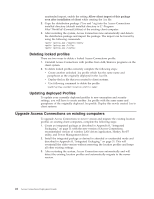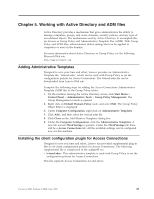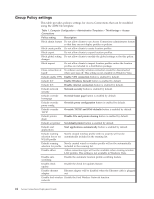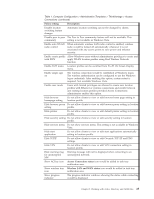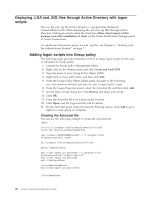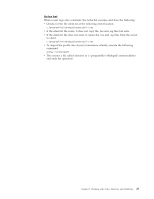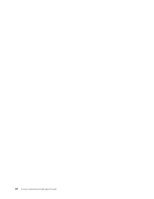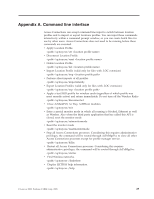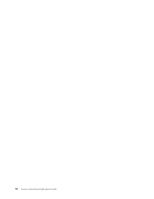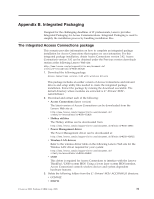Lenovo ThinkPad T500 (English) Access Connections Profile Deployment guide - Page 34
Deploying, files, through, Active, Directory, logon, scripts, Adding, Group, policy
 |
View all Lenovo ThinkPad T500 manuals
Add to My Manuals
Save this manual to your list of manuals |
Page 34 highlights
Deploying .LOA and .SIG files through Active Directory with logon scripts The .loa file and .sig file will be stored in c:\programfiles\thinkpad\ connectutilities\LOA. When deploying the .loa and .sig files through Active Directory with logon scripts, mark the check box Allow silent import of this package even after installation of client on the Create Distribution Package panel of Access Connections. For additional information about .loa and .sig files, see Chapter 3, "Working with the Administrator Feature," on page 7. Adding logon scripts into Group policy The following steps provide instruction on how to setup logon scripts for the user or computer in Group policy: 1. Launch the Group policy Management editor. 2. Right click on the domain name and click Create and Link GPO. 3. Type the name of your Group Policy Object (GPO). 4. Right click on your GPO name, and then click Edit. 5. From the Group Policy Object Editor panel, navigate to the following: User Configuration->Windows Settings->Scripts (Logon/Logoff)->Logon 6. From the Logon Properties panel, select the Acloa.bat file and then click Add. 7. On the Add a Script dialog box, click Browse and select your script. 8. Click OK. 9. Copy the Acloa.bat file your Logon scripts location. 10. Click Open, and the Logon bat file will be added. 11. On the ADS Test panel under the Security Filtering section, click Add to give rights to a user, group or computer. Creating the Acloa.bat file You can use the following example to create the Acloa.bat file: :Begin If exist "c:\program files\thinkpad\connectutilities4\ Silent.txt" goto SilentImportDoneBefore copy \\conwiz.com\NETLOGON\user01\*.* "c:\program files\ thinkpad\connectutilities4" cd c:\program files\thinkpad\connectutilities4 qctray /importsilently Echo Silent Import was performed > "c:\program files\ thinkpad\connectutilities4\Silent.txt" Echo Silent Import was performed goto SilentImportDone :SilentImportDoneBefore Echo Silent Import was done before :SilentImportDone 26 Access Connections Deployment Guide