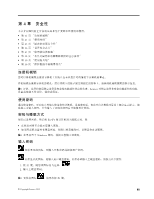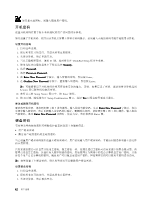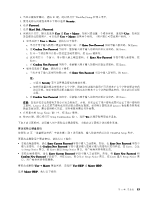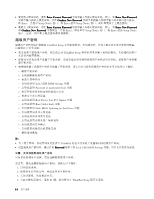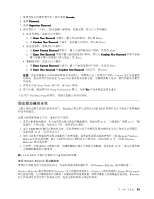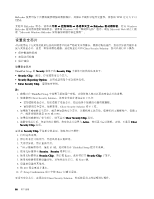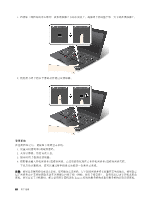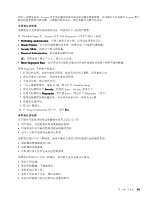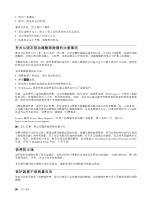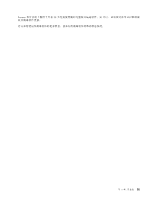Lenovo ThinkPad X1 Carbon (Chinese Simplified) User Guide - Page 60
设置安全芯片
 |
View all Lenovo ThinkPad X1 Carbon manuals
Add to My Manuals
Save this manual to your list of manuals |
Page 60 highlights
BitLocker TPM 定义为 V1.2 TPM。 要检查 BitLocker BitLocker Windows BitLocker Windows 7 Microsoft Web Microsoft Windows BitLocker Client Security Solution ThinkPad Setup 的 Security Security Chip Security Chip Security Reporting Options Clear Security Chip 注: 1 ThinkPad Setup 2 Client Security Solution Client Security Solution 3 4 4 0176 或 0192。 4 Clear Security Chip 选项。 5 Active Clear Security Chip 选项。 要设置 Security Chip 1 2 3 4 F1 ThinkPad Setup 5 Security。Security 6 Security Chip Enter Security Chip 7 Enter 键。 8 9. 按 F10 10. 在 Setup Confirmation Enter Client Security Solution 46
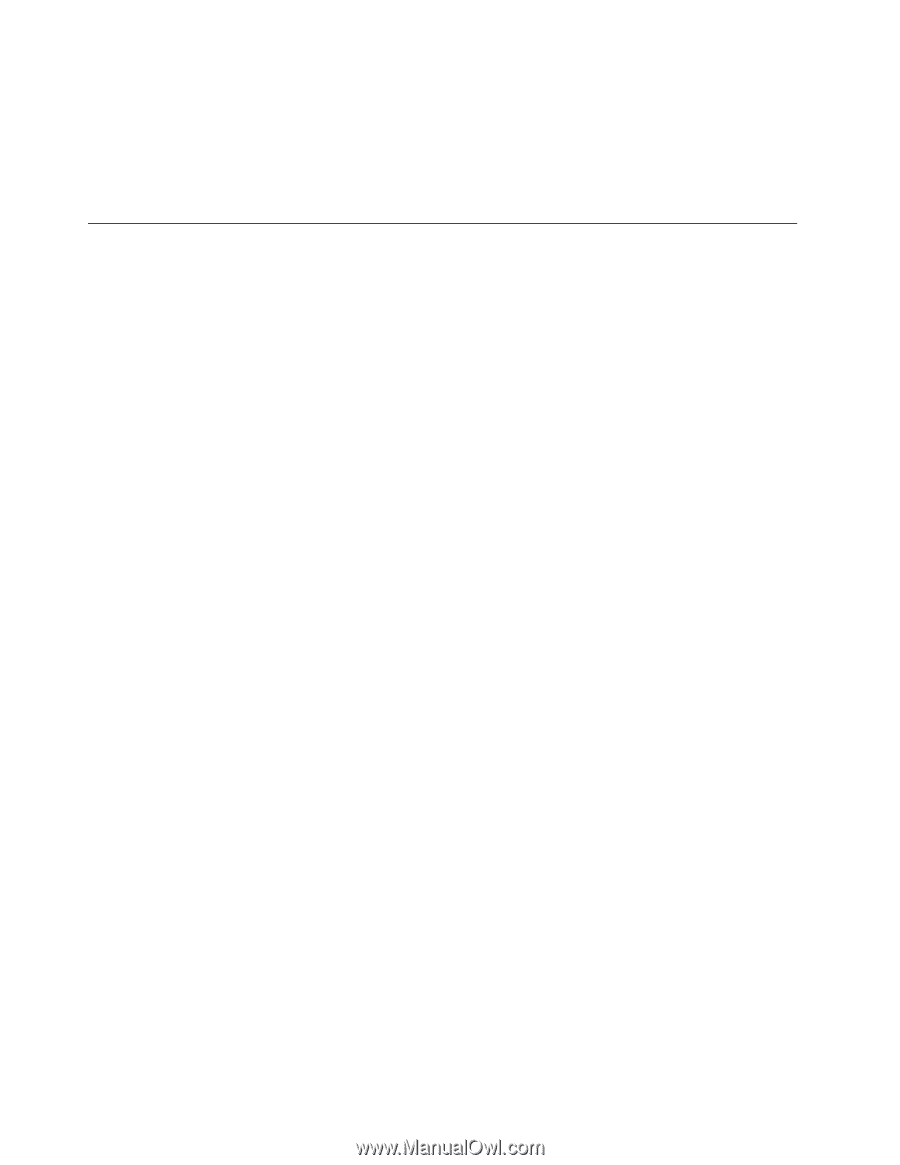
BitLocker 使用可信平台模块提供增强的数据保护,并保证早期引导组件完整性。兼容的 TPM 定义为 V1.2
TPM。
要检查 BitLocker 状态,请单击
开始
➙
控制面板
➙
系统和安全
➙
BitLocker
BitLocker
BitLocker
BitLocker 驱动器加密
。有关 Windows
BitLocker 驱动器加密的详细信息,请参阅 Windows 7 的“帮助和支持”程序,或在 Microsoft Web 站点上搜
索“Microsoft Windows BitLocker 驱动器加密循序渐进指南”。
设置安全芯片
对于使用电子方式传送机密信息的网络客户机有严格的安全性要求。根据订购的选件,您的计算机可能带有
嵌入式安全芯片,这是一种加密微处理器。通过安全芯片和 Client Security Solution,您可以执行以下操作:
•
保护数据和系统
•
加强访问控制
•
保护通信
设置安全芯片
ThinkPad Setup 的
Security
Security
Security
Security
菜单下的
Security
Security
Security
Security Chip
Chip
Chip
Chip
子菜单中提供的选项如下:
•
Security
Security
Security
Security Chip
Chip
Chip
Chip
:激活、停用或禁用安全芯片。
•
Security
Security
Security
Security Reporting
Reporting
Reporting
Reporting Options
Options
Options
Options
:启用或禁用每个安全报告选项。
•
Clear
Clear
Clear
Clear Security
Security
Security
Security Chip
Chip
Chip
Chip
:清除加密密钥。
注:
1. 确保已在 ThinkPad Setup 中设置了超级用户密码。否则任何人都可以更改安全芯片的设置。
2. 如果使用 Client Security Solution,处理安全芯片请注意以下几点:
•
请勿清除安全芯片。如果清除了安全芯片,指定给各个按键的功能将被擦除。
•
请勿禁用安全芯片。如果禁用,Client Security Solution 将不工作。
3. 如果卸下或更换安全芯片,或者增加新的安全芯片,计算机将无法启动。您将听到 4 遍蜂鸣声,每遍 4
声,或看到错误消息 0176 或 0192。
4. 如果停用或禁用了安全芯片,则不显示
Clear
Clear
Clear
Clear Security
Security
Security
Security Chip
Chip
Chip
Chip
选项。
5. 清除安全芯片后,务必关闭计算机,将安全芯片设置为
Active
Active
Active
Active
,然后再开启计算机。否则,不显示
Clear
Clear
Clear
Clear
Security
Security
Security
Security Chip
Chip
Chip
Chip
选项。
要设置
Security
Security
Security
Security Chip
Chip
Chip
Chip
子菜单中的某项,请执行以下操作:
1. 打印这些说明。
2. 保存所有打开的文件,并退出所有应用程序。
3. 关闭计算机,然后重新开启。
4. 当显示徽标屏幕时,请按 F1 键。此时将打开 ThinkPad Setup 程序主菜单。
5. 使用光标键移至
Security
Security
Security
Security
。
Security
Security
Security
Security
菜单打开。
6. 使用光标键移至
Security
Security
Security
Security Chip
Chip
Chip
Chip
,然后按 Enter。此时将打开
Security
Security
Security
Security Chip
Chip
Chip
Chip
子菜单。
7. 使用光标键移至要设置的项。该项突出显示后,按 Enter 键。
8. 设置要设置的其他项。
9. 按 F10 保存更改并退出。
10. 在 Setup Confirmation 窗口中按 Enter 以确认退出。
要设置安全芯片,必须启动 Client Security Solution,然后按屏幕上的说明进行操作。
46
46
46
46
用户指南