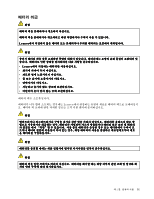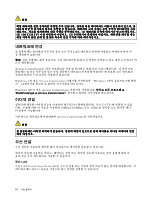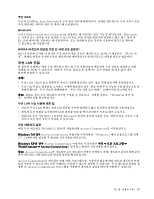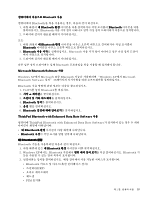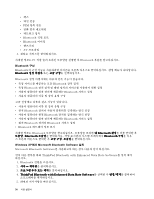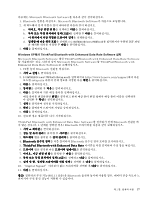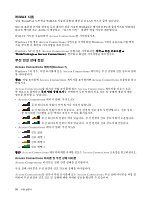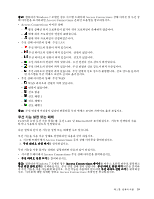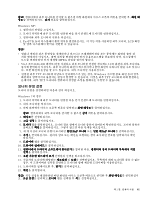Lenovo ThinkPad X130e (Korean) User Guide - Page 52
먼저 다음 절차를 따라 ThinkPad Bluetooth with Enhanced Data Rate Software를 설치 제거
 |
View all Lenovo ThinkPad X130e manuals
Add to My Manuals
Save this manual to your list of manuals |
Page 52 highlights
PIM Bluetooth Bluetooth AV 4 F1 Bluetooth Bluetooth 구성 Bluetooth Bluetooth Bluetooth Bluetooth Bluetooth Bluetooth Bluetooth Bluetooth Bluetooth Bluetooth 장치의 Bluetooth Bluetooth Bluetooth Bluetooth Bluetooth Bluetooth Windows XP에서 Microsoft Bluetooth Software 설치 Microsoft Bluetooth Software ThinkPad Bluetooth with Enhanced Data Rate Software 1. Bluetooth 2 3 4. ThinkPad Bluetooth with Enhanced Data Rate Software 5 36

•
팩스
•
파일 전송
•
PIM 항목 전송
•
전화 접속 네트워킹
•
네트워크 접속
•
Bluetooth 직렬 포트
•
Bluetooth 이미징
•
핸즈프리
•
AV 프로파일
4. 원하는 서비스를 클릭하십시오.
자세한 정보는 F1 키를 눌러 온라인 도움말을 실행한 후 Bluetooth 부분을 참고하십시오.
Bluetooth 구성
Bluetooth의 구성 기능을 사용하려면 아이콘을 오른쪽 마우스로 클릭하십시오. 팝업 메뉴가 나타납니다.
Bluetooth
Bluetooth
Bluetooth
Bluetooth 설정 마법사 또는 고급 구성을 선택하십시오.
Bluetooth 설정 마법사에는 다음과 같은 기능이 있습니다.
•
특정 서비스를 제공하는 모든 Bluetooth 장치 검색
•
특정 Bluetooth 장치 검색 및 해당 장치의 서비스를 사용하기 위한 설정
•
사용자 컴퓨터가 원격 장치에 제공하는 Bluetooth 서비스 설정
•
사용자 컴퓨터의 이름 및 장치 유형 구성
고급 설정에는 다음과 같은 기능이 있습니다.
•
사용자 컴퓨터의 이름 및 장치 유형 구성
•
원격 Bluetooth 장치가 사용자 컴퓨터를 검색하는 방식 설정
•
사용자 컴퓨터가 원격 Bluetooth 장치를 검색하는 방식 설정
•
사용자 컴퓨터가 원격 장치에 제공하는 Bluetooth 서비스 설정
•
원격 Bluetooth 장치의 Bluetooth 서비스 설정
•
Bluetooth 하드웨어 정보 표시
자세한 정보는 Bluetooth 도움말을 참고하십시오. 도움말을 보려면 내 Bluetooth
Bluetooth
Bluetooth
Bluetooth 환경을 더블 클릭한 후
도움말, Bluetooth
Bluetooth
Bluetooth
Bluetooth 도움말을 클릭하거나, 작업 표시줄의 시스템 트레이에서 Bluetooth
Bluetooth
Bluetooth
Bluetooth 구성을 마우
스 오른쪽 버튼으로 클릭한 후 고급 구성, 도움말을 클릭하십시오.
Windows XP에서 Microsoft Bluetooth Software 설치
Microsoft Bluetooth Software를 사용하고자 하는 경우 다음과 같이 하십시오.
먼저 다음 절차를 따라 ThinkPad Bluetooth with Enhanced Data Rate Software를 설치 제거
하십시오.
1. Bluetooth 전원을 끄십시오.
2. 시작
➙
제어판을 클릭하십시오.
3. 프로그램 추가 또는 제거를 클릭하십시오.
4. ThinkPad
ThinkPad
ThinkPad
ThinkPad Bluetooth
Bluetooth
Bluetooth
Bluetooth with
with
with
with Enhanced
Enhanced
Enhanced
Enhanced Data
Data
Data
Data Rate
Rate
Rate
Rate Software
Software
Software
Software를 선택한 후 변경/제거를 클릭하여
소프트웨어를 제거하십시오.
5. 화면의 지시사항을 따르십시오.
36
사용 설명서