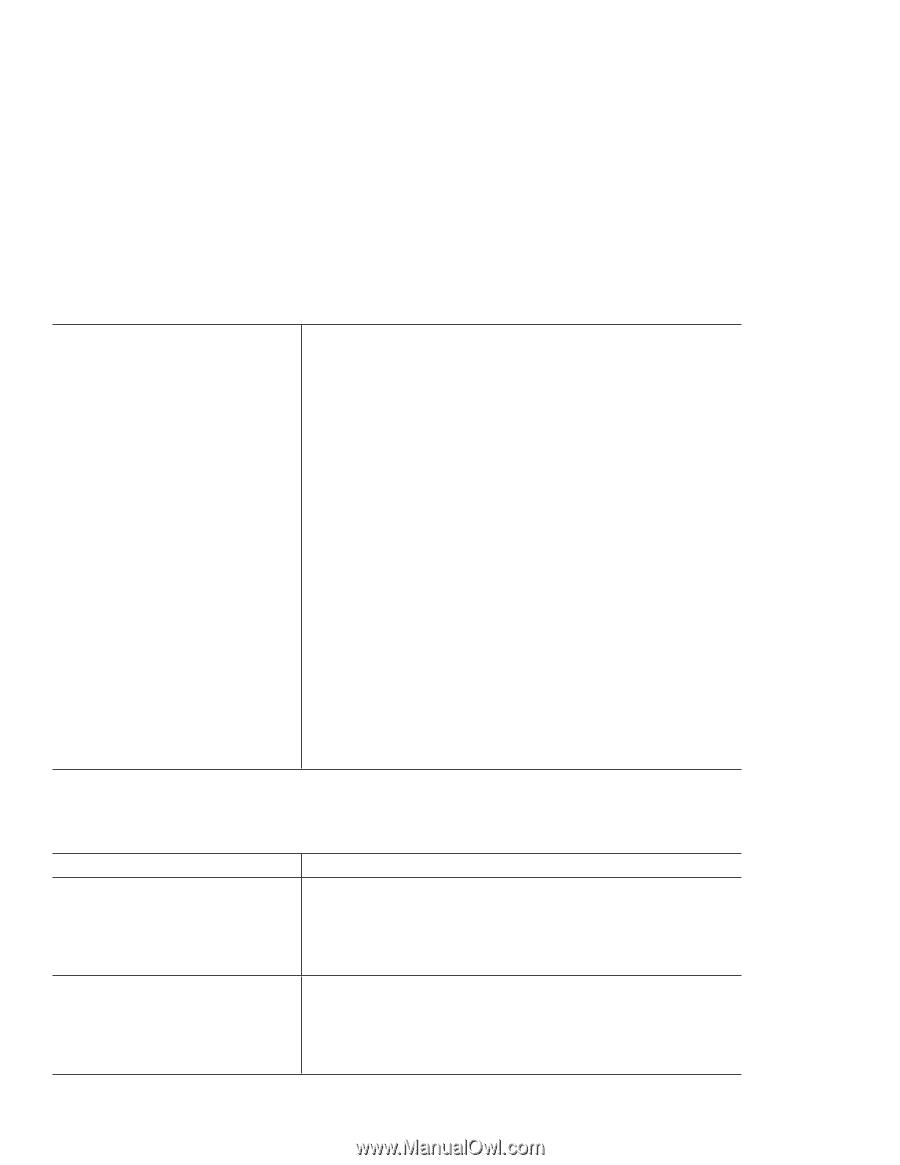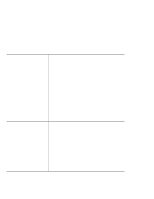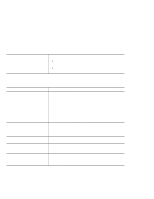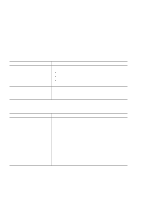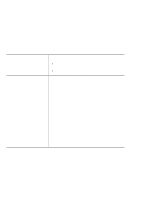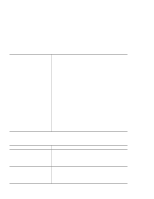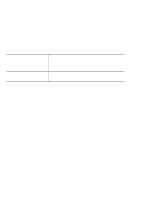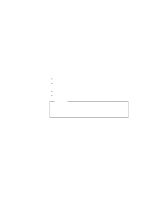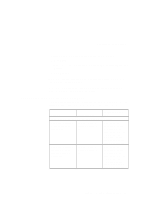Lenovo ThinkPad X20 English - 12P0280 - ThinkPad X20, X21User's Reference - Page 47
Other problems
 |
View all Lenovo ThinkPad X20 manuals
Add to My Manuals
Save this manual to your list of manuals |
Page 47 highlights
Troubleshooting If you are installing Windows 95 OSR 2.0, 2.1, or 2.5, do as follows: 1. Reboot the system by pressing Ctrl+Alt+Del. 2. After you reboot, the Startup screen appears with "Safe mode" selected. Press Enter. 3. When you see the screen message "Cannot detect devices in Safe Mode," click OK. 4. When you see the screen message "Windows is running in Safe mode," press OK. 5. On the desktop, click the right mouse button to show the Display Properties window. 6. Click Advanced Properties. 7. Click the Adapter tab. 8. Click the Change button. 9. In the Select Device list, click Show All devices. 10. Click Standard Display Types and Standard Display Adapter (VGA). 11. Click OK. 12. Click Close. 13. In the System Settings change window, click Yes. 14. Reboot the system. Other problems Problem The computer locks or does not accept any input. The computer does not turn off with the power switch. Cause and action Your computer might lock when it enters standby mode during a communication operation. Disable the standby timer when you are working on the network. To turn off the computer, press and hold the power switch for 4 seconds or more. If the standby indicator is on and you are working under battery power, replace the battery with a fully charged one or change your power source to ac power. If you still have a problem, press and hold the power switch for 4 seconds or more; this forces the computer to turn off. Chapter 5. Solving Computer Problems 43