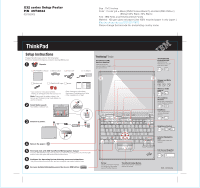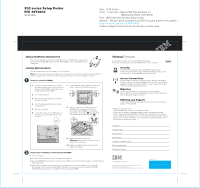Lenovo ThinkPad X32 (English) Setup guide for the ThinkPad X32 - Page 1
Lenovo ThinkPad X32 Manual
 |
View all Lenovo ThinkPad X32 manuals
Add to My Manuals
Save this manual to your list of manuals |
Page 1 highlights
X32 series Setup Poster P/N 39T2034 02/10/2005 Size : 11x13 inches Color : 2 color job = Black (PMS Process Black C) and Red (PMS 032cvc) (#Gray=45% Black, 20% Black) Font : IBM Fonts and Helvetica Neue Family Material : 100 gsm gloss art paper (Use 100% recycled paper in only Japan. ) Blue line shows die-cut. DO NOT PRINT. Please change the barcode No. and printing country name. ThinkPad Setup Instructions These instructions are only for first time setup. For more detailed information, press the Access IBM button. Unpack: ThinkPad(R) computer Battery pack Power cord AC adapter UltraConnect(TM) wireless Antenna Optimal placement provides superior range and performance Modem cord 2 TrackPoint(R) caps Books * See reverse for notes about unlisted, missing, or damaged items and recovery CD. Note: Please read the safety notices in the Service and Troubleshooting Guide before you use the computer. Install battery pack: Your battery is ready to use. - Setup Instructions (this sheet) - Service and Troubleshooting Guide - Other supplements or flyers 2 3 1 Connect to power: 1 2 3 1 Turn on the power: Point and click with IBM TrackPoint(TM) Navigation System: Press the IBM TrackPoint cap in the direction you want to move the pointer. The left and right buttons below the space bar function like mouse buttons. Configure the Operating System following on-screen instructions: This process takes several minutes, and your computer may restart multiple times. For more detailed information, press the Access IBM button: Fn Key Use in combination with keys with blue icons to access special ThinkPad features TrackPoint Center Button Scroll documents or magnify an area of the screen ThinkLight(TM) Keyboard Light Illuminates your keyboard, so you can work in the dark Volume and Mute Buttons Wireless Radio Control Presentation Director Easily give presentations or use multiple monitors EasyEject Use to undock and remove attachable devices Brightness Control or Internet Navigation Keys Web browser back and forward Full Screen Magnifier Zooms the entire screen P/N: 39T2034