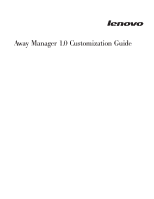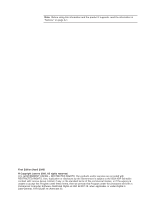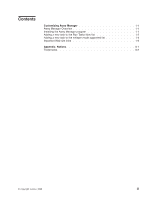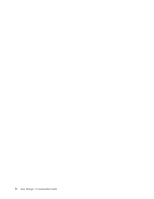Lenovo ThinkPad X60s Away Manager Customization Guide - Page 8
Adding, Tasks
 |
View all Lenovo ThinkPad X60s manuals
Add to My Manuals
Save this manual to your list of manuals |
Page 8 highlights
3. Under the Away Manager download area, click Away Manager Readme and follow the instructions in this file. Note: The Away Manager program runs on Windows XP and Windows 2000 computers only. You must have administrator privileges to install the Away Manager program. Adding a new task to the Run Tasks Now list To ensure that a maintenance or security task is run, the task must be in the Run Tasks Now list. Adding a new task is accomplished by modifying the Procdb.ini file. The following is an overview of the steps required to modify the Procdb.ini file. Detailed instructions are provided after this overview. v Open the Procdb.ini file. v Increase the count in the Runtask section. v Copy a complete task entry to the end of the Runtasklist section. v Modify the index numbers for the new task entry. v Customize the new task entry. v Add the new Task Description to the supported languages sections as required. Complete the following procedure to add a new task to the Away Manager Run Tasks Now list: 1. Open the Procdb.ini file from C:\Documents and Settings\All Users\Application Data\Lenovo\Awaytask folder. Note: The Away Manager program copies the procdb.ini file whenever a new user is added in the \application data folder. 2. Increase the value count in the Runtask section by one. For example, if the current value is count=10, edit it to count=11. 3. Copy the complete task entry from the bottom of the Runtasklist section (as shown by NN00 through NN10 in the example at the end of this procedure) and add it to the end of the task list. 4. Modify the index values for each entry in the new task. For example, if a task entry is 0100 through 0110, the index is '01' and each entry in the new task must be incremented to an index value of '02'. 5. Customize the new task entry you added as follows: a. Replace the NN00 value with the new task executable name. b. Replace the NN01 value with the task description. c. Replace the NN02 value with the new task startup executable name. d. Replace the NN03 value with command line option values if necessary. e. Modify the NN04 value to 1 if user intervention is not needed to run the task or 0 if a user is required. f. Do one of the following: v If the installed path of the added task is stored in the registry, modify the NN05 value to reflect the registry key name, value name, and value type v If the task path is not stored in the registry, set the NN05 value to 1. g. If NN05 value = 1, replace the NN06 value with the installed path name of the added task with a backslash delimiter at the end and replace the NN07 value with the full path name, including the executable as shown in the example following this procedure. 1-2 Away Manager 1.0 Customization Guide