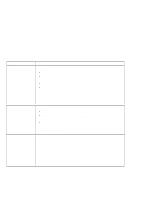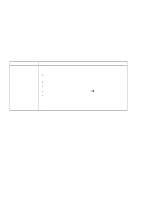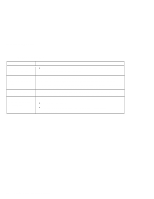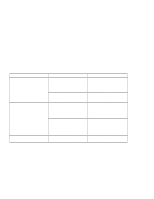Lenovo ThinkPad i Series 1400 User's Reference for ThinkPad i Series 1400 - Page 127
Using the Recovery CD, Online User's Guide.
 |
View all Lenovo ThinkPad i Series 1400 manuals
Add to My Manuals
Save this manual to your list of manuals |
Page 127 highlights
Recovering Lost or Damaged Software Notes: a. You can select more than one group by clicking while pressing Ctrl. b. The number of the diskettes required is shown beside the diskette group. You do not need to use a blank diskette; the Diskette Factory prompts you to reformat diskettes that are not blank. 5. Click on Build. 6. Follow the instructions on the screen. For details on how to install software Online User's Guide. "Advanced" in the Using the Recovery CD You can restore the contents of your hard disk to what it was at the time of purchase. Attention: This recovery program deletes all personal data and your customized configuration settings. It resets your computer to most of the factory-shipped default values. Be sure to back up your personal files before you use this CD. The Recovery CD consists the original preinstalled image. The recovery process might take up to 2 hours. Your computer supports startable CDs. To use the Recovery CD, do as follows: 1. Insert the Recovery CD into the CD-ROM drive. 2. Power off the computer; then turn on the computer. Note: Make sure that "Boot from CD-ROM" is enabled. See "Startup Configuration" on page 19. 3. Follow the instructions on the screen. 4. When a completion message appears, remove the Recovery CD from the CD-ROM drive. 5. Restart the computer. Chapter 4. Solving Computer Problems 111