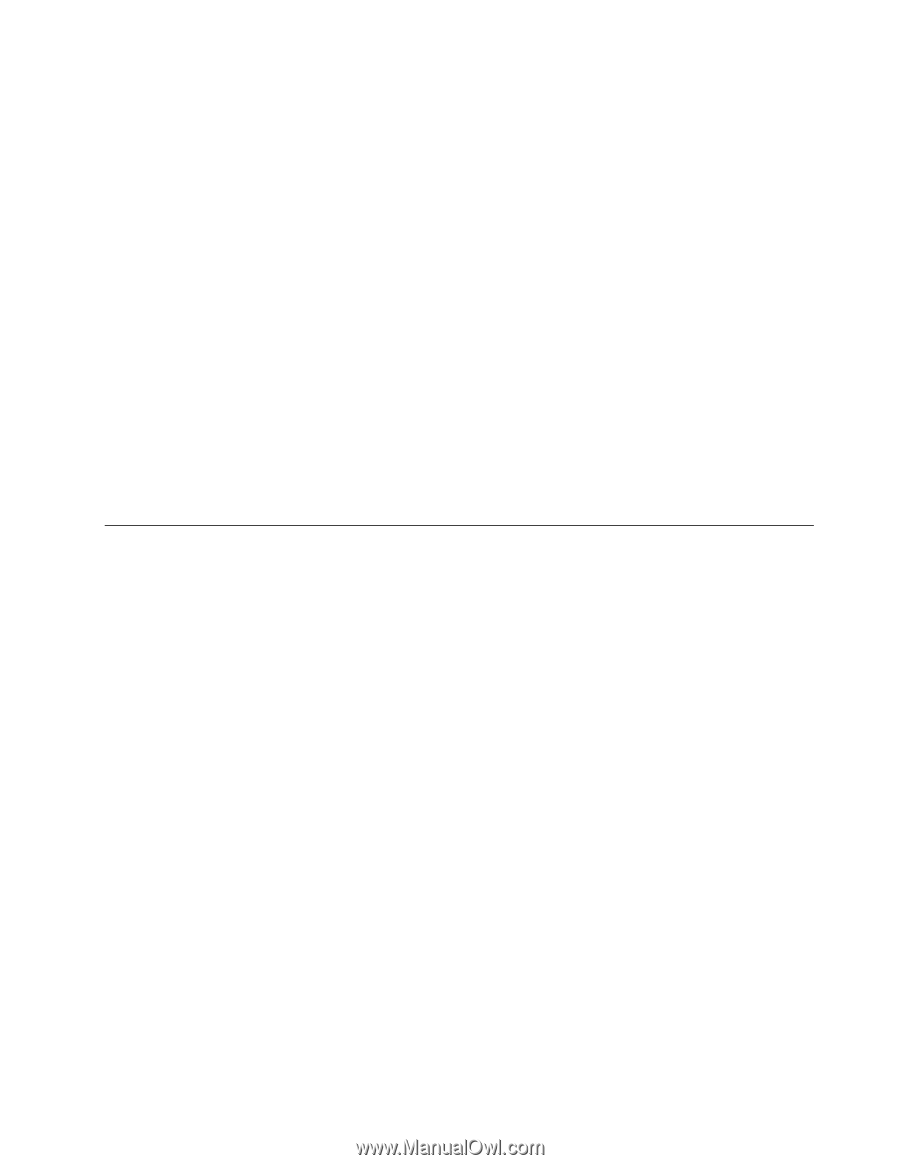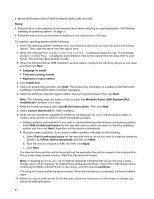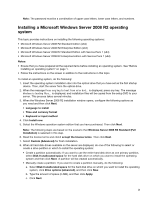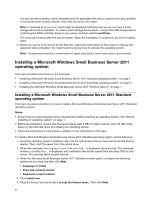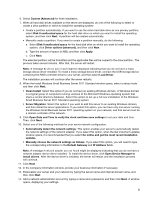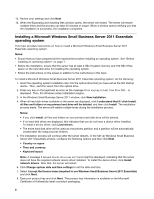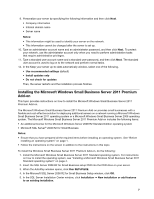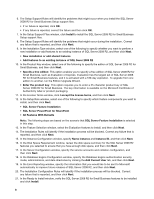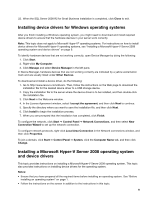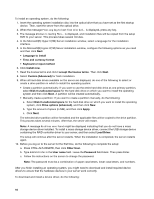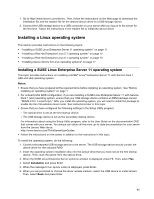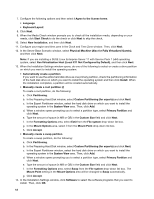Lenovo ThinkServer RD330 Operating System Installation Guide - ThinkServer RD3 - Page 7
Installing the Microsoft Windows Small Business Server 2011 Premium Add-on
 |
View all Lenovo ThinkServer RD330 manuals
Add to My Manuals
Save this manual to your list of manuals |
Page 7 highlights
9. Personalize your server by specifying the following information and then click Next. • Company information • Internal domain name • Server name Notes: • This information might be used to identify your server on the network. • This information cannot be changed after the server is set up. 10. Type an administrator account name and an administrator password, and then click Next. To protect your network, use the administrator account only when you need to perform administrative tasks that require administrative privileges. 11. Type a standard user account name and a standard user password, and then click Next. The standard user account is used to log on to the network and perform normal tasks. 12. In the Keep your server up-to-date automatically window, select one of the following. • Use recommended settings (default) • Install updates only • Do not check for updates Then, the server restarts and the installation process finishes. Installing the Microsoft Windows Small Business Server 2011 Premium Add-on This topic provides instructions on how to install the Microsoft Windows Small Business Server 2011 Premium Add-on. The Microsoft Windows Small Business Server 2011 Premium Add-on provides small businesses with a flexible and cost-effective solution for deploying additional servers on a network running a Microsoft Windows Small Business Server 2011 operating system or a Microsoft Windows Small Business Server 2008 operating system. The Microsoft Windows Small Business Server 2011 Premium Add-on includes the following items: • An additional license for the Microsoft Windows Server 2008 R2 Standard Edition operating system • Microsoft SQL Server® 2008 R2 for Small Business Notes: • Ensure that you have prepared all the required items before installing an operating system. See "Before installing an operating system" on page 1. • Follow the instructions on the screen in addition to the instructions in this topic. To install the Windows Small Business Server 2011 Premium Add-on, do the following: 1. Install the Microsoft Windows Small Business Server 2011 Standard operating system. For instructions on how to install the operating system, see "Installing a Microsoft Windows Small Business Server 2011 Standard operating system" on page 4. 2. Insert the SQL Server 2008 R2 for Small Business setup DVD into the DVD drive on your server. 3. When the AutoPlay window opens, click Run SETUP.EXE. 4. In the Microsoft SQL Server 2008 R2 for Small Business Setup window, click OK. 5. In the SQL Server Installation Center window, click Installation ➙ New installation or add features to an existing installation. 7