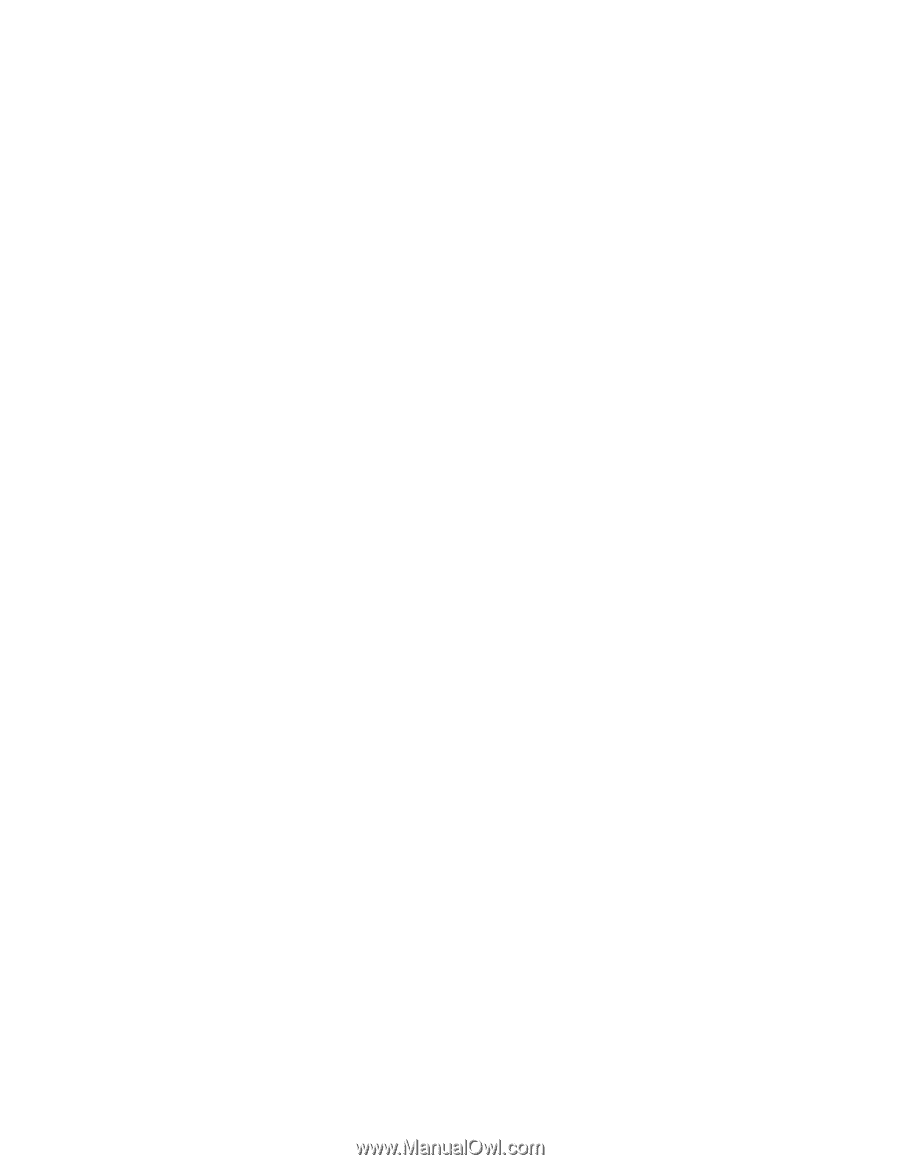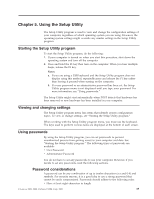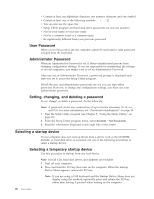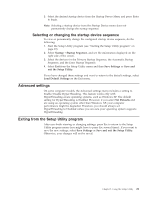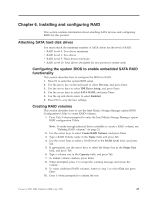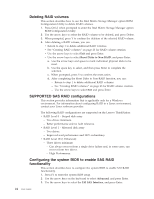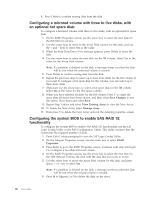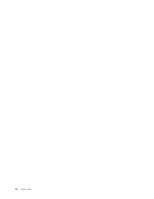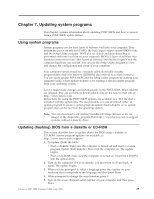Lenovo ThinkStation D10 User Guide - Page 32
Deleting, volumes, SUPPORTED, configurations, Configuring, system, enable, functionality
 |
View all Lenovo ThinkStation D10 manuals
Add to My Manuals
Save this manual to your list of manuals |
Page 32 highlights
Deleting RAID volumes This section describes how to use the Intel Matrix Storage Manager option ROM Configuration Utility to delete RAID volumes. 1. Press Ctrl+I when prompted to enter the Intel Matrix Storage Manager option ROM Configuration Utility. 2. Use the arrow keys to select the RAID volume to be deleted, and press Delete. 3. When prompted, press Y to confirm the deletion of the selected RAID volume. 4. After deleting a RAID volume, you can: v Return to step 1 to delete additional RAID volumes. v See "Creating RAID volumes" on page 23 for RAID volume creation. v Use the arrow keys to select Exit and press Enter. v Use the arrow keys to select Reset Disks to Non-RAID, and press Enter. a. Use the arrow keys and space to mark individual physical disks to be reset. b. Use the space key to select, and then press Enter to complete the selection. c. When prompted, press Y to confirm the reset action. d. After completing the Reset Disks to Non-RAID function, you can: - Return to step 1 to delete additional RAID volumes. - See "Creating RAID volumes" on page 23 for RAID volume creation. - Use the arrow keys to select Exit and press Enter. SUPPORTED SAS RAID configurations This section provides information that is applicable only for a Windows environment. For information about configuring RAID in a Linux environment, contact your Linux software provider. The following RAID configurations are supported on the Lenovo ThinkStation: v RAID Level 0 - Striped disk array - Two drives minimum. - Better performance and no fault tolerance. v RAID Level 1 - Mirrored disk array - Two drives. - Improved read performance and 100% redundancy. v RAID Level 1E (1 Enhanced) - Three drives minimum - Can always recover from a single drive failure and, in some cases, can recover from two drives. - High Performance. Configuring the system BIOS to enable SAS RAID functionality This section describes how to configure the system BIOS to enable SAS RAID functionality. 1. Press F1 to enter the system BIOS setup. 2. Use the arrow keys on the keyboard to select Advanced, and press Enter. 3. Use the arrow keys to select the LSI SAS Interface, and press Enter. 24 User Guide