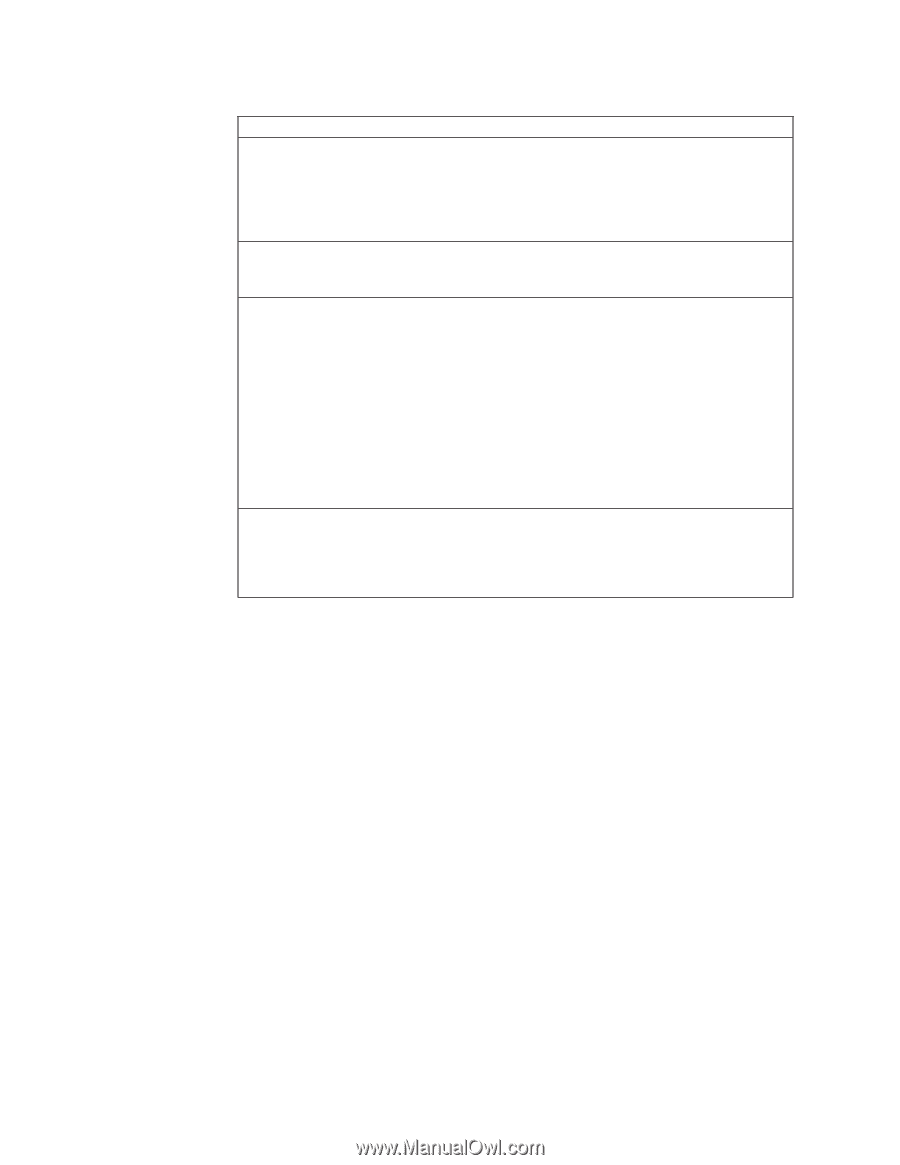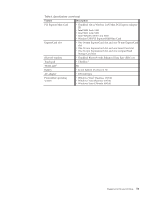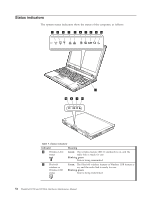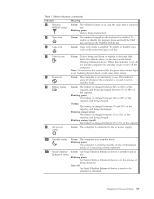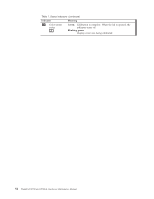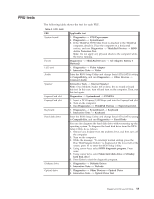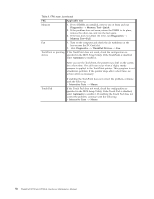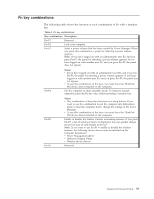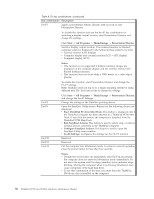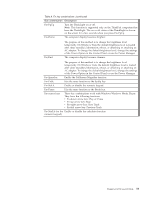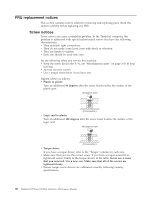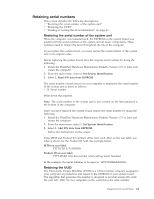Lenovo W700 Hardware Maintenance Manual - Page 64
Applicable test, Diagnostics, Memory Test-Quick, ThinkPad Devices, Automatic, Interactive Tests, Mouse
 |
UPC - 884343036069
View all Lenovo W700 manuals
Add to My Manuals
Save this manual to your list of manuals |
Page 64 highlights
Table 8. FRU tests (continued) FRU Applicable test Memory 1. If two DIMMs are installed, remove one of them and run Diagnostics --> Memory Test-Quick. 2. If the problem does not recur, return the DIMM to its place, remove the other one, and run the test again. 3. If the test does not detect the error, run Diagnostics --> Memory Test-Full. Fan 1. Turn on the computer and check the air turbulence at the louver near the PC Card slot. 2. Run Diagnostics --> ThinkPad Devices --> Fan. TrackPoint or pointing If the TrackPoint does not work, check the configuration as device specified in the BIOS Setup Utility. If the TrackPoint is disabled, select Automatic to enable it. After you use the TrackPoint, the pointer may drift on the screen for a short time. This drift can occur when a slight, steady pressure is applied to the TrackPoint pointer. This symptom is not a hardware problem. If the pointer stops after a short time, no service action is necessary. Touch Pad If enabling the TrackPoint does not correct the problem, continue with the following: v Interactive Tests --> Mouse If the Touch Pad does not work, check the configuration as specified in the BIOS Setup Utility. If the Touch Pad is disabled, select Automatic to enable it. If enabling the Touch Pad does not correct the problem, continue with the following: v Interactive Tests --> Mouse 56 ThinkPad W700 and W700ds Hardware Maintenance Manual