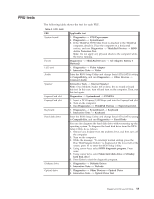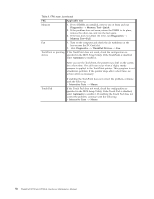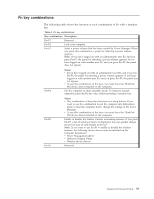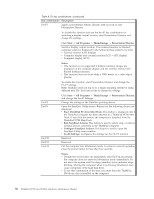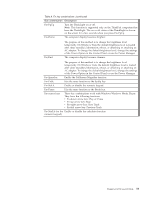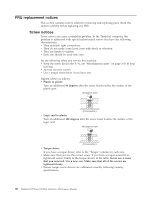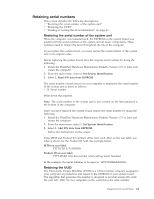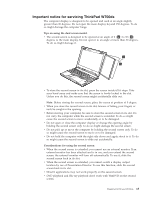Lenovo W700ds Hardware Maintenance Manual - Page 68
FRU replacement notices, Screw notices, Logic card to plastic
 |
UPC - 884343491295
View all Lenovo W700ds manuals
Add to My Manuals
Save this manual to your list of manuals |
Page 68 highlights
FRU replacement notices This section contains notices related to removing and replacing parts. Read this section carefully before replacing any FRU. Screw notices Loose screws can cause a reliability problem. In the ThinkPad computer, this problem is addressed with special nylon-coated screws that have the following characteristics: v They maintain tight connections. v They do not easily come loose, even with shock or vibration. v They are harder to tighten. v Each one should be used only once. Do the following when you service this machine: v Keep the screw kit (for the P/N, see "Miscellaneous parts" on page 167) in your tool bag. v Always use new screws. v Use a torque screwdriver if you have one. Tighten screws as follows: v Plastic to plastic Turn an additional 90 degrees after the screw head touches the surface of the plastic part: 90 degrees more (Cross-section) v Logic card to plastic Turn an additional 180 degrees after the screw head touches the surface of the logic card: 180 degrees more (Cross-section) v Torque driver If you have a torque driver, refer to the "Torque" column for each step. v Make sure that you use the correct screw. If you have a torque screwdriver, tighten all screws firmly to the torque shown in the table. Never use a screw that you removed. Use a new one. Make sure that all of the screws are tightened firmly. v Ensure torque screw drivers are calibrated correctly following country specifications. 60 ThinkPad W700 and W700ds Hardware Maintenance Manual