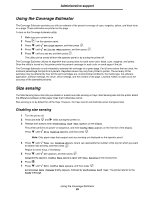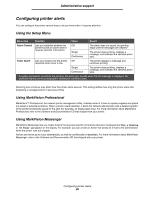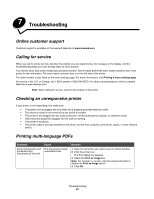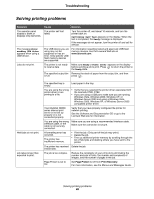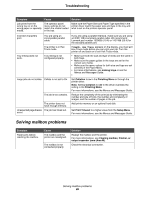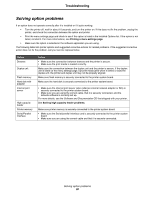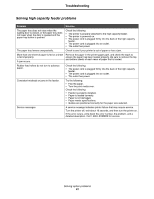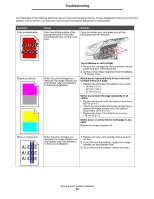Lexmark 10Z0252 User's Guide - Page 89
Solving mailbox problems, Linking trays, Collation, Finishing Menu, Print Timeout, Setup Menu
 |
UPC - 734646032636
View all Lexmark 10Z0252 manuals
Add to My Manuals
Save this manual to your list of manuals |
Page 89 highlights
Troubleshooting Symptom Cause Job prints from the wrong tray or on the wrong paper or specialty media. The operator panel menu settings do not match the media loaded in the tray. Solution Make sure the Paper Size and Paper Type specified in the printer driver match the paper size and type in the tray and what is set on the printers operator panel. Incorrect characters print. Tray linking does not work. You are using an incompatible parallel cable. The printer is in Hex Trace mode. Tray linking is not configured properly. Large jobs do not collate. Collate is not set to On. The job is too complex. The printer does not have enough memory. Unexpected page breaks The job has timed out. occur. If you are using a parallel interface, make sure you are using an IEEE 1284-compliant parallel cable. We recommend Lexmark part number 1329605 (10 ft) or 1427498 (20 ft) for the standard parallel port. If Ready. Hex Trace appears on the display, you must exit Hex Trace mode before you can print your job. Turn the printer off and back on to exit Hex Trace mode. • Make sure both the size and type of media are the same in both trays. • Make sure the paper guides in the trays are set for the correct size media. • Make sure the menu values for both size and type are set correctly in the Paper Menu. • For more informations, see Linking trays or see the Menus and Messages Guide. • Set Collation to On in the Finishing Menu or through the printer driver. Note: Setting Collation to Off in the driver overrides the setting in the Finishing Menu. For more informations, see the Menus and Messages Guide. Reduce the complexity of the print job by eliminating the number and size of fonts, the number and complexity of images, and the number of pages in the job. Add printer memory or an optional hard disk. Set Print Timeout to a higher value from the Setup Menu. For more informations, see the Menus and Messages Guide. Solving mailbox problems Symptom Paper jams before reaching the mailbox. Cause The mailbox and the printer are misaligned. The mailbox is not connected properly. Solution Realign the mailbox and the printer. For more informations, see Clearing mailbox, finisher, or output expander jams (Area M). Check the electrical connection. Solving mailbox problems 89