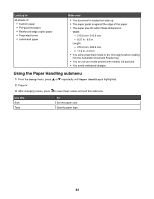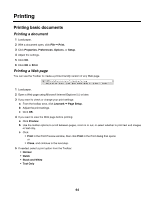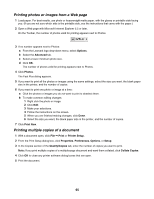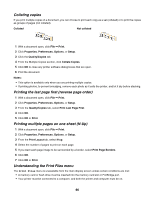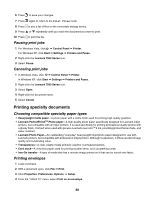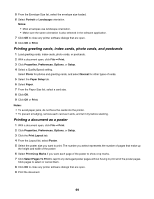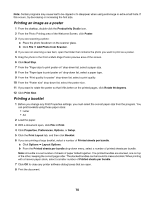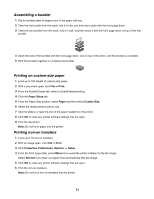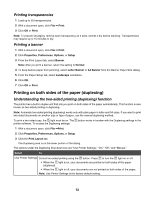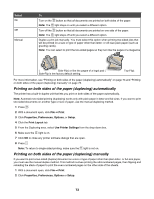Lexmark 13R0231 User's Guide - Page 68
Pausing print jobs, Printing specialty documents, Choosing compatible specialty paper types
 |
UPC - 734646074001
View all Lexmark 13R0231 manuals
Add to My Manuals
Save this manual to your list of manuals |
Page 68 highlights
6 Press to save your changes. 7 Press again to return to the Print Files mode. 8 Press to see a list of files on the removable storage device. 9 Press or repeatedly until you reach the document you want to print. 10 Press to print the file. Pausing print jobs 1 For Windows Vista, click Œ Control Panel Œ Printer. For Windows XP, click Start Œ Settings Œ Printers and Faxes. 2 Right-click the Lexmark 7500 Series icon. 3 Select Pause. Canceling print jobs 1 In Windows Vista, click Œ Control Panel Œ Printer. In Windows XP, click Start Œ Settings Œ Printers and Faxes. 2 Right-click the Lexmark 7500 Series icon. 3 Select Open. 4 Right-click the document name. 5 Select Cancel. Printing specialty documents Choosing compatible specialty paper types • Heavyweight matte paper-A photo paper with a matte finish used for printing high-quality graphics. • Lexmark PerfectFinishTM Photo paper-A high-quality photo paper specifically designed for Lexmark inkjet printers, but compatible with all inkjet printers. It is used specifically for printing professional quality photos with a glossy finish. It is best when used with genuine Lexmark evercolorTM 2 ink, providing photos that are fade- and water-resistant. • Lexmark Photo Paper-An outstanding "everyday" heavyweight inkjet photo paper designed for use with Lexmark printers, but compatible with all brands of inkjet printers. Although inexpensive, it offers excellent image quality and outstanding value. • Transparency-A clear, plastic media primarily used for overhead projectors. • Card stock-A very thick paper used for printing sturdier items, such as greeting cards. • Iron-On transfer-A type of media that has a reverse image printed on it that can be ironed onto fabric. Printing envelopes 1 Load envelopes. 2 With a document open, click File Œ Print. 3 Click Properties, Preferences, Options, or Setup. 4 From the "I Want To" menu, select Print on an envelope. 68