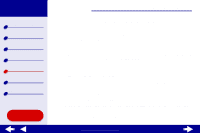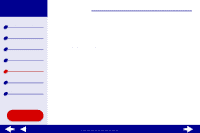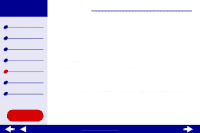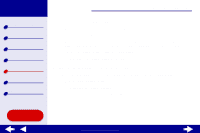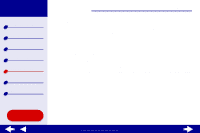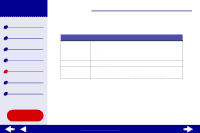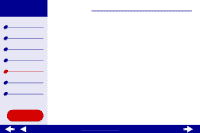Lexmark 15J0286 Online User's Guide for Mac OS X 10.0.3 to 10.1 - Page 86
Print smears on the Printed s have alternating bands of light and dark print, intermittent
 |
UPC - 734646268004
View all Lexmark 15J0286 manuals
Add to My Manuals
Save this manual to your list of manuals |
Page 86 highlights
Lexmark Z25 Lexmark Z35 Printer overview Basic printing Printing ideas Maintenance Troubleshooting Notices Index Troubleshooting 86 Print smears on the page • The next page exiting the printer may be smearing the ink. Remove each page as it exits the printer and let it dry completely before stacking. • Try Cleaning the print cartridge nozzles. Printed pages have alternating bands of light and dark print (intermittent printing) • From the Print Quality area, click Better or Best. • If your printer is connected to your computer through a hub or peripheral device, such as a scanner or fax machine, connect the printer directly to your computer with a USB cable. Using this Guide... www.lexmark.com
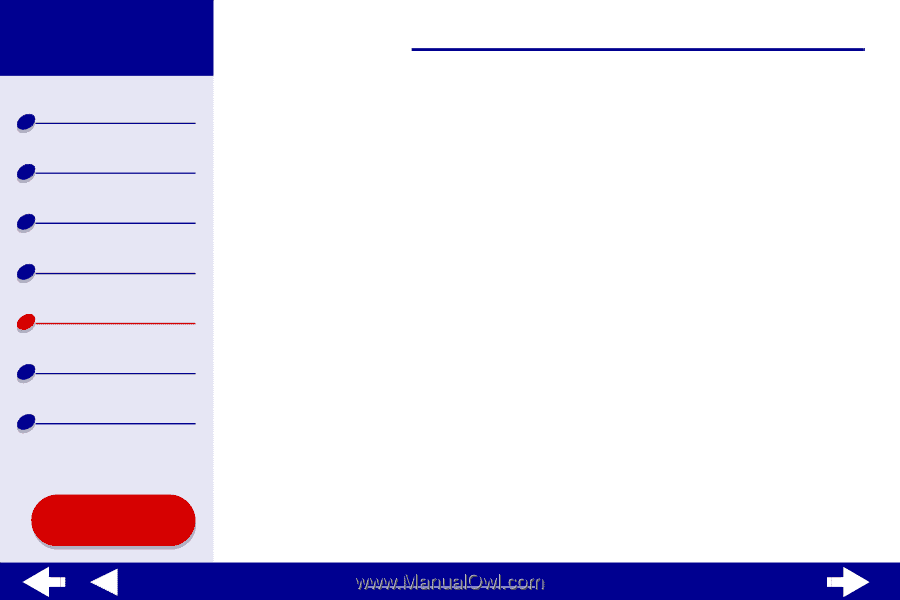
86
Troubleshooting
Lexmark Z25
Lexmark Z35
Printer overview
Basic printing
Printing ideas
Maintenance
Troubleshooting
Notices
Index
Using this
Guide...
www.lexmark.com
Print smears on the page
•
The next page exiting the printer may be smearing the ink. Remove each page as it
exits the printer and let it dry completely before stacking.
•
Try
Cleaning the print cartridge nozzles
.
Printed pages have alternating bands of light and dark print
(intermittent printing)
•
From the Print Quality area, click Better or Best.
•
If your printer is connected to your computer through a hub or peripheral device, such
as a scanner or fax machine, connect the printer directly to your computer with a USB
cable.