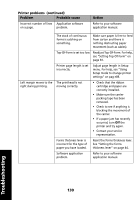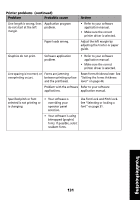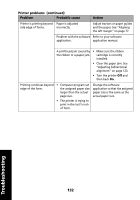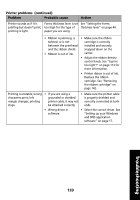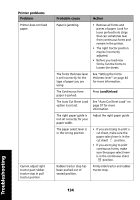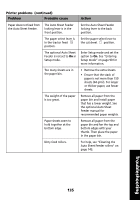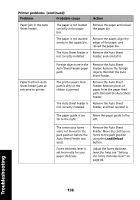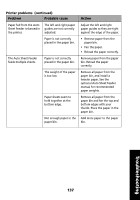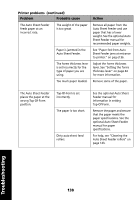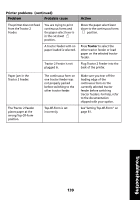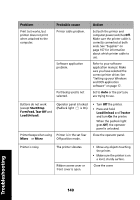Lexmark 2481 User's Guide - Page 139
Set the Auto Sheet Feeder, Auto Sheet Feeder rollers
 |
View all Lexmark 2481 manuals
Add to My Manuals
Save this manual to your list of manuals |
Page 139 highlights
Printer problems (continued) Problem Probable cause Action Paper does not feed from the Auto Sheet Feeder. The Auto Sheet Feeder locking lever is in the front position. Set the Auto Sheet Feeder locking lever to the back position. The paper select lever is in the tractor feed position. Set the paper select lever to the cut sheet position. The optional Auto Sheet Feeder is not set to On in Setup mode. Enter Setup mode and set the option to On. See "Entering Setup mode" on page 90 for more information. Too many sheets are in the paper bin. • Remove the extra sheets. • Ensure that the stack of paper is not more than 150 sheets (64 g/m2). For larger or thicker paper, use fewer sheets. The weight of the paper is too great. Remove all paper from the paper bin and install paper that has a lower weight. See the optional Auto Sheet Feeder manual for recommended paper weights. Paper sheets seem to hold together at the bottom edge. Remove all paper from the paper bin and fan the top and bottom edges with your thumb. Then place the paper in the paper bin. Dirty feed rollers. For help, see "Cleaning the Auto Sheet Feeder rollers" on page 143. Troubleshooting 135