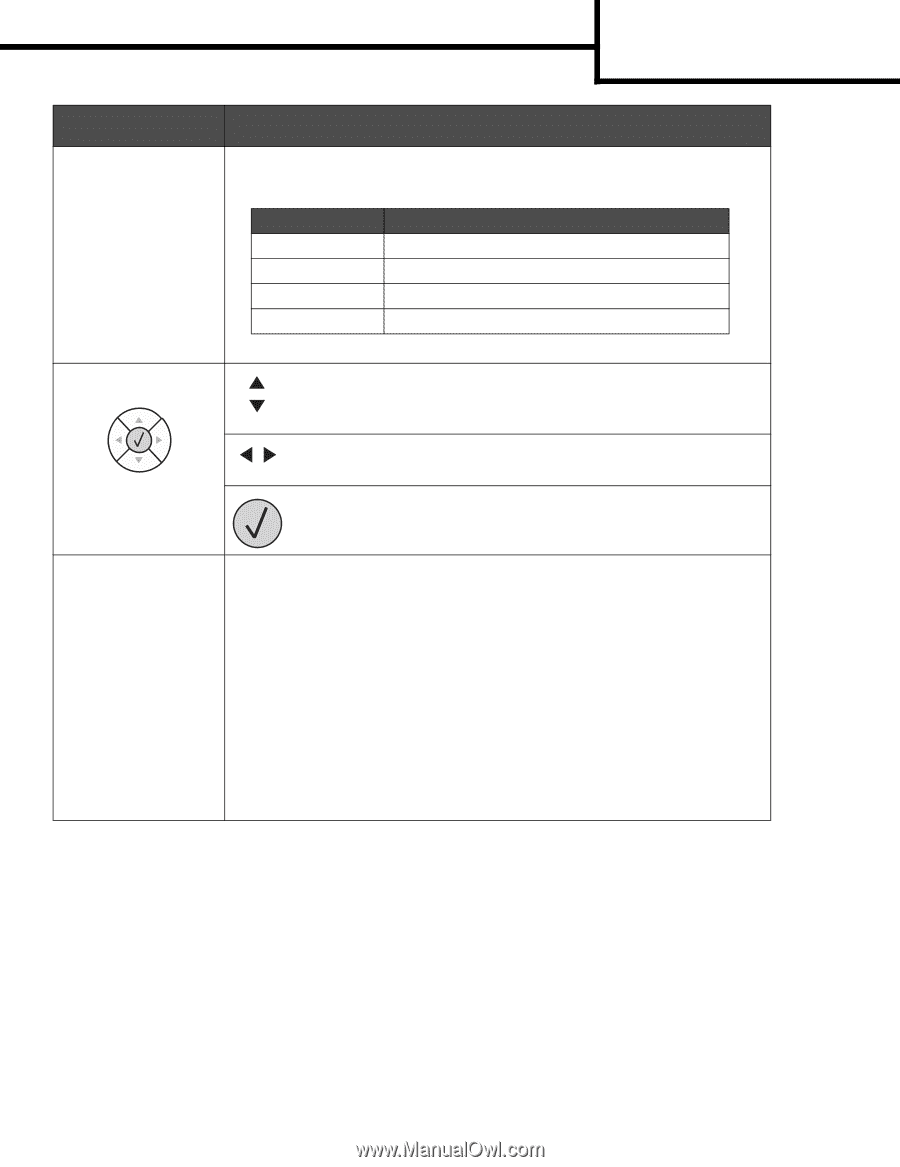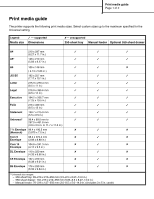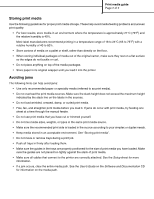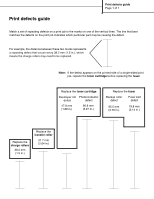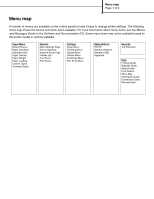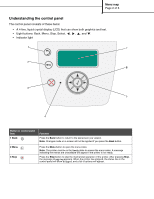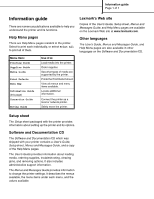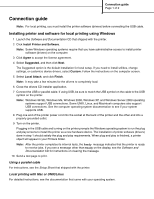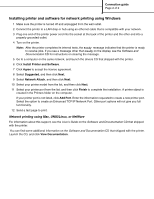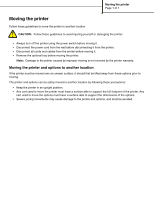Lexmark 450dn Help Menu Pages - Page 12
User's Guide, Software and Documentation
 |
UPC - 734646013369
View all Lexmark 450dn manuals
Add to My Manuals
Save this manual to your list of manuals |
Page 12 highlights
Menu map Page 3 of 3 Button or control panel item 4 Indicator light Function A two-toned LED is used on the control panel, one color being green and the other being red. The lights indicate whether the printer power is on, the printer is busy, idle, processing a job, or requires operator intervention. Status Off Solid green Flashing green Solid red Indicates Power is off. Printer is on, but idle. Printer is warming up, processing data, or printing a job. Operator intervention is required. 5 and 6 Navigation buttons 7 Display The Up or Down buttons are used to move up and down lists. When navigating through a list using the Up or Down button, the cursor moves one line at a time. Pressing the Down button at the bottom of the screen changes the screen to the next whole page. The Left or Right buttons are used to move within a screen such as moving from one menu index item to another. They are also used to scroll through text that will not fit on the screen. The Select button is used to initiate action on a selection. Press Select when the cursor appears next to the selection you want such as following a link, submitting a configuration item, or when you want to start or cancel a job. The display shows messages and graphics describing the current state of the printer and indicating possible printer problems you must resolve. The top line of the display is the header line. If applicable, it will contain the graphic indicating the Back button can be used. It will also display the current status and the Supplies (Warnings) status. If multiple warnings are present, each warning will be separated by a comma. The other three lines of the display are the body of the screen. This is where you view printer status, supplies messages, show-me screens, and make selections. For more information on the control panel, see the User's Guide on the Software and Documentation CD.