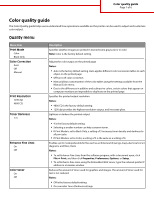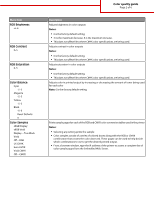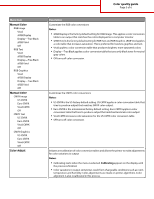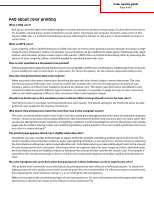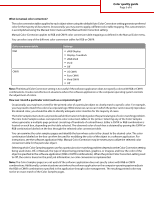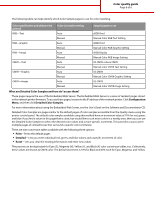Lexmark 734DN Color Quality
Lexmark 734DN - C Color Laser Printer Manual
 |
UPC - 734646086059
View all Lexmark 734DN manuals
Add to My Manuals
Save this manual to your list of manuals |
Lexmark 734DN manual content summary:
- Lexmark 734DN | Color Quality - Page 1
Page 1 of 6 Color quality guide The Color Quality guide helps users understand how operations available on the printer can be used to adjust and customize color output. Quality menu Menu item Print Mode Color Black Only Color Correction Auto Off Manual Print Resolution 1200 dpi 4800 CQ Toner - Lexmark 734DN | Color Quality - Page 2
Color quality guide Page 2 of 6 Description Adjusts brightness in color color observed. These pages can be used to help decide which combinations to use to get the desired printed output. • From a browser window, type the IP address of the printer to access a complete list of color sample pages - Lexmark 734DN | Color Quality - Page 3
Color quality guide Page 3 of 6 Menu item Manual Color RGB Image Vivid sRGB Display Display-True Black sRGB Vivid Off RGB Text Vivid sRGB Display Display-True Black sRGB Vivid Off RGB Graphics Vivid sRGB Display Display-True Black sRGB Vivid Off Manual Color CMYK Image US CMYK Euro CMYK Vivid CMYK - Lexmark 734DN | Color Quality - Page 4
(known as CMYK color) inks or toners can be printed in various amounts to produce a large range of colors observed in nature. For example, cyan and yellow can be combined to create green. Printing presses, inkjet printers, and color laser printers create colors in this manner. CMYK color is a method - Lexmark 734DN | Color Quality - Page 5
. For instructions, see the software application Help. Manual Color Correction may be necessary to utilize the selected color conversion table for the particular object. Selecting which Color Samples pages to use for a particular color-matching problem depends on the Color Correction setting - Lexmark 734DN | Color Quality - Page 6
Auto US CMYK Manual Manual Color CMYK Image Setting What are Detailed Color Samples and how do I access them? These pages require the use of the Embedded Web Server. The Embedded Web Server is a series of resident pages stored in the network printer firmware. To access these pages, browse to
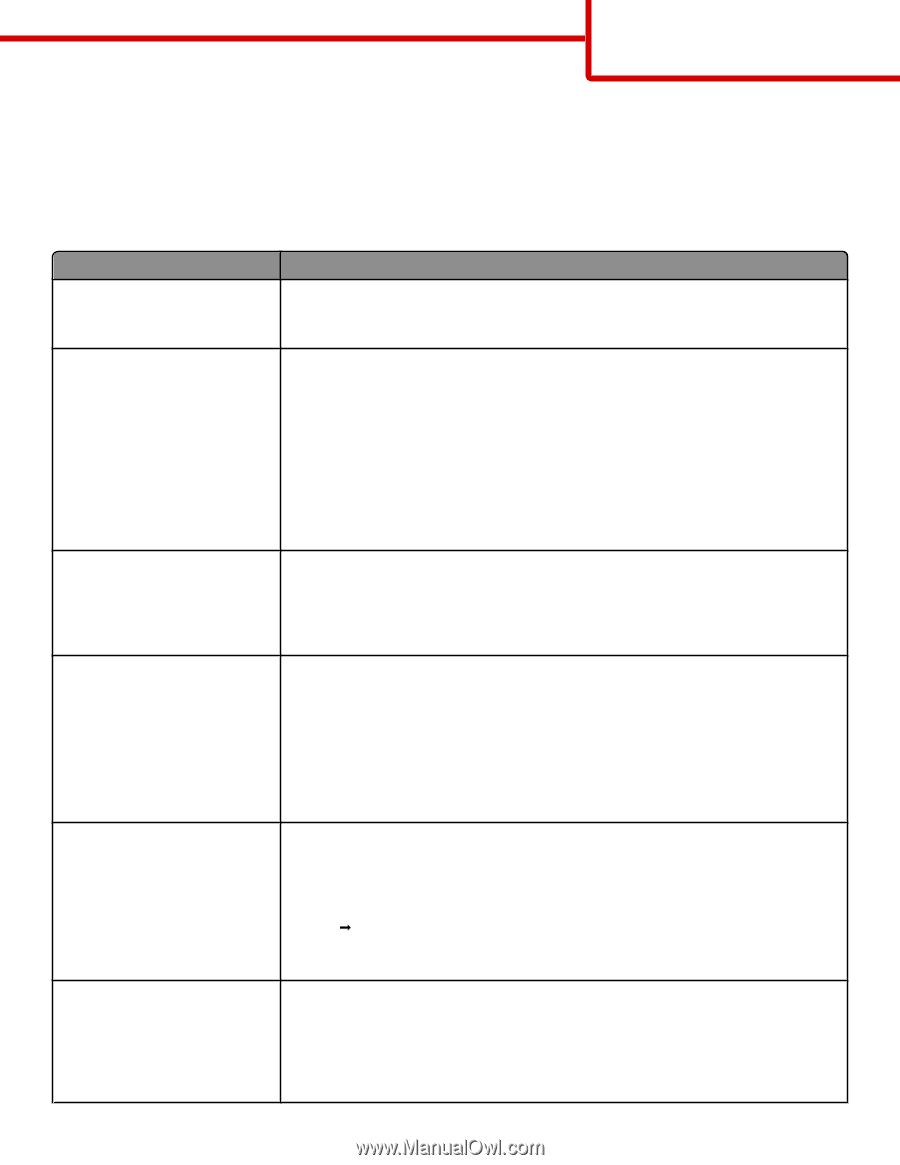
Color quality guide
The Color Quality guide helps users understand how operations available on the printer can be used to adjust and customize
color output.
Quality menu
Menu item
Description
Print Mode
Color
Black Only
Specifies whether images are printed in monochrome grayscale or in color
Note:
Color is the factory default setting.
Color Correction
Auto
Off
Manual
Adjusts the color output on the printed page
Notes:
•
Auto is the factory default setting. Auto applies different color conversion tables to each
object on the printed page.
•
Off turns off color correction.
•
Manual allows customization of the color tables using the settings available from the
Manual Color menu.
•
Due to the differences in additive and subtractive colors, certain colors that appear on
computer monitors are impossible to duplicate on the printed page.
Print Resolution
1200 dpi
4800 CQ
Specifies the printed output resolution
Notes:
•
4800 CQ is the factory default setting.
•
1200 dpi provides the highest resolution output, and increases gloss.
Toner Darkness
1–5
Lightens or darkens the printed output
Notes:
•
4 is the factory default setting.
•
Selecting a smaller number can help conserve toner.
•
If Print Mode is set to Black Only, a setting of 5 increases toner density and darkness to
all print jobs.
•
If Print Mode is set to Color, a setting of 5 is the same as a setting of 4.
Enhance Fine Lines
On
Off
Enables a print mode preferable for files such as architectural drawings, maps, electrical circuit
diagrams, and flow charts
Notes:
•
To set Enhance Fine Lines from the software program, with a document open, click
File
Print
, and then click
Properties
,
Preferences
,
Options
, or
Setup
.
•
To set Enhance Fine Lines using the Embedded Web Server, type the network printer IP
address in a browser window.
Color Saver
On
Off
Reduces the amount of toner used for graphics and images. The amount of toner used for
text is not reduced.
Notes:
•
Off is the factory default setting.
•
On overrides Toner Darkness settings.
Color quality guide
Page 1 of 6