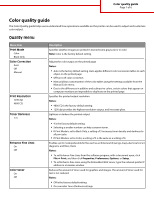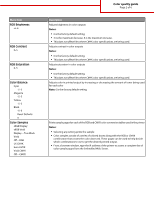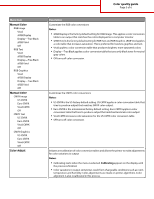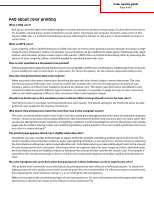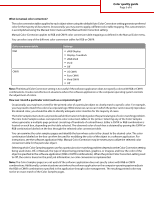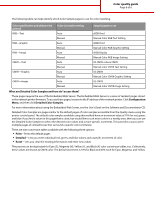Lexmark 734DN Color Quality - Page 6
What are Detailed Color Samples and how do I access them?, Configuration, Detailed Color Samples,
 |
UPC - 734646086059
View all Lexmark 734DN manuals
Add to My Manuals
Save this manual to your list of manuals |
Page 6 highlights
Color quality guide Page 6 of 6 The following table can help identify which Color Sample pages to use for color matching. Color specification and object to be Color Correction setting printed Sample pages to use RGB-Text Auto sRGB Vivid Manual Manual Color RGB Text Setting RGB-Graphic Auto sRGB Vivid Manual Manual Color RGB Graphic Setting RGB-Image Auto sRGB Display Manual Manual Color RGB Image Setting CMYK-Text Auto US CMYK or Euro CMYK Manual Manual Color CMYK Text Setting CMYK-Graphic Auto US CMYK Manual Manual Color CMYK Graphic Setting CMYK-Image Auto US CMYK Manual Manual Color CMYK Image Setting What are Detailed Color Samples and how do I access them? These pages require the use of the Embedded Web Server. The Embedded Web Server is a series of resident pages stored in the network printer firmware. To access these pages, browse to the IP address of the network printer. Click Configuration Menu, and then click Detailed Color Samples. For more information about using the Embedded Web Server, see the User's Guide on the Software and Documentation CD. Detailed Color Samples are pages similar to the default pages of color samples accessible from the Quality menu using the printer control panel. The default color samples available using this method have an increment value of 10% for red, green, and blue. If you find a value on this page that is close, but would like to scan more colors in a nearby area, then you can use the Detailed Color Samples to select the desired color values and a more specific increment. This provides a way to print multiple pages of colored boxes that surround a specific color of interest. There are nine conversion tables available with the following three options: • Print-Prints the default pages • Detailed-Lets you enter individual red, green, and blue values and a specific increment of color • Reset-Lets you clear the existing information and enter new values The process can be duplicated for Cyan (C), Magenta (M), Yellow (Y), and Black (K) color conversion tables, too. Collectively, these values are known as CMYK color. The default increment is 10% for Black and 20% each for Cyan, Magenta, and Yellow.