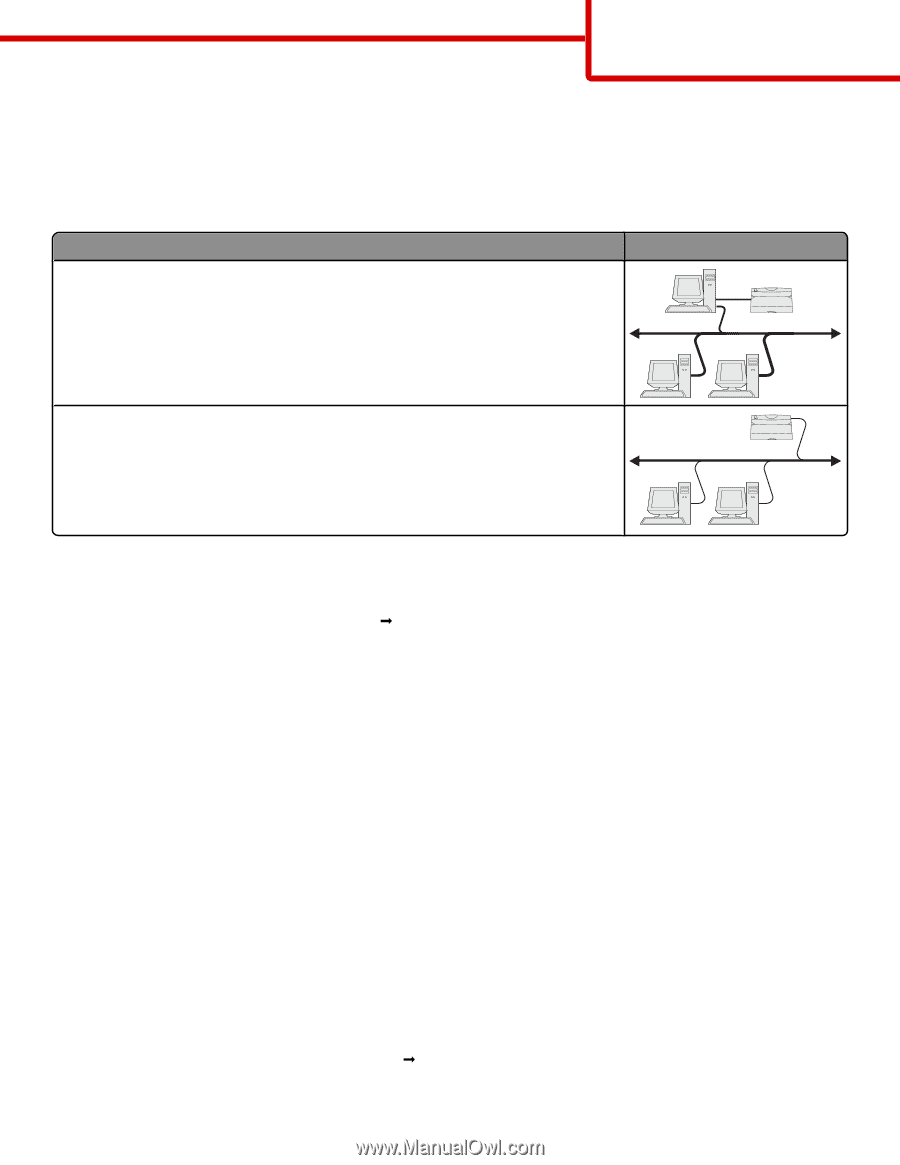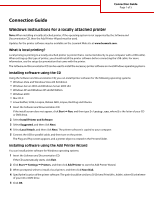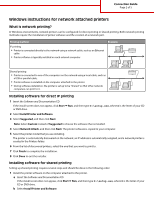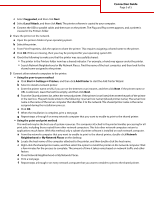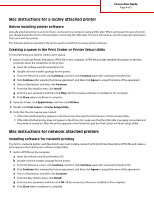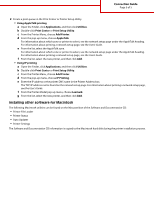Lexmark 734DN Connection Guide - Page 2
Windows instructions for network attached printers
 |
UPC - 734646086059
View all Lexmark 734DN manuals
Add to My Manuals
Save this manual to your list of manuals |
Page 2 highlights
Connection Guide Page 2 of 5 Windows instructions for network attached printers What is network printing? In Windows environments, network printers can be configured for direct printing or shared printing. Both network printing methods require the installation of printer software and the creation of a network port. Printing method IP printing • Printer is connected directly to the network using a network cable, such as an Ethernet cable. • Printer software is typically installed on each network computer. Example Shared printing • Printer is connected to one of the computers on the network using a local cable, such as a USB or parallel cable. • Printer software is installed on the computer attached to the printer. • During software installation, the printer is set up to be "shared" so that other network computers can print to it. Installing software for direct IP printing 1 Insert the Software and Documentation CD. If the install screen does not appear, click Start Œ Run, and then type D:\setup.exe, where D is the letter of your CD or DVD drive. 2 Select Install Printer and Software. 3 Select Suggested, and then click Next. Note: Select Custom instead of Suggested to choose the software that is installed. 4 Select Network Attach, and then click Next. The printer software is copied to your computer. 5 Select the printer model that you are installing. The printer is automatically discovered on the network, an IP address is automatically assigned, and a network printer is created in the Printers folder. 6 From the list of discovered printers, select the one that you want to print to. 7 Click Finish to complete the installation. 8 Click Done to exit the installer. Installing software for shared printing Setting up shared printing requires several steps and should be done in the following order: 1 Install the printer software on the computer attached to the printer. a Insert the Software and Documentation CD. If the install screen does not appear, click Start Œ Run, and then type D:\setup.exe, where D is the letter of your CD or DVD drive. b Select Install Printer and Software.