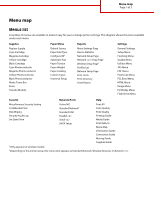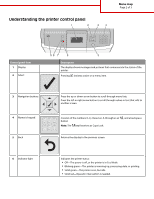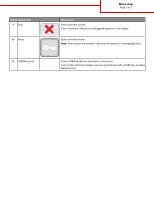Lexmark 734DN Menu Map - Page 2
Understanding the printer control panel
 |
UPC - 734646086059
View all Lexmark 734DN manuals
Add to My Manuals
Save this manual to your list of manuals |
Page 2 highlights
Understanding the printer control panel 1 2 34 Menu map Page 2 of 3 1 2 3 4 5 6 7 8 9 *0 # Control panel item 1 Display 2 Select 98 7 6 5 Description The display shows messages and pictures that communicate the status of the printer. Pressing initiates action on a menu item. 3 Navigation buttons 4 Numeric keypad 5 Back Press the up or down arrow button to scroll through menu lists. Press the left or right arrow button to scroll through values or text that rolls to another screen. Consists of the numbers 0-9, characters A through Z, an button Note: The key functions as Caps Lock. , and a backspace Returns the display to the previous screen 6 Indicator light Indicates the printer status: • Off-The power is off, or the printer is in Eco Mode. • Blinking green-The printer is warming up, processing data, or printing. • Solid green-The printer is on, but idle. • Solid red-Operator intervention is needed.