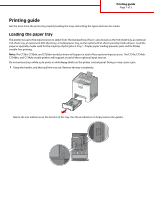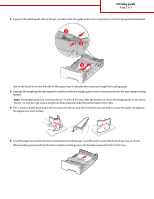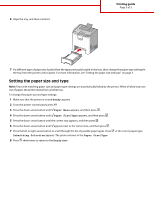Lexmark 734DN Printing Guide
Lexmark 734DN - C Color Laser Printer Manual
 |
UPC - 734646086059
View all Lexmark 734DN manuals
Add to My Manuals
Save this manual to your list of manuals |
Lexmark 734DN manual content summary:
- Lexmark 734DN | Printing Guide - Page 1
guide Page 1 of 3 Printing guide Get the most from the printer by properly loading the trays and setting the types and sizes for media. Loading the paper tray The printer prevents jams and facilitates trouble-free printing. Note: The C736n, C736dn, and C736dtn model printers will support a total of - Lexmark 734DN | Printing Guide - Page 2
of the paper tray: it indicates the maximum height for loading paper. 3 Squeeze the length guide tabs together, and then slide the length guide to the correct position for the size of paper being loaded. Note: The length guide has a locking device. To unlock the tray, slide the button on top of the - Lexmark 734DN | Printing Guide - Page 3
6 Align the tray, and then reinsert it. Printing guide Page 3 of 3 7 If a different type of paper was loaded than the type previously loaded in the tray, then change the paper type setting for the tray from the printer control panel. For more information, see "Setting the paper size and type" on
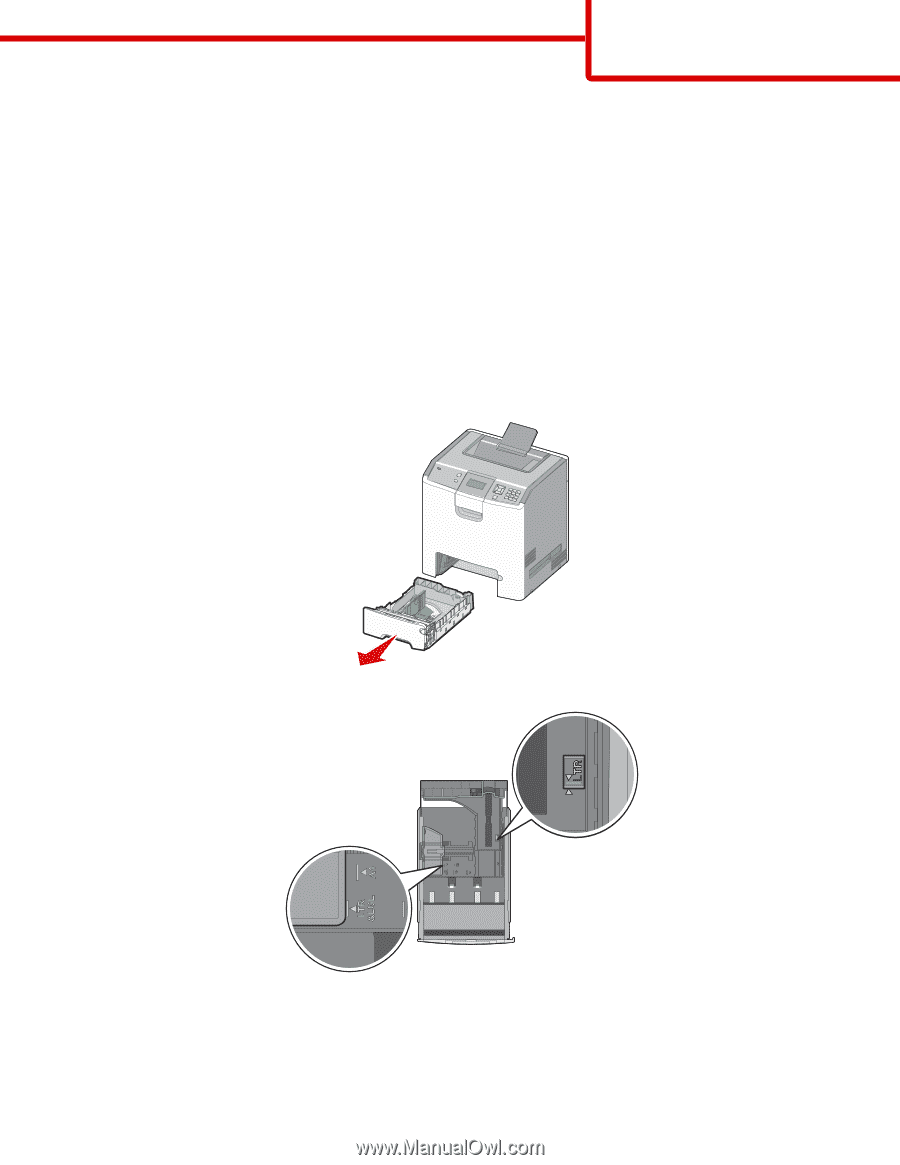
Printing guide
Get the most from the printer by properly loading the trays and setting the types and sizes for media.
Loading the paper tray
The printer has up to five input sources to select from: the standard tray (Tray 1), also known as the 550-sheet tray, an optional
550-sheet tray, an optional 2,000-sheet tray, a multipurpose tray, and an optional 550-sheet specialty media drawer. Load the
paper or specialty media used for the majority of print jobs in Tray 1. Proper paper loading prevents jams and facilitates
trouble-free printing.
Note:
The C736n, C736dn, and C736dtn model printers will support a total of four optional input sources. The C734n, C734dn,
C734dtn, and C734dw model printers will support a total of three optional input sources.
Do not remove trays while a job prints or while
Busy
blinks on the printer control panel. Doing so may cause a jam.
1
Grasp the handle, and then pull the tray out. Remove the tray completely.
Notice the size indicators on the bottom of the tray. Use these indicators to help position the guides.
Printing guide
Page 1 of 3