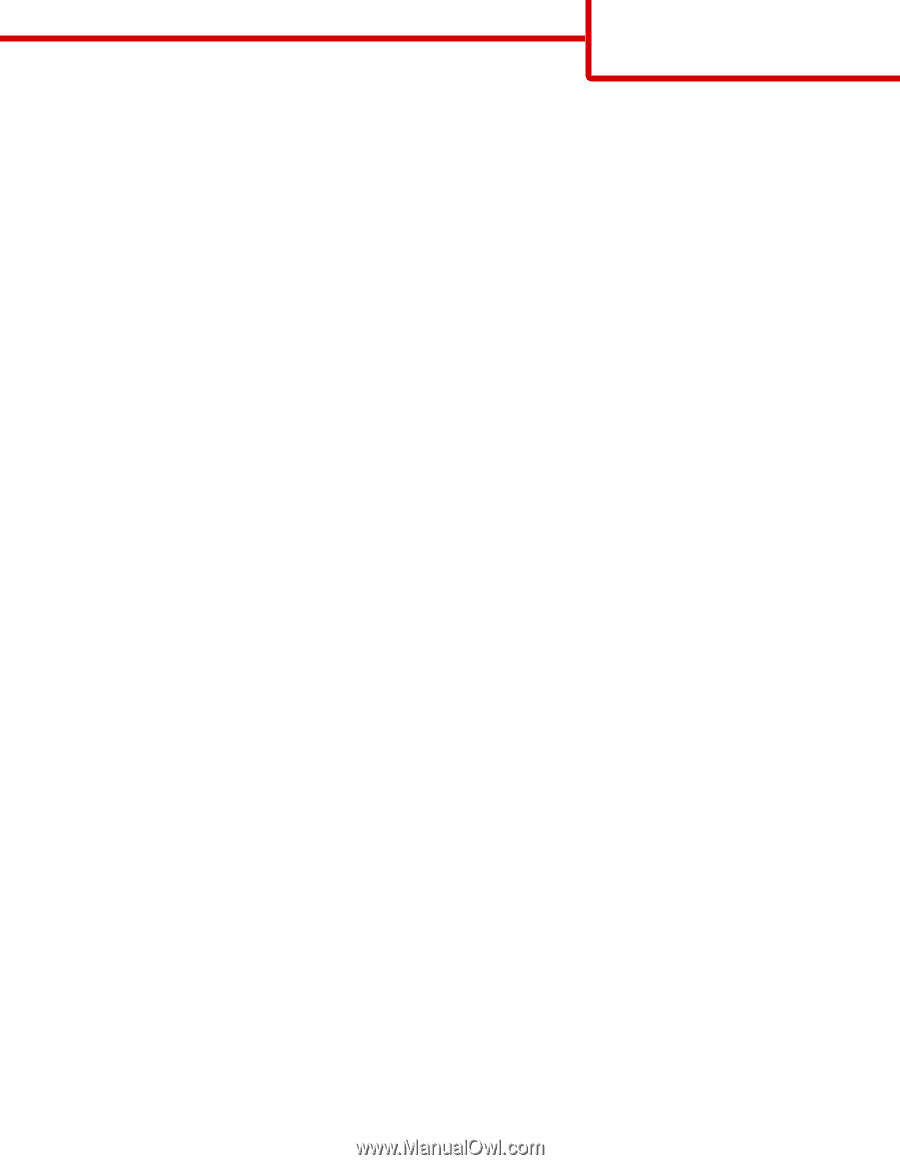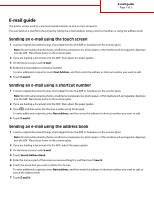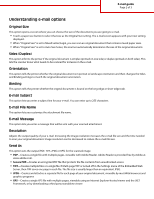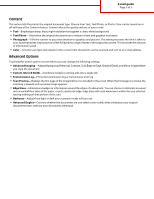Lexmark 734de E-mail guide - Page 3
Content, Advanced Options
 |
UPC - 734646146630
View all Lexmark 734de manuals
Add to My Manuals
Save this manual to your list of manuals |
Page 3 highlights
E-mail guide Page 3 of 3 Content This option tells the printer the original document type. Choose from Text, Text/Photo, or Photo. Color can be turned on or off with any of the Content choices. Content affects the quality and size of your e-mail. • Text-Emphasizes sharp, black, high-resolution text against a clean, white background • Text/Photo-Used when the original documents are a mixture of text and graphics or pictures • Photograph-Tells the scanner to pay extra attention to graphics and pictures. This setting increases the time it takes to scan, but emphasizes a reproduction of the full dynamic range of tones in the original document. This increases the amount of information saved. • Color-Sets the scan type and output for the e-mail. Color documents can be scanned and sent to an e-mail address. Advanced Options Touching this button opens a screen where you can change the following settings: • Advanced Imaging-Adjusts Background Removal, Contrast, Scan Edge to Edge, Shadow Detail, and Mirror Image before you copy the document • Custom Job (Job Build)-Combines multiple scanning jobs into a single job • Transmission Log-Prints the transmission log or transmission error log • Scan Preview-Displays the first page of the image before it is included in the e-mail. When the first page is scanned, the scanning is paused and a preview image appears. • Edge Erase-Eliminates smudges or information around the edges of a document. You can choose to eliminate an equal area around all four sides of the paper, or pick a particular edge. Edge Erase will erase whatever is within the area selected, leaving nothing on that portion of the scan. • Darkness-Adjusts how light or dark your scanned e-mails will turn out • Advanced Duplex-Controls whether the documents are one-sided or two-sided, what orientation your original documents have, and how your documents are bound.