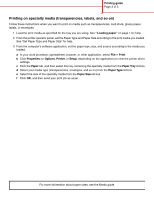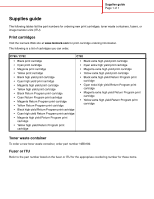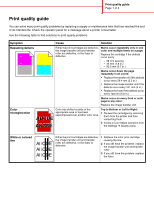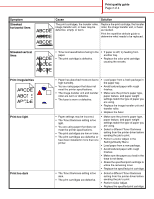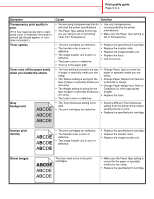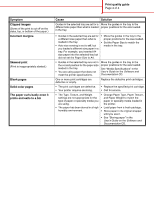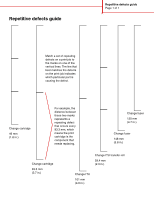Lexmark 782dn Help Menu Pages - Page 24
The paper curls badly once it, prints and exits to a bin
 |
UPC - 734646028349
View all Lexmark 782dn manuals
Add to My Manuals
Save this manual to your list of manuals |
Page 24 highlights
Print quality guide Page 4 of 4 Symptom Clipped images (Some of the print is cut off on the sides, top, or bottom of the paper.) Incorrect margins Skewed print (Print is inappropriately slanted.) Blank pages Solid color pages The paper curls badly once it prints and exits to a bin Cause Solution Guides in the selected tray are set for a Move the guides in the tray to the different size paper than what is loaded proper positions for the size loaded. in the tray. • Guides in the selected tray are set for a different size paper than what is loaded in the tray. • Auto size sensing is set to off, but you loaded a different size paper in a tray. For example, you inserted A4 size paper into the selected tray but did not set the Paper Size to A4. • Move the guides in the tray to the proper positions for the size loaded. • Set the Paper Size to match the media in the tray. • Guides in the selected tray are not in the correct position for the paper size loaded in the tray. • You are using paper that does not meet the printer specifications. Move the guides in the tray to the proper positions for the size loaded. See "Media Specifications" in the User's Guide on the Software and Documentation CD. One or more print cartridges are defective or empty. Replace the defective print cartridges. • The print cartridges are defective. • Your printer requires servicing. • Replace the specified print cartridge. • Call for service. • The Type, Texture, and Weight settings are not appropriate for the type of paper or specialty media you are using. • The paper has been stored in a high humidity environment. • Change Paper Type, Paper Texture, and Paper Weight to match the paper or specialty media loaded in the printer. • Load paper from a fresh package. • Store paper in its original wrapper until you use it. • See "Storing paper" in the User's Guide on the Software and Documentation CD.