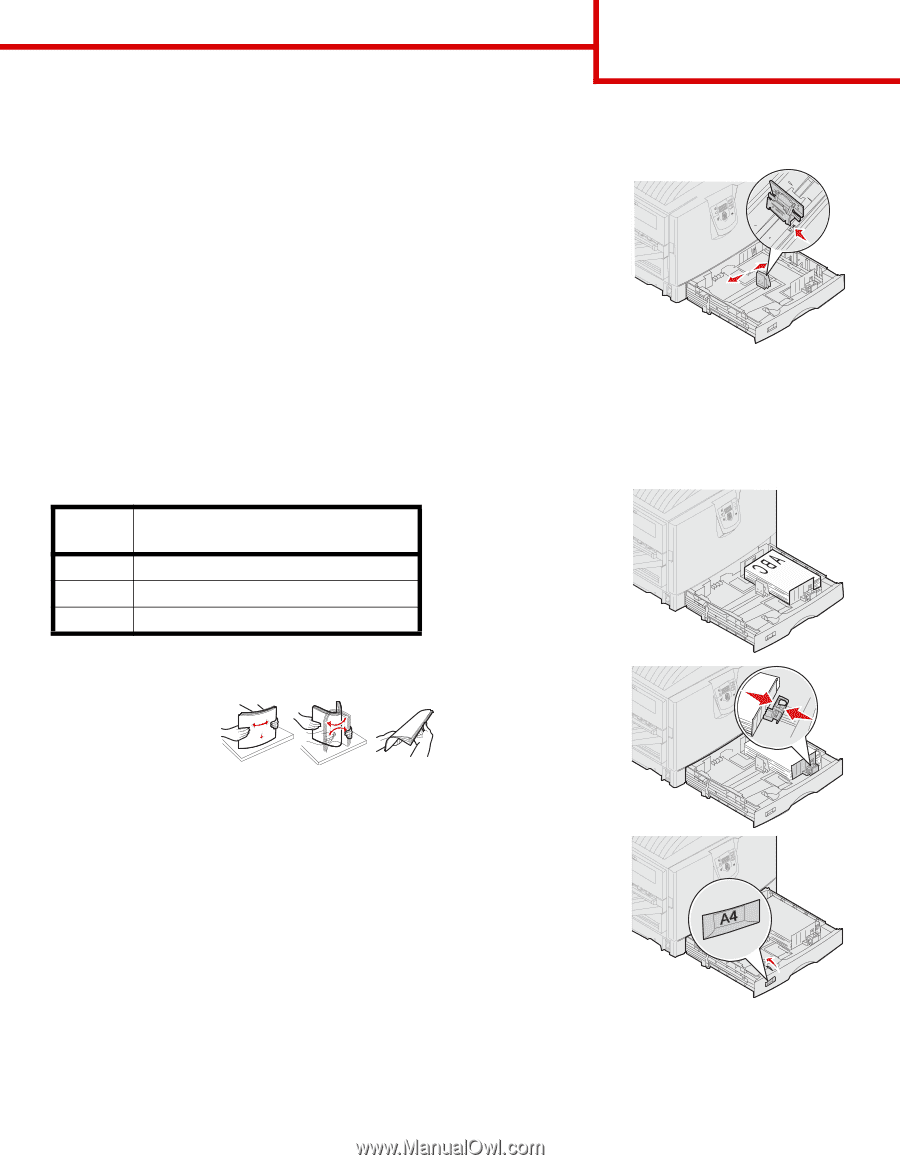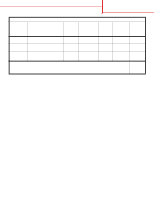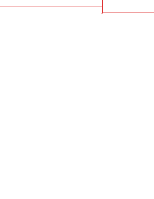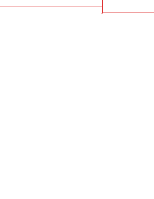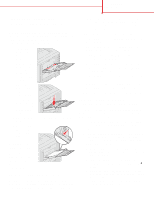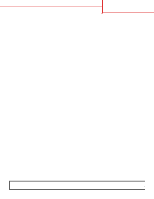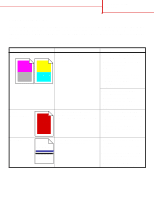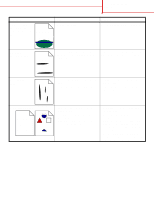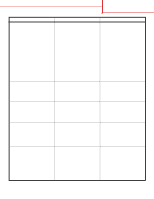Lexmark 920dn Help Menu Pages - Page 19
Printing guide
 |
UPC - 734646055802
View all Lexmark 920dn manuals
Add to My Manuals
Save this manual to your list of manuals |
Page 19 highlights
Printing guide Page 1 of 3 Printing guide Get the most out of your printer by properly loading the trays and setting the types and sizes. Never mix paper types within a tray. Note: Paper Size does not need to be adjusted when auto size sensing is enabled. Auto size sensing is enabled by default for printer trays, but is not available for the multipurpose feeder. Loading paper Your printer supports a wide variety of paper types, sizes, and weights. Both standard and optional trays are marked with stack height letters A, B, and C. The following table lists stack heights to use when loading the paper trays. Stack height A B C Paper type transparencies glossy paper, card stock, paper labels plain paper Loading a 550-sheet tray 1 Pull the paper tray out until it stops. 2 Squeeze the left guide and slide it to the position for the size paper you are loading. The position of the left paper guide tells the printer the size of the paper in the tray. 3 Release the paper guide. 4 Flex the sheets back and forth to loosen them, and then fan them. 5 Place the paper in the tray, print side down. To help prevent jams: • Flex all stacks of print media back and forth to loosen them, and then fan them before loading. Do not fold or crease the print media. Straighten the edges of the stack on a level surface. • Do not exceed the maximum stack height. Overfilling may cause jams. 6 Squeeze the front paper guide lever and slide the guide until it lightly touches the stack of paper. 7 Rotate the paper size dial until you see the correct size of paper in the window. 8 Push in the tray completely.