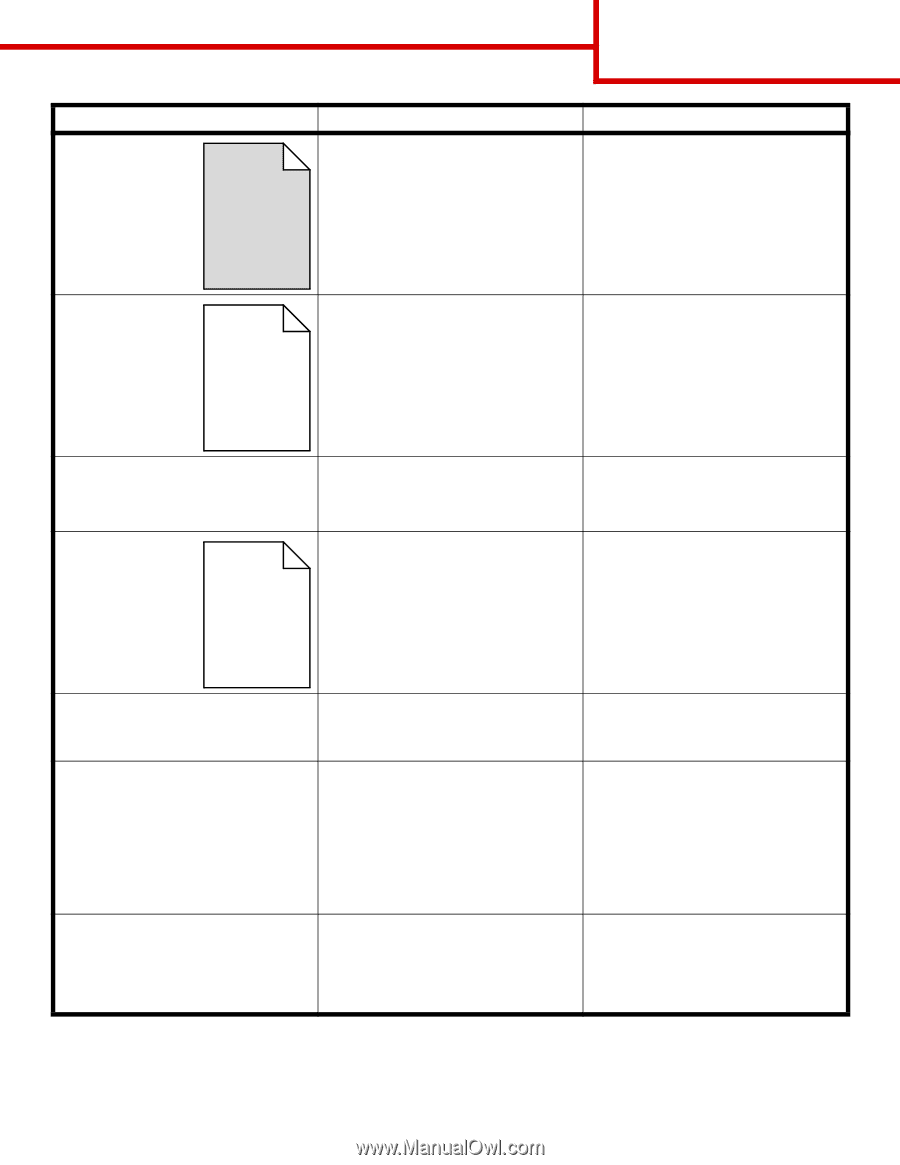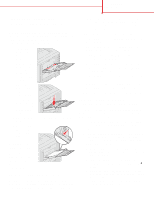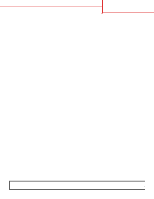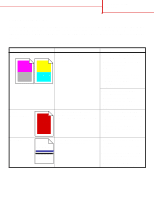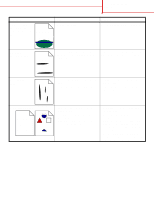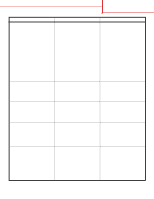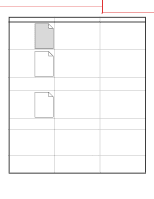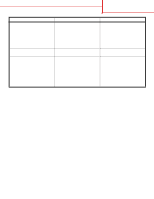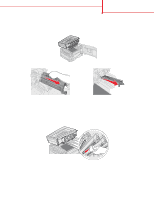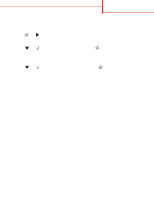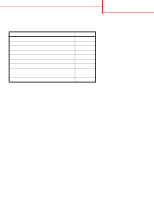Lexmark 920dtn Help Menu Pages - Page 25
Ghost Images
 |
UPC - 734646020848
View all Lexmark 920dtn manuals
Add to My Manuals
Save this manual to your list of manuals |
Page 25 highlights
Print quality guide Page 4 of 7 Symptom Gray background ABCDE ABCDE ABCDE Cause • The Toner Darkness setting is too dark. • A toner cartridge is defective. Solution • Select a different Toner Darkness setting from the printer driver before sending the job to print. • Replace the toner cartridge. Uneven print density ABCDE ABCDE ABCDE • A toner cartridge is defective. • Replace the toner cartridge. • A photodeveloper is worn or • Replace the photodeveloper (black defective. alone or all other colors at once). • The transfer belt is worn or defective. • Replace the transfer belt . Characters have jagged or uneven edges A downloaded font is not supported. Ghost Images Toner is low. AABBCCDDEE ABCDE ABCDE If you are using downloaded fonts, verify the fonts are supported by the printer, the host computer, and the software application. • Make sure the Paper Type setting is correct for the paper or specialty media you are using. • Replace the toner cartridge. Clipped images (Some of the print is cut off on the sides, top, or bottom of the paper.) Incorrect margins Skewed print (Print is inappropriately slanted.) Guides in the selected tray are set for a Move the guides in the tray to the different size paper than what is loaded proper positions for the size loaded. in the tray. • Guides in the selected tray are set for a different size paper than what is loaded in the tray. • Auto size sensing is set to off, but you loaded a different size paper in a tray. For example, you inserted A4 size paper into the selected tray but did not set the Paper Size to A4. • Move the guides in the tray to the proper positions for the size loaded. • Set the Paper Size to match the media in the tray. • Guides in the selected tray are not in the correct position for the paper size loaded in the tray. • You are using paper that does not meet the printer specifications. • Move the guides in the tray to the proper positions for the size loaded. See "Understanding paper and specialty media guidelines" in the User's Guide on the publications CD.