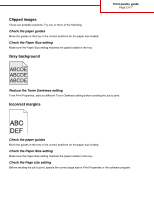Lexmark 935dtn Print quality guide
Lexmark 935dtn - C Color Laser Printer Manual
 |
UPC - 734646023535
View all Lexmark 935dtn manuals
Add to My Manuals
Save this manual to your list of manuals |
Lexmark 935dtn manual content summary:
- Lexmark 935dtn | Print quality guide - Page 1
Print quality guide Page 1 of 7 Print quality guide Many print quality problems can be solved by replacing a supply or maintenance item that is approaching the end of its intended life. Check the control panel for a message about a printer supply. Use the following topics to find solutions to print - Lexmark 935dtn | Print quality guide - Page 2
the Toner Darkness setting From Print Properties, select a different Toner Darkness setting before sending the job to print. Incorrect margins Check the paper guides Move the guides in the tray to the correct positions for the paper size loaded. Check the Paper Size setting Make sure the Paper Size - Lexmark 935dtn | Print quality guide - Page 3
: Clean the printhead lenses The printhead lenses may be dirty. A toner cartridge may be defective Replace the defective toner cartridge. Are the photoconductors defective? Replace the photoconductor(s). Note: The printer has four photoconductors: cyan, magenta, yellow, and black. The cyan, magenta - Lexmark 935dtn | Print quality guide - Page 4
the paper Avoid textured paper with rough finishes. Is the toner low? When 88 toner low appears order a new cartridge. Print is too dark Print quality guide Page 4 of 7 These are possible solutions. Try one or more of the following: Check the darkness, brightness, and contrast settings - Lexmark 935dtn | Print quality guide - Page 5
Print quality guide Page 5 of 7 Check the darkness, brightness, and contrast settings cartridge. Repeating defects Do marks occur repeatedly only in one color and multiple times on a page? Replace the photoconductor(s) if the defects occur every: • 44 mm (1.7 in.) • 94 mm (3.7 in.) Note: The printer - Lexmark 935dtn | Print quality guide - Page 6
you are using paper that meets the printer specifications. Solid color pages Print quality guide Page 6 of 7 The printer may need to be serviced. For more information, contact Customer Support. Toner fog or background shading appears on the page A toner cartridge may be defective Replace the toner - Lexmark 935dtn | Print quality guide - Page 7
guide Page 7 of 7 These are possible solutions. Try one or more of the following: A toner cartridge may be defective Replace the toner cartridge. Is there toner in the paper path? Contact Customer Support ABCDE Replace the photoconductor(s). Note: The printer has four photoconductors: cyan, magenta,

Print quality guide
Many print quality problems can be solved by replacing a supply or maintenance item that is approaching the end of
its intended life. Check the control panel for a message about a printer supply.
Use the following topics to find solutions to print quality problems:
Isolating print quality problems
To help isolate print quality problems, print the print quality test pages:
1
Turn the printer off.
2
Load letter- or A4-size paper in the tray in the long-edge orientation.
3
From the control panel, press and hold
and
while turning the printer on.
4
Release both buttons when
Performing Self Test
appears.
The printer performs its power-on sequence, and then
Config Menu
appears.
5
Press
until
Prt Quality Pgs
appears, and then press
.
The pages are formatted.
Printing Quality Test Pages
appears, and then the pages print. The message
remains on the display until all the pages print.
6
After the print quality test pages print, press
until
Exit Config Menu
appears, and then press
.
Blank pages
The printer may need to be serviced. For more information, contact Customer Support.
Print quality guide
Page 1 of 7