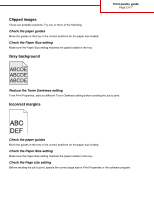Lexmark 935dtn Print quality guide - Page 2
Abcde
 |
UPC - 734646023535
View all Lexmark 935dtn manuals
Add to My Manuals
Save this manual to your list of manuals |
Page 2 highlights
Print quality guide Page 2 of 7 Clipped images These are possible solutions. Try one or more of the following: Check the paper guides Move the guides in the tray to the correct positions for the paper size loaded. Check the Paper Size setting Make sure the Paper Size setting matches the paper loaded in the tray. Gray background ABCDE ABCDE ABCDE Reduce the Toner Darkness setting From Print Properties, select a different Toner Darkness setting before sending the job to print. Incorrect margins Check the paper guides Move the guides in the tray to the correct positions for the paper size loaded. Check the Paper Size setting Make sure the Paper Size setting matches the paper loaded in the tray. Check the Page size setting Before sending the job to print, specify the correct page size in Print Properties or the software program.