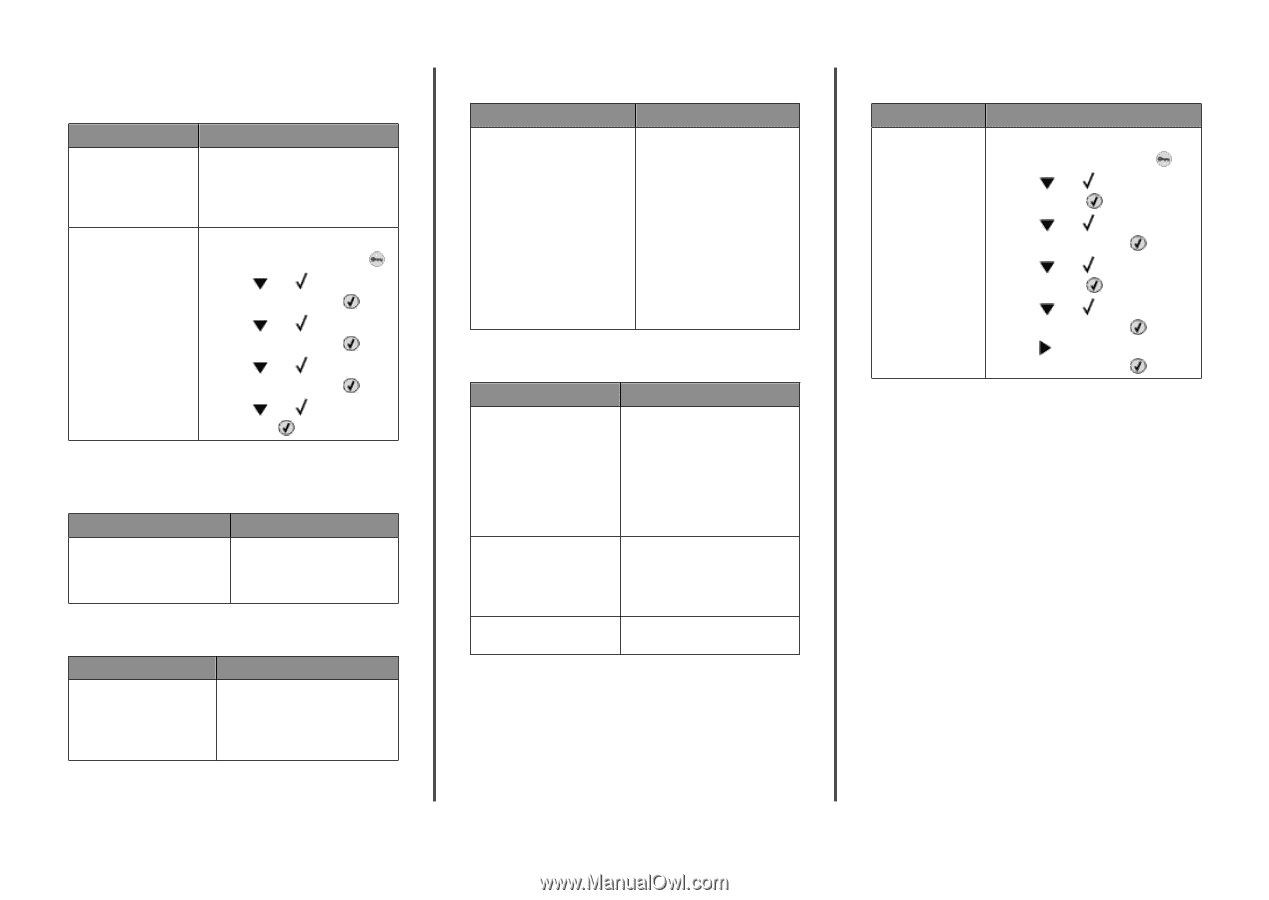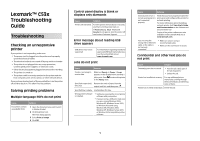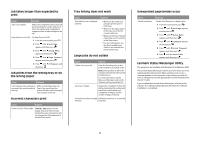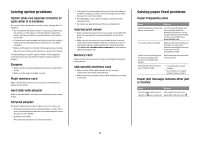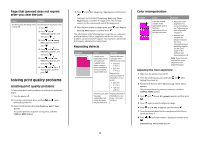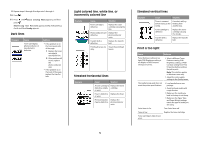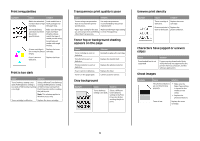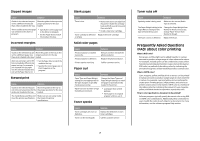Lexmark C530DN Troubleshooting Guide - Page 2
Lexmark Status Messenger Utility - printers
 |
UPC - 734646030908
View all Lexmark C530DN manuals
Add to My Manuals
Save this manual to your list of manuals |
Page 2 highlights
Job takes longer than expected to print Cause Solution Job is too complex. Reduce the complexity of your print job by eliminating the number and size of fonts, the number and complexity of images, and the number of pages in the job. Page Protect is set to On. Set Page Protect to Off: 1 From the control panel, press . 2 Press until Settings appears, and then press . 3 Press until Setup Menu appears, and then press . 4 Press until Page Protect appears, and then press . 5 Press until Off appears, and then press . Job prints from the wrong tray or on the wrong paper Cause Solution Control panel menu settings do Make sure the Paper Size and not match the media loaded in Paper Type specified in the the tray. printer software match the paper size and type in the tray. Incorrect characters print Cause Solution Printer is in Hex Trace mode. If Ready Hex appears on the display, you must exit Hex Trace mode before you can print your job. Turn the printer off and back on to exit Hex Trace mode. Tray linking does not work Cause Tray linking is not configured properly. Solution • Make sure the media size and type are the same in both trays. • Make sure the paper guides in the trays are set for the correct media size. • Make sure the Paper Size and Paper Type are set correctly in the Paper menu. • For more information, see the Menus and Messages Guide on the Software and Documentation CD. Large jobs do not collate Cause Solution Collate is not set to On. From the Finishing menu or the printer software, set Collate to On. Note: Setting Collate to Off in the software overrides the setting in the Finishing menu. For more information, see the Menus and Messages Guide on the Software and Documentation CD. Job is too complex. Reduce the complexity of the print job by eliminating the number and size of fonts, the number and complexity of images, and the number of pages in the job. Printer does not have enough Add printer memory or an optional memory. hard disk. Unexpected page breaks occur Cause Job has timed out. Solution Set the Print Timeout to a higher value: 1 From the control panel, press . 2 Press until Settings appears, and then press . 3 Press until Setup Menu appears, and then press . 4 Press until Timeouts appears, and then press . 5 Press until Print Timeout appears, and then press . 6 Press until the desired value appears, and then press . Lexmark Status Messenger Utility This program is not available with Windows NT or Windows 2000. The Lexmark Status Messenger informs you when there are errors requiring printer intervention. When a printer error occurs, a message appears on the computer screen telling you what the error is, and points you to the appropriate recovery information in the User's Guide. If you installed the Lexmark Status Messenger with the printer software, the utility automatically launches when the software installation is completed. 2