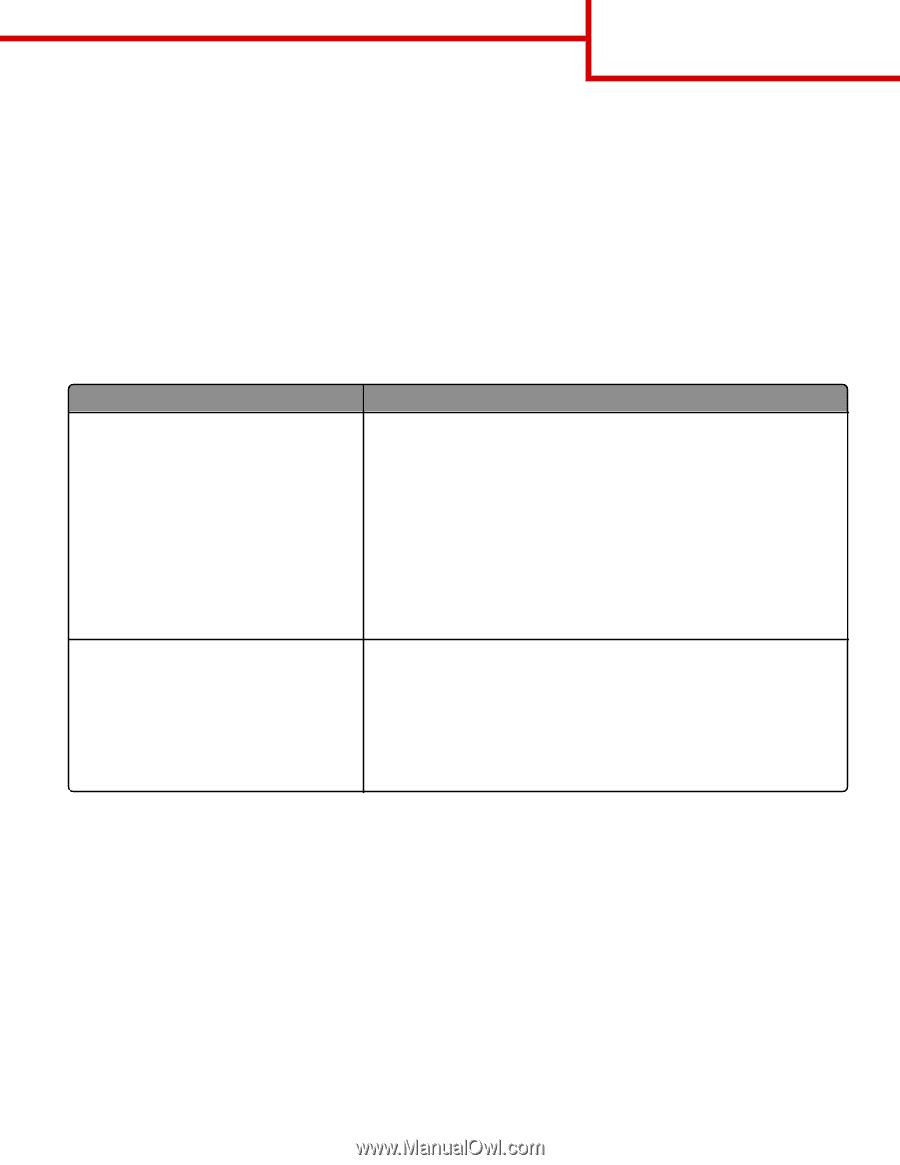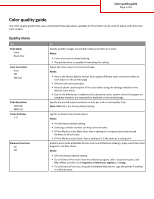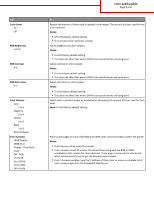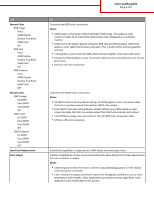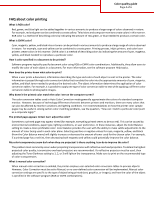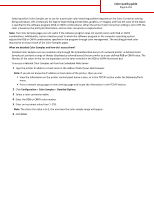Lexmark C748 Color quality guide - Page 5
Manual Color menu, Color quality guide, Notes, Color Correction, Manual
 |
View all Lexmark C748 manuals
Add to My Manuals
Save this manual to your list of manuals |
Page 5 highlights
Color quality guide Page 5 of 6 Notes: • Manual color correction is not useful if the software program does not specify colors with RGB or CMYK combinations. It is also not effective in situations in which the software program or the computer operating system controls the adjustment of colors. • The color conversion tables-applied to each object when Color Correction is set to Auto-generate preferred colors for the majority of documents. To manually apply a different color conversion table: 1 From the Quality menu, select Color Correction, and then select Manual. 2 From the Quality menu, select Manual Color, and then select the appropriate color conversion table for the affected object type. Manual Color menu Object type Color conversion tables RGB Image RGB Text RGB Graphics • Vivid-Produces brighter, more saturated colors and may be applied to all incoming color formats. • sRGB Display-Produces an output that approximates the colors displayed on a computer monitor. Black toner usage is optimized for printing photographs. • Display-True Black-Produces an output that approximates the colors displayed on a computer monitor. Uses only black toner to create all levels of neutral gray. • sRGB Vivid-Provides an increased color saturation for the sRGB Display color correction. Black usage is optimized for printing business graphics. • Off-No color correction is implemented. CMYK Image CMYK Text CMYK Graphics • US CMYK-Applies color correction to approximate the SWOP (Specifications for Web Offset Publishing) color output. • Euro CMYK-Applies color correction to approximated EuroScale color output. • Vivid CMYK-Increases the color saturation of the US CMYK color correction setting. • Off-No color correction is implemented. How can I match a particular color (such as a corporate logo)? From the printer Quality menu, nine types of Color Samples sets are available. These are also available from the Color Samples page of the Embedded Web Server. Selecting any sample set generates a multiple‑page printout consisting of hundreds of colored boxes. Either a CMYK or RGB combination is located on each box, depending on the table selected. The observed color of each box is obtained by passing the CMYK or RGB combination labeled on the box through the selected color conversion table. By examining Color Samples sets, a user can identify the box whose color is the closest to the desired color. The color combination labeled on the box can then be used for modifying the color of the object in a software program. For more information, see the software program Help topics. Manual color correction may be necessary to utilize the selected color conversion table for the particular object.