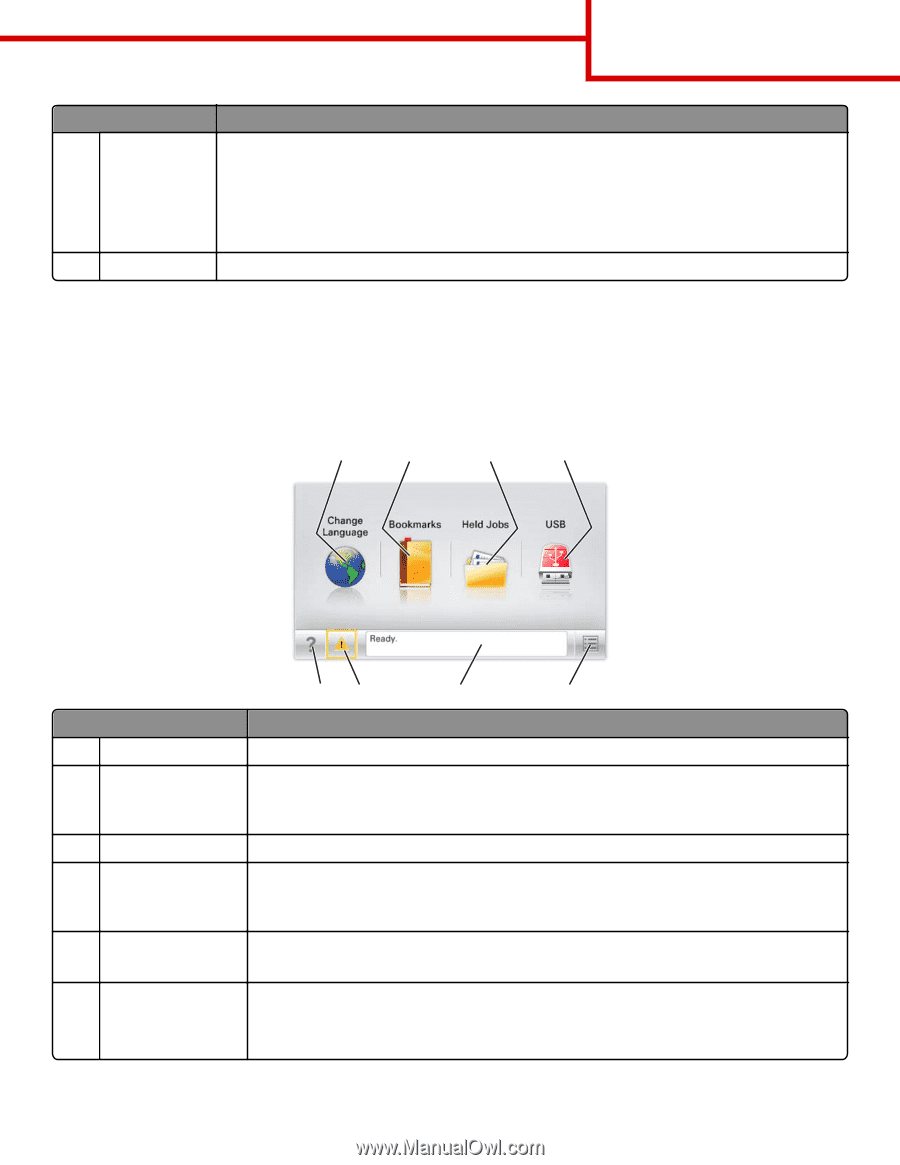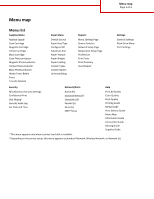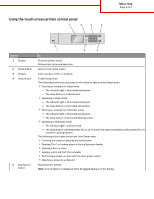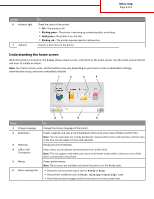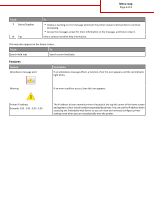Lexmark C748 Menu Map - Page 3
Understanding the home screen
 |
View all Lexmark C748 manuals
Add to My Manuals
Save this manual to your list of manuals |
Page 3 highlights
Menu map Page 3 of 4 Use the 6 Indicator light 7 USB port To Check the status of the printer. • Off-The printer is off. • Blinking green-The printer is warming up, processing data, or printing. • Solid green-The printer is on, but idle. • Blinking red-The printer requires operator intervention. Connect a flash drive to the printer. Understanding the home screen When the printer is turned on, the display shows a basic screen, referred to as the home screen. Use the home screen buttons and icons to initiate an action. Note: Your home screen, icons, and the buttons may vary depending on your home screen customization settings, administrative setup, and active embedded solutions. 1 2 3 4 123.123.123.123 Touch 1 Change Language 2 Bookmarks 3 Held Jobs 4 USB or USB Thumbdrive 5 Menus 6 Status message bar 87 6 5 To Change the primary language of the printer. Create, organize, and save a set of bookmarks (URLs) into a tree view of folders and file links. Note: The tree view does not include bookmarks created within Forms and Favorites, and the ones in the tree are not usable in Forms and Favorites. Display all current held jobs. View, select, or print photos and documents from a flash drive. Note: This icon appears only when you return to the home screen while a memory card or flash drive is connected to the printer. Access printer menus. Note: These menus are available only when the printer is in the Ready state. • Show the current printer status such as Ready or Busy. • Show printer conditions such as Fuser missing or Cartridge Low. • Show intervention messages and the instructions on how to clear them.