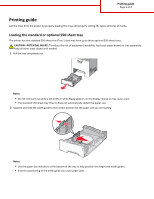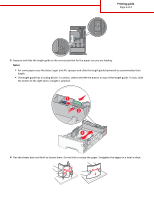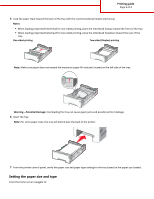Lexmark C748 Printing Guide
Lexmark C748 Manual
 |
View all Lexmark C748 manuals
Add to My Manuals
Save this manual to your list of manuals |
Lexmark C748 manual content summary:
- Lexmark C748 | Printing Guide - Page 1
Page 1 of 4 Printing guide Get the most from the printer by properly loading the trays and properly setting the types and sizes of media. Loading the standard or optional 550‑sheet tray The printer has one standard 550‑sheet tray (Tray 1) and may have up to three optional 550‑sheet trays. CAUTION - Lexmark C748 | Printing Guide - Page 2
Page 2 of 4 3 Squeeze and slide the length guide to the correct position for the paper size you are loading. Notes: • For some paper sizes like letter, legal, and A4, squeeze and slide the length guide backward to accommodate their length. • The length guide has a locking device. To unlock, slide to - Lexmark C748 | Printing Guide - Page 3
damage. 6 Insert the tray. Note: For some paper sizes, the tray will extend past the back of the printer. 7 From the printer control panel, verify the paper size and paper type setting for the tray based on the paper you loaded. Setting the paper size and type From the home screen navigate to: - Lexmark C748 | Printing Guide - Page 4
> Paper Menu > Paper Size/Type > select a tray > select the paper size or type > Printing guide Page 4 of 4
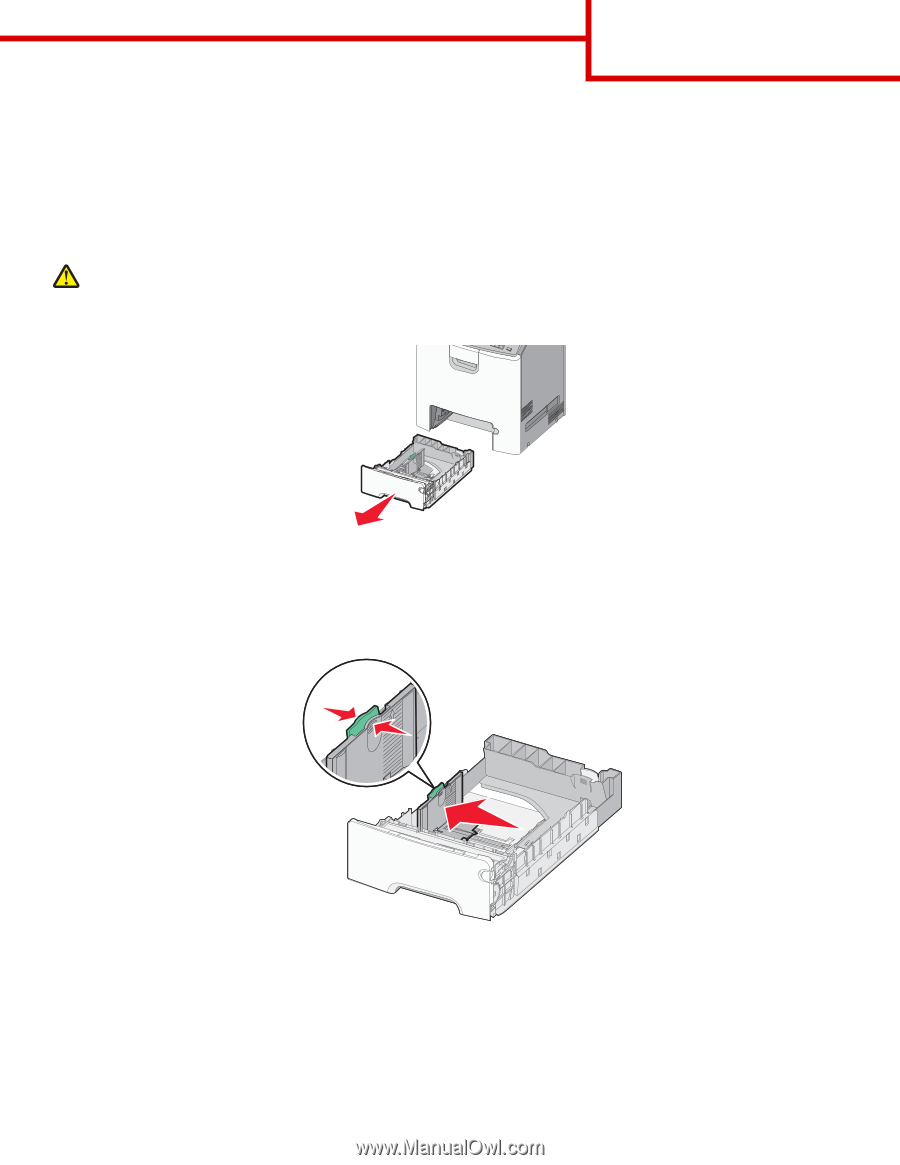
Printing guide
Get the most from the printer by properly loading the trays and properly setting the types and sizes of media.
Loading the standard or optional 550
‑
sheet tray
The printer has one standard 550
‑
sheet tray (Tray 1) and may have up to three optional 550
‑
sheet trays.
CAUTION—POTENTIAL INJURY:
To reduce the risk of equipment instability, load each paper drawer or tray separately.
Keep all other trays closed until needed.
1
Pull the tray completely out.
Notes:
•
Do not remove trays while a job prints or while
Busy
appears on the display. Doing so may cause a jam.
•
The standard 550
‑
sheet tray (Tray 1) does not automatically detect the paper size.
2
Squeeze and slide the width guide to the correct position for the paper size you are loading.
Notes:
•
Use the paper size indicators at the bottom of the tray to help position the length and width guides.
•
Incorrect positioning of the width guide can cause paper jams.
Printing guide
Page 1 of 4