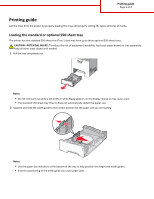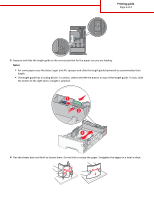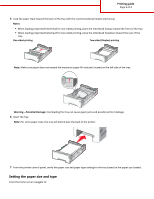Lexmark C748 Printing Guide - Page 3
Setting the paper size and type, Notes, Warning-Potential Damage
 |
View all Lexmark C748 manuals
Add to My Manuals
Save this manual to your list of manuals |
Page 3 highlights
Printing guide Page 3 of 4 5 Load the paper stack toward the back of the tray with the recommended printable side faceup. Notes: • When loading preprinted letterhead for one‑sided printing, place the letterhead faceup toward the front of the tray. • When loading preprinted letterhead for two‑sided printing, place the letterhead facedown toward the rear of the tray. One‑sided printing Two‑sided (Duplex) printing LETTERHEAD LETTERHEAD Note: Make sure paper does not exceed the maximum paper fill indicator located on the left side of the tray. Warning-Potential Damage: Overloading the tray can cause paper jams and possible printer damage. 6 Insert the tray. Note: For some paper sizes, the tray will extend past the back of the printer. 7 From the printer control panel, verify the paper size and paper type setting for the tray based on the paper you loaded. Setting the paper size and type From the home screen navigate to: