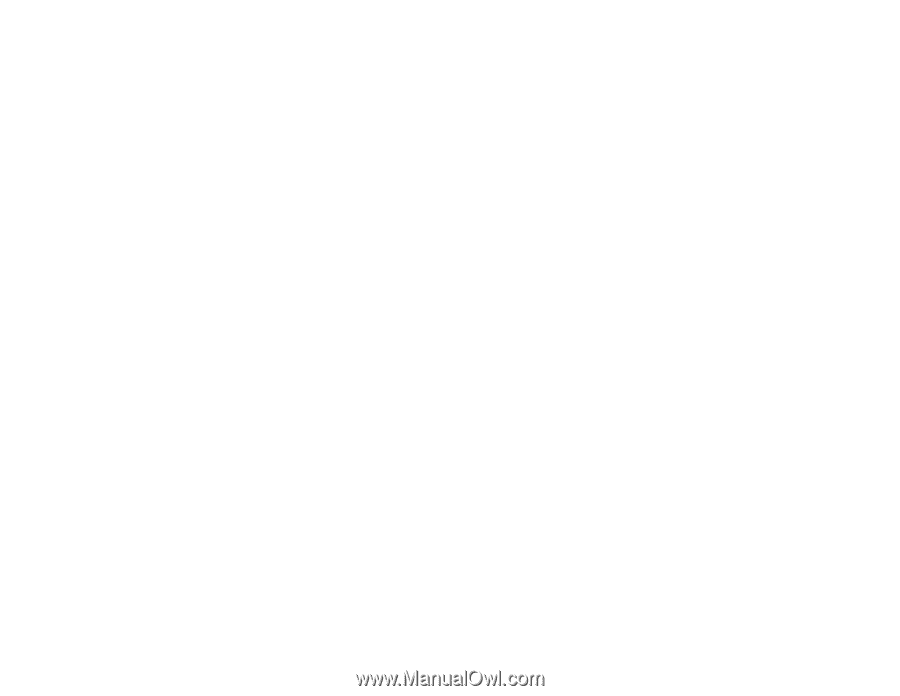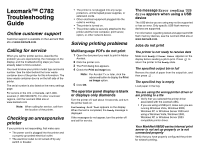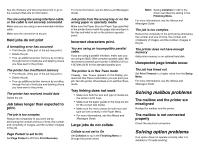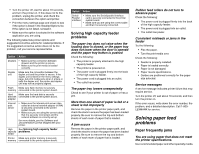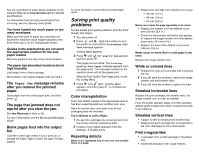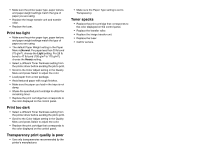Lexmark C782 Troubleshooting Guide - Page 5
Print too light, Print too dark, Transparency print quality is poor, Toner specks - printer driver
 |
View all Lexmark C782 manuals
Add to My Manuals
Save this manual to your list of manuals |
Page 5 highlights
• Make sure the printer paper type, paper texture, and paper weight settings match the type of paper you are using. • Replace the image transfer unit and transfer roller. • Replace the fuser. Print too light • Make sure the printer paper type, paper texture, and paper weight settings match the type of paper you are using. • The default Paper Weight setting in the Paper Menu is Normal. For paper less than 20 lb bond (75 g/m2), choose the Light setting. For 28 lb bond to 47 lb bond (105 g/m2 to 175 g/m2), choose the Heavy setting. • Select a different Toner Darkness setting from the printer driver before sending the job to print. • Scroll to the Color Adjust setting in the Quality Menu and press Select to adjust the color. • Load paper from a new package. • Avoid textured paper with rough finishes. • Make sure the paper you load in the trays is not damp. • Shake the specified print cartridge to utilize the remaining toner. • Replace the print cartridge that corresponds to the color displayed on the control panel. Print too dark • Select a different Toner Darkness setting from the printer driver before sending the job to print. • Scroll to the Color Adjust setting in the Quality Menu and press Select to adjust the color. • Replace the print cartridge that corresponds to the color displayed on the control panel. Transparency print quality is poor • Use only transparencies recommended by the printer's manufacturer. • Make sure the Paper Type setting is set to Transparency. Toner specks • Replace the print cartridge that corresponds to the color displayed on the control panel. • Replace the transfer roller. • Replace the image transfer unit. • Replace the fuser. • Call for service.