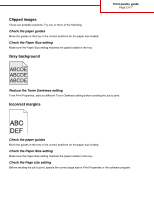Lexmark C935 Print quality guide - Page 4
Print is too dark, Print is too light
 |
View all Lexmark C935 manuals
Add to My Manuals
Save this manual to your list of manuals |
Page 4 highlights
Check the Paper Type setting Make sure the Paper Type setting matches the paper loaded in the tray. Check the paper Avoid textured paper with rough finishes. Is the toner low? When 88 toner low appears order a new cartridge. Print is too dark Print quality guide Page 4 of 7 These are possible solutions. Try one or more of the following: Check the darkness, brightness, and contrast settings The Toner Darkness setting is too dark, the RGB Brightness setting is too dark, or the RGB Contrast setting is too high. • From Print Properties, change these settings. Note: This solution applies to Windows users only. • From the Quality menu, change these settings. A toner cartridge may be defective Replace the toner cartridge. Print is too light These are possible solutions. Try one or more of the following: