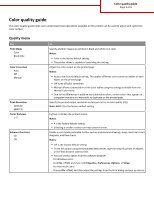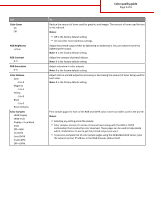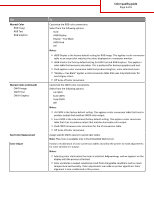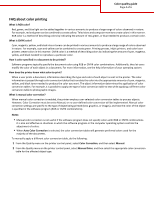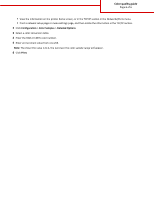Lexmark CX410 Color quality guide - Page 6
Configuration, Color Samples, Detailed Options, Print, Enter an increment value from 1 to 255.
 |
View all Lexmark CX410 manuals
Add to My Manuals
Save this manual to your list of manuals |
Page 6 highlights
Color quality guide Page 6 of 6 • View the information on the printer home screen, or in the TCP/IP section in the Networks/Ports menu. • Print a network setup page or menu settings page, and then locate the information in the TCP/IP section. 2 Click Configuration > Color Samples > Detailed Options. 3 Select a color conversion table. 4 Enter the RGB or CMYK color number. 5 Enter an increment value from 1 to 255. Note: The closer the value is to 1, the narrower the color sample range will appear. 6 Click Print.

•
View the information on the printer home screen, or in the TCP/IP section in the Networks/Ports menu.
•
Print a network setup page or menu settings page, and then locate the information in the TCP/IP section.
2
Click
Configuration
>
Color Samples
>
Detailed Options
.
3
Select a color conversion table.
4
Enter the RGB or CMYK color number.
5
Enter an increment value from 1 to 255.
Note:
The closer the value is to 1, the narrower the color sample range will appear.
6
Click
Print
.
Color quality guide
Page 6 of 6