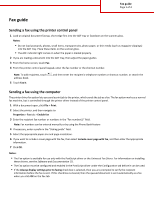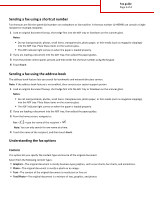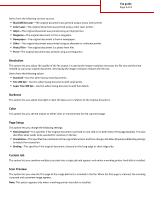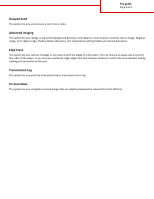Lexmark CX410 Fax Guide - Page 3
Resolution, Darkness, Color, Setup, Custom Job, Scan Preview, Fax guide
 |
View all Lexmark CX410 manuals
Add to My Manuals
Save this manual to your list of manuals |
Page 3 highlights
Fax guide Page 3 of 4 Select from the following content sources: • Black/White Laser-The original document was printed using a mono laser printer. • Color Laser-The original document was printed using a color laser printer. • Inkjet-The original document was printed using an inkjet printer. • Magazine-The original document is from a magazine. • Newspaper-The original document is from a newspaper. • Other-The original document was printed using an alternate or unknown printer. • Photo/Film-The original document is a photo from film. • Press-The original document was printed using a printing press. Resolution This option lets you adjust the quality of the fax output. Increasing the image resolution increases the file size and the time needed to scan your original document. Decreasing the image resolution reduces the file size. Select from the following values: • Standard-Use this when faxing most documents. • Fine 200 dpi-Use this when faxing documents with small prints. • Super Fine 300 dpi-Use this when faxing documents with fine details. Darkness This option lets you adjust how light or dark the faxes are in relation to the original document. Color This option lets you set the output to either color or monochrome for the scanned image. Page Setup This option lets you change the following settings: • Sides (Duplex)-This specifies if the original document is printed on one side or on both sides of the page (duplex). This also identifies what needs to be scanned for inclusion in the fax. • Orientation-This specifies the orientation of the original document, and then changes the Sides (Duplex) and Binding settings to match the orientation. • Binding-This specifies if the original document is bound on the long‑edge or short‑edge side. Custom Job This option lets you combine multiple scan jobs into a single job and appears only when a working printer hard disk is installed. Scan Preview This option lets you view the first page of the image before it is included in the fax. When the first page is scanned, the scanning is paused and a preview image appears. Note: This option appears only when a working printer hard disk is installed.