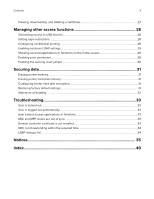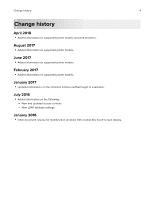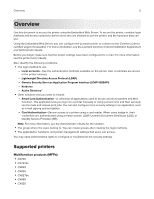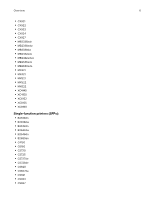Lexmark CX727 Embedded Web Server--Security Administrator s Guide - Page 8
Securing network connections, Accessing the Embedded Web Server, Configuring TCP/IP port access
 |
View all Lexmark CX727 manuals
Add to My Manuals
Save this manual to your list of manuals |
Page 8 highlights
Securing network connections 8 Securing network connections Accessing the Embedded Web Server 1 Obtain the printer IP address. Do either of the following: • Locate the IP address on the printer home screen. • From the printer home screen, touch Settings > Network/Ports > Network Overview. 2 Open a web browser, and then type the printer IP address. Configuring TCP/IP port access settings You can control your network device activities by configuring your device to filter out traffic on specific network connections. Protocols (such as FTP, HTTP, and Telnet) can be disabled. Port filtering on devices disables network connections individually. When a port is closed, a device does not respond to traffic on the specified port whether the corresponding network application is enabled. We recommend closing any ports that you do not plan to use under standard operation by clearing them. 1 From the Embedded Web Server, click Settings > Network/Ports > TCP/IP > TCP/IP Port Access. 2 Enable the access to the TCP/IP ports. 3 Click Save. Note: For more information on each port, contact your system administrator. Configuring IP Security settings Apply IP Security (IPsec) between the printer and the workstation or server to secure traffic between the systems with a strong encryption. The printers support IPsec with preshared keys (PSK) and certificates. You can use both options simultaneously. When using PSK authentication, printers are configured to establish a secure IPsec connection with up to seven other systems. The printers and systems are configured with a pass phrase that is used to authenticate the systems and to encrypt the data. When using the CA certificate authentication, printers are configured to establish a secure IPsec connection with up to five systems or subnets. Printers exchange data securely with many systems, and the process is integrated with a PKI or CA infrastructure. Certificates provide a robust and scalable solution, without configuring or managing keys and pass phrases. 1 From the Embedded Web Server, click Settings > Network/Ports > IPSec. 2 Select Enable IPSec. 3 Configure the following settings to specify the encryption and authentication methods of the printer: • Base Configuration • DH (Diffie‑Hellman) Group Proposal • Proposed Encryption method