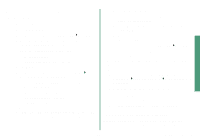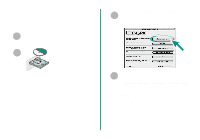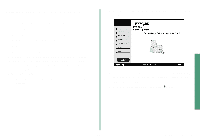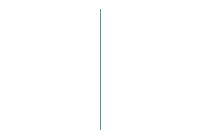Lexmark Consumer Inkjet From Setup to Printing - Page 18
Printing from Mac OS X version, 0.3 to 10.1
 |
View all Lexmark Consumer Inkjet manuals
Add to My Manuals
Save this manual to your list of manuals |
Page 18 highlights
Printing from Mac OS X version 10.0.3 to 10.1 Now that you have set up your printer and installed the printer software, you are ready to print your first document. Basic printing is as easy as: 1 Load the paper. For help, see page 6. 2 Open the file you want to print. 3 Customize the printer settings. 4 Print your document. The Online User's Guide for Mac OS X 10.0.3 to 10.1 contains printing instructions and ideas, maintenance tips, and troubleshooting information. You will need Adobe Acrobat 4.0 or later to view your printer documentation. To open the Online User's Guide: 1 From the Dock, click the Finder icon. 2 Click Computer, and then double-click the OS X disk icon Library folder Printers folder Lexmark folder. 3 Double-click the Lexmark Z25-Z35 Users Guide.pdf icon. 4 From the left navigation area, click Printer overview to learn how to customize the printer settings using the printer software. 5 When you are finished, click File Quit. 16