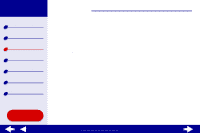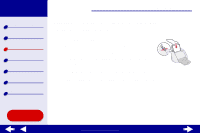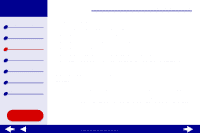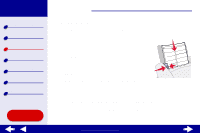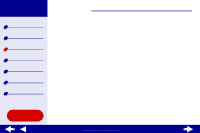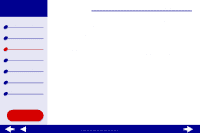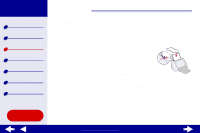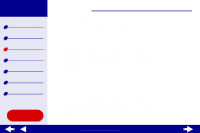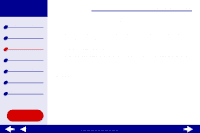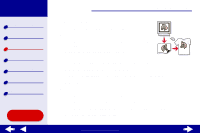Lexmark Consumer Inkjet Online User’s Guide for Mac OS X 10.0.3 to 10.1 - Page 37
Step 3: Print your labels
 |
View all Lexmark Consumer Inkjet manuals
Add to My Manuals
Save this manual to your list of manuals |
Page 37 highlights
Lexmark Z55 Printer overview Basic printing Printing ideas Maintenance Troubleshooting Notices Index Printing ideas 37 Note: Higher print quality settings result in better quality documents, but may take longer to print. Step 3: Print your labels Click Print. Note: The paper exit tray holds up to 10 sheets of labels. To print more than 10 sheets, remove the first 10 sheets from the paper exit tray before the others print. Using this Guide... www.lexmark.com

37
Printing ideas
Printer overview
Basic printing
Printing ideas
Maintenance
Troubleshooting
Notices
Index
Lexmark Z55
Using this
Guide...
www.lexmark.com
Note:
Higher print quality settings result in better quality documents, but may
take longer to print.
Step 3: Print your labels
Click Print.
Note:
The paper exit tray holds up to 10 sheets of labels. To print more than 10
sheets, remove the first 10 sheets from the paper exit tray before the
others print.