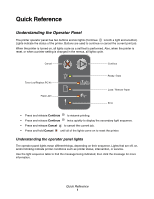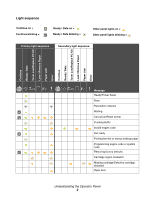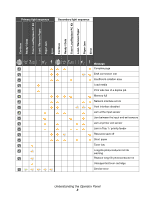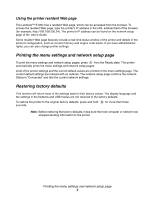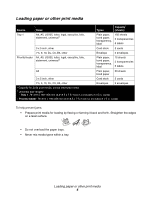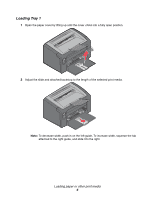Lexmark E120 Quick Reference - Page 1
Lexmark E120 Manual
 |
View all Lexmark E120 manuals
Add to My Manuals
Save this manual to your list of manuals |
Page 1 highlights
Quick Reference Understanding the Operator Panel The printer operator panel has two buttons and six lights (Continue is both a light and a button). Lights indicate the status of the printer. Buttons are used to continue or cancel the current print job. When the printer is turned on, all lights cycle as a self test is performed. Also, when the printer is reset, or when a printer setting is changed in the menus, all lights cycle. Cancel Continue Toner Low/Replace PC Kit Paper Jam Ready / Data Load / Remove Paper Error • Press and release Continue to resume printing. • Press and release Continue twice quickly to display the secondary light sequence. • Press and release Cancel to cancel the current job. • Press and hold Cancel until all of the lights come on to reset the printer. Understanding the operator panel lights The operator panel lights mean different things, depending on their sequence. Lights that are off, on, and/or blinking indicate printer conditions such as printer status, intervention, or service. Use the light sequence table to find the message being indicated, then click the message for more information. Quick Reference 1