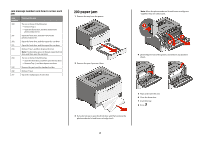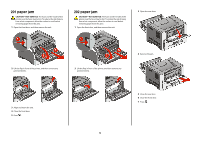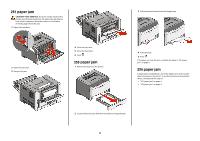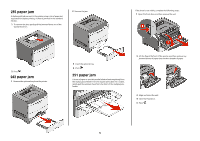Lexmark E360DN Clearing Jams Guide
Lexmark E360DN - Hv Taa/gov Compliant Manual
 |
UPC - 734646084475
View all Lexmark E360DN manuals
Add to My Manuals
Save this manual to your list of manuals |
Lexmark E360DN manual content summary:
- Lexmark E360DN | Clearing Jams Guide - Page 1
, and remove trays to access jam locations. The following illustration and table indicate these locations. See "Jam message numbers and how to access each jam" on page 2 for a list of jam numbers and instructions for how to access each jam. 1 Standard exit bin 2 Front door 3 Multipurpose feeder door - Lexmark E360DN | Clearing Jams Guide - Page 2
Open the multipurpose feeder door. 200 paper jam 1 Remove the tray from the printer. 2 Remove the jam if you see it here. Note: When the photoconductor kit and toner cartridge are together, they are called a unit. 4 Lift the flap in front of the printer, and remove any jammed sheets. 3 If you do - Lexmark E360DN | Clearing Jams Guide - Page 3
of injury from a hot component, allow the surface to cool before removing paper from this area. 1 Open the front door, and then remove the unit. 202 paper jam CAUTION-HOT SURFACE: The fuser and the inside of the printer near the fuser may be hot. To reduce the risk of injury from a hot component - Lexmark E360DN | Clearing Jams Guide - Page 4
the printer near the fuser may be hot. To reduce the risk of injury from a hot component, allow the surface to cool before removing paper from this area. 1 Open the front door. 2 Open the rear door. 3 Remove the jam. 4 Close the rear door. 5 Close the front door. 6 Press . 233 paper jam 1 Remove - Lexmark E360DN | Clearing Jams Guide - Page 5
. Part of it may be still visible. If it is visible, gently pull the jammed sheet from the front of the multipurpose feeder. 2 Lift the flap at the front of the printer, and then remove any jammed sheets of paper that are short lengths of paper. 3 Align and insert the unit. 4 Close the front door
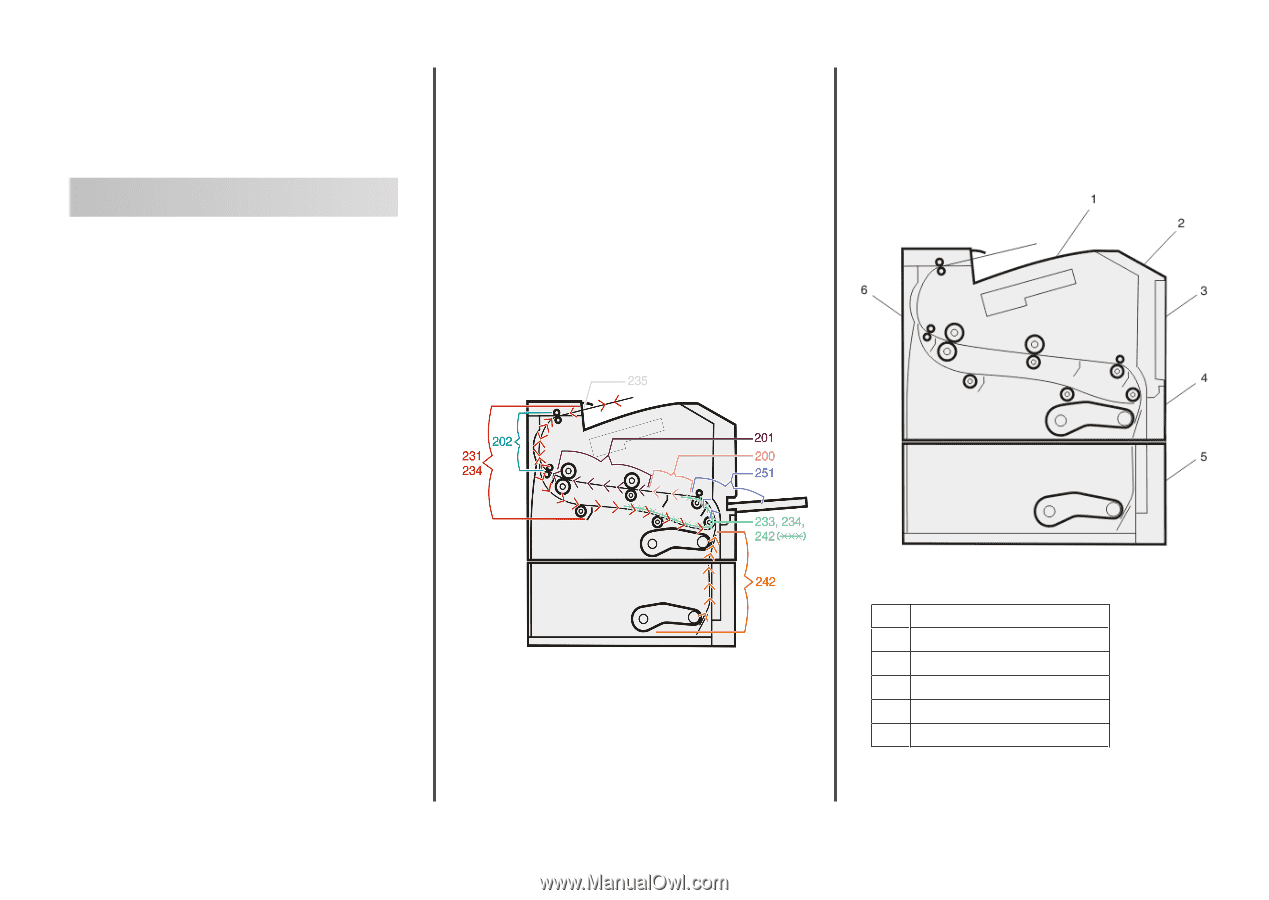
Lexmark™ E360
Clearing Jams Guide
Clearing jams
Avoiding jams
The following hints can help you avoid jams:
•
Use only recommended paper or specialty media. For more
information, see the
User's Guide
.
•
Do not load too much paper. Make sure the stack height does
not exceed the indicated maximum heig's ht.
•
Do not load wrinkled, creased, damp, bent, or curled paper.
•
Flex, fan, and straighten paper before loading it.
•
Do not use paper that has been cut or trimmed by hand.
•
Do not mix paper sizes, weights, or types in the same stack.
•
Do not feed envelopes that:
–
Have excessive curl or twist
–
Have windows, holes, perforations, cutouts, or embossing
–
Have metal clasps, string ties, or folding bars
–
Have an interlocking design
–
Have postage stamps attached
–
Have any exposed adhesive when the flap is in the sealed
or closed position
–
Have bent corners
–
Have rough, cockle, or laid finishes
–
Are stuck together or damaged in any way
•
Store the paper in an appropriate environment.
•
Do not remove trays while the printer is printing.
•
Do not load the multipurpose feeder while the printer is
printing. Load the multipurpose feeder prior to printing, or
wait for a prompt to load it.
•
Push all trays in firmly after loading paper.
•
Make sure the guides in the trays are properly positioned and
are not pressing too tightly against the paper.
•
Make sure all sizes and types are set correctly in the printer
control panel menu.
•
Make sure all printer cables are attached correctly. For more
information, see the setup documentation.
Identifying jams in the paper
path
The following illustration shows the path that paper travels
through the printer. The path varies depending on the input
source (tray or feeder) and depending on whether a duplex
(two-sided) print job is being sent.
When a jam occurs, a jam message appears, indicating the region
of the jam or the number of jammed sheets. The three-digit jam
prefix numbers are given in the following illustration to show
where each jam occurs.
Understanding jam messages
and locations
Note:
To resolve any message, all paper or specialty media must
be cleared from the entire paper path.
Open doors and covers, and remove trays to access jam locations.
The following illustration and table indicate these locations. See
“Jam message numbers and how to access each jam” on
page 2 for a list of jam numbers and instructions for how to
access each jam.
1
Standard exit bin
2
Front door
3
Multipurpose feeder door
4
Tray 1
5
Optional 250- or 550-sheet tray (Tray 2)
6
Rear door
1