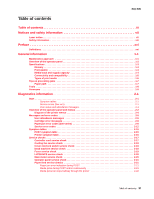Lexmark E450DN Service Manual
Lexmark E450DN - E 450dn B/W Laser Printer Manual
 |
View all Lexmark E450DN manuals
Add to My Manuals
Save this manual to your list of manuals |
Lexmark E450DN manual content summary:
- Lexmark E450DN | Service Manual - Page 1
Edition: July 2, 2008 Lexmark™ E450dn 4512-630 • Table of contents • Start diagnostics • Safety and notices • Trademarks • Index Lexmark and Lexmark with diamond design are trademarks of Lexmark International, Inc., registered in the United States and/or other countries. - Lexmark E450DN | Service Manual - Page 2
4512-630 Edition: July 2, 2008 The following paragraph does not apply to any country where such provisions are inconsistent with local law: LEXMARK INTERNATIONAL, INC. PROVIDES THIS PUBLICATION "AS IS" WITHOUT WARRANTY OF ANY KIND, EITHER EXPRESS OR IMPLIED, INCLUDING, BUT NOT LIMITED TO, THE - Lexmark E450DN | Service Manual - Page 3
Cartridge error messages 2-8 Paper jam error codes (200-series 2-8 Service error codes 2-12 Symptom tables 2-15 POST symptom table 2-15 Printer symptom table 2-16 Service checks 2-17 Controller card service check 2-17 Cooling fan service check 2-18 Cover interlock switch service check 2-18 - Lexmark E450DN | Service Manual - Page 4
print 2-27 White or black lines or bands 2-27 Toner on back of page 2-27 Solving print quality problems 2-28 Printhead service check 2-31 Transfer roll service check 2-31 Diagnostic aids 3-1 Accessing service menus 3-1 Diagnostics mode 3-2 Entering Diagnostics mode 3-2 Available tests - Lexmark E450DN | Service Manual - Page 5
removal 4-12 Controller card removal 4-13 Cover open sensor removal 4-15 Developer drive coupling assembly removal 4-16 Duplex removal 4-18 Duplex gear drive 4-20 Fan removal 4-21 Flag removal (top cover right 4-21 Fuser removal 4-22 Fuser power cable removal 4-24 Link developer drive and - Lexmark E450DN | Service Manual - Page 6
4512-630 Narrow media sensor removal 4-35 Operator panel removal 4-36 Paper exit guide assembly removal 4-37 Paper feed rollers (autocompensator tires) removal 4-38 Paper input and duplex sensor removal 4-39 Printhead removal 4-40 Reversing solenoid removal 4-41 Toner level sensor removal 4- - Lexmark E450DN | Service Manual - Page 7
4512-630 Notices and safety information The following laser notice labels may be affixed to this printer. Laser notice The printer is certified in the U.S. to conform to the requirements of DHHS 21 CFR Subchapter J for Class I (1) laser products, and elsewhere is certified as a Class I laser product - Lexmark E450DN | Service Manual - Page 8
4512-630 Avisos sobre laser, som arbejder på bølgelængdeområdet 770-795 nanometer. Lasersystemet og printeren er udformet således, at mennesker aldrig udsættes for en laserstråling over Klasse I-niveau ved normal drift, brugervedligeholdelse eller obligatoriske servicebetingelser. viii Service Manual - Lexmark E450DN | Service Manual - Page 9
4512-630 Laserilmoitus Tämä tulostin on sertifioitu Yhdysvalloissa DHHS 21 CFR Subchapter J -standardin vid normal användning, underhåll som utförs av användaren eller annan föreskriven serviceåtgärd. Laser-melding Skriveren er godkjent i USA etter kravene i DHHS 21 CFR, underkapittel J, for klasse - Lexmark E450DN | Service Manual - Page 10
4512-630 Avís sobre el Làser Segons ha estat certificat als Estats Units, aquesta impressora compleix els requisits de DHHS 21 CFR, apartat classe I durant una operació normal, durant les tasques de manteniment d'usuari ni durant els serveis que satisfacin les condicions prescrites. x Service Manual - Lexmark E450DN | Service Manual - Page 11
4512-630 Notices and safety information xi - Lexmark E450DN | Service Manual - Page 12
4512-630 xii Service Manual - Lexmark E450DN | Service Manual - Page 13
4512-630 Safety information • The safety of this product is based on testing and approvals of the original design and specific components. The manufacturer is not responsible for safety in the event of use of unauthorized replacement parts. • The maintenance information for this product has - Lexmark E450DN | Service Manual - Page 14
4512-630 Sicherheitshinweise • Die Sicherheit dieses las precauciones necesarias. • PRECAUCIÓN: este símbolo indica que el voltaje de la parte del equipo con la que está trabajando es peligroso. Antes de empezar, desenchufe éctrica para realizar a tarefa necessária. -xiv Service Manual - Lexmark E450DN | Service Manual - Page 15
4512-630 Informació de Seguretat • La seguretat d'aquest producte es basa en l'avaluació i assabentat i prendre les mesures convenients. • PRECAUCIÓ: aquest símbol indica que el voltatge de la part de l'equip amb la qual esteu treballant és perillós. Abans de començar, desendolleu l'equip - Lexmark E450DN | Service Manual - Page 16
contains an error indicator table, symptom tables, and service checks used to isolate failing field replaceable units (FRUs). 3. Diagnostic aids contains tests and checks used to locate or repeat symptoms of printer problems. 4. Repair information provides instructions for making printer adjustments - Lexmark E450DN | Service Manual - Page 17
4512-630 1. General information The Lexmark™ E450dn is a monochrome laser printer designed for single users or small workgroups. This book contains information on E450dn. For more information on E250d and E250dn, see the 4512-220, -230 service manual. For information on E350d and 352dn, see the 4512 - Lexmark E450DN | Service Manual - Page 18
4512-630 Overview of the operator panel The control panel control panel buttons in your language. An additional translated label is included in the printer box. Back Voltar Zpět Tilbage Terug Takaisin Retour Zurück Vissza Indietro Tilbake Wr Stop Стоп Parar Stopp Durdur 1-2 Service Manual - Lexmark E450DN | Service Manual - Page 19
32MB Optional font cards (DBCS) Print quality 4512-630 Lexmark E450dn 64MB 320MB 1 1 Resolution 4512-630 Lexmark E450dn 1200 Image quality ¹ ✔ 2400 Image quality speed. 4 Although the printer supports the 300 dpi resolution, it doesn't support a 300 dpi driver. General information 1-3 - Lexmark E450DN | Service Manual - Page 20
Toner and photoconductor Toner cartridge High toner cartridge Photoconductor kit ¹ Declared value in accordance with ISO/IEC 19752 ² Based on approximately 5% coverage; actual yield may vary 4512-630 Lexmark E450dn ✔ ✔ optional optional 3,000 standard pages ¹ n/a Up to 30,000 ² 1-4 Service Manual - Lexmark E450DN | Service Manual - Page 21
4512-630 Connectivity and compatibility Item 4512-630 Lexmark E450dn Data stream emulations PCL 6 ✔ PostScript Level III ✔ Host Based Printing (HBP)/GDI Version 1 n/a Host Based Printing (HBP)/GDI Version 2 ✔ PPDS ✔ HTML n/a PDF (version 1.5) Compatibility ✔ Windows/Macintosh/Linux - Lexmark E450DN | Service Manual - Page 22
4512-630 Types of print media Ensure trays are properly loaded. Never mix media types within a tray. Source Sizes Types Weight6 Input capacity (sheets)² Input tray 1 (250-sheet tray) 2nd Drawer option (550-sheet only- E352dn only) Manual feed input7 A4, A5, A6³, JIS, B5, letter, legal, - Lexmark E450DN | Service Manual - Page 23
jams Paper path 4512-630 *Measurements are approximate paper lengths (millimeters) **Sensors are measured at rotation/position which they are tripped A Paper path B Manual feed sensor C Upper end feed rolls D Input sensor E Transfer roll F Fuser G Fuser exit rolls H Fuser - Lexmark E450DN | Service Manual - Page 24
4512-630 Most paper jams can be avoided by correctly loading paper and specialty media in the printer. The following hints can help prevent paper jams: • Do not load wrinkled, creased, or damp media. • Never mix media types within a tray. • Flex, fan, and straighten the media stack before loading it - Lexmark E450DN | Service Manual - Page 25
Printer Control Language Power-On Reset Power-On Self Test Personal Printer Data Stream People's Republic of China Participating Standards Organization Raster Image Processor Toner Add Roll Synchronous Dynamic RAM Universal Serial Bus Volts alternating current Volts direct current 4512-630 - Lexmark E450DN | Service Manual - Page 26
4512-630 1-10 Service Manual - Lexmark E450DN | Service Manual - Page 27
information 4512-630 Start CAUTION: Unplug power from the printer before connecting or disconnecting any cable, assembly, or electronic card. This is a precaution for personal safety and to prevent damage to the printer. Use the service error code, user status message, user error message - Lexmark E450DN | Service Manual - Page 28
4512-630 Overview of the operator panel and menus The operator panel on your printer is a 4-line, back-lit, grayscale display that can show both graphics and text. The Back, Menu, and Stop buttons are located to the left of - Lexmark E450DN | Service Manual - Page 29
4512-630 Operator panel (Continued) Button Navigation buttons Display panel Function The a job. The display panel shows messages and graphics describing the current state of the printer and indicating possible printer problems you must resolve. The top line of the display is the header line. If - Lexmark E450DN | Service Manual - Page 30
4512-630 Diagram of the printer menus The diagram shows the menu index on the operator panel and the menus and items available under each menu. Not all menus or selections will be available in all situations. These are accessed through the driver. Paper Menu Paper Source Paper Size Paper Type - Lexmark E450DN | Service Manual - Page 31
4512-630 Messages and error codes User attendance messages The printer control panel displays messages describing the current state of the printer and indicates possible printer problems that must be resolved. This topic provides a list of all printer messages, explains what they mean, and tells - Lexmark E450DN | Service Manual - Page 32
4512-630 User printer to reset. Warning: Do not turn the printer off while this message is displayed. The printer is storing resources, such as fonts or macros, in flash memory. Wait for the message to clear. Warning: Do not turn the printer off while this message is displayed. 2-6 Service Manual - Lexmark E450DN | Service Manual - Page 33
4512-630 User attendance messages (Continued) Message Prog System Code DO NOT POWER OFF Ready Remove Paper Standard Bin Resetting Maint Cnt Valu Resetting PC Cnt Value Resetting the Printer Res Reduced Restoring Factory Defaults Std Bin Full Toner Low Tray Missing USM Waiting Action The - Lexmark E450DN | Service Manual - Page 34
4512-630 Cartridge error messages Error 31 32 33 Description Defective cartridge Unsupported print cartridge Invalid refill Paper jam error codes (200-series) Note: The Event log (see "EVENT LOG" on page 3-28) will list any of these errors that have occurred. Repeating jams or jam messages can - Lexmark E450DN | Service Manual - Page 35
4512-630 Paper jam error codes (200-series) (Continued) Error Description 200.20 The media is too long over the manual feeder sensor. Possible causes include multi-sheet feed, media size (length) problem, pre-staged media in the tray. 200.22 FAILED SMALL GAP OR NO GAP JAM RECOVERY. Engine detected - Lexmark E450DN | Service Manual - Page 36
4512-630 Paper jam error codes (200-series) (Continued) Error Description 201.27 Page at fuser nip before fuser reached acceptable operating temperature. Page arrived at fuser earlier than expected, so it was probably staged 202.00 Paper jam around exit sensor. 202.01 Exit sensor never broke on the - Lexmark E450DN | Service Manual - Page 37
4512-630 Paper jam error codes (200-series) (Continued) Error Description 242.01 Took too long to ramp up dc feed motor 242.08 Received lots of dc feed interrupts before losing them 242.10 Second pick attempt failed from Tray 2 242.12 Second pick from manual feeder, tray 1, or feeder failed when - Lexmark E450DN | Service Manual - Page 38
4512-630 Service error codes Service error codes are generally non-recoverable except in an intermittent condition when the printer can be put into POR to temporarily recover from the error condition. Service error codes (9xx) Error Description Engine software service errors 902.xx Engine software - Lexmark E450DN | Service Manual - Page 39
state 935.13 Printhead sweep error, init fine sweep state 935.14 Printhead sweep error, fine sweep state 935.15 Printhead sweep error, check prelim amp state 935.16 Printhead sweep error, enable amp Kp state 935.17 Printhead sweep error, amp Kp failed to converge 935.18 Printhead sweep error, enable - Lexmark E450DN | Service Manual - Page 40
4512-630 Service error codes (9xx) (Continued) Error Description Transport motor service errors 936.01 No lock detected position control 937.03 Overspeed detected during speed control Power supply service errors 940.00 LVPS service error 940.01 Line frequency outside allowed range of 45Hz-64Hz 940. - Lexmark E450DN | Service Manual - Page 41
"Cooling fan service check" on page 2-18. See "Fuser service check" on page 2-19. See "Fuser service check" on page 2-19. See "Paper feed service checks" on page 2-21. Note: Investigate any displayed codes before proceeding with these symptoms. For example, a missing toner cartridge will prevent - Lexmark E450DN | Service Manual - Page 42
4512-630 Printer symptom table Symptom Dead machine (no power). Fan noisy or fan not working. Fuser parts melted. Toner not fused to the media. Paper jams. Main motor noisy or not moving. Media skew. Printer not communicating with host. Front access cover will not close. Operator panel button not - Lexmark E450DN | Service Manual - Page 43
4512-630 Service checks Service checks which involve measuring voltages on the LVPS/HVPS (low voltage power supply/ high voltage power supply board) should be performed with the printer positioned on its back side. Note: When making voltage readings, always use frame ground unless another ground - Lexmark E450DN | Service Manual - Page 44
4512-630 Controller card service check (Continued) FRU LVPS/HVPS Action Verify main power to controller card With the printer off, unplug the LPS/HVPS cable at J19 on the controller card. Verify grounds on pins 7, 12, and 14 for both the cable and the controller card. If any of these grounds are - Lexmark E450DN | Service Manual - Page 45
4512-630 Dead machine service check CAUTION: Check the AC line voltage. The voltage should be within the following limits: • 100 V ac (volts alternating current) - 127 V ac for the 110 V printer • 200 V ac - 240 V ac for the 220 V printer FRU LVPS/HVPS Action Unplug the printer. Remove the LVPS/ - Lexmark E450DN | Service Manual - Page 46
which includes the motor. - If continuity does not exist on one or more of the wires, replace the motor cable. • If these voltages are not correct, see "Controller card connector pin values" on page 5-2, or replace the controller card. See "Controller card removal" on page 4-13. 2-20 Service Manual - Lexmark E450DN | Service Manual - Page 47
page 2-17. Buttons If the buttons do not respond, replace the operator panel. There is no test or repair for the faulty switches. Paper feed service checks Paper jam error indication during POST FRU Fuser (exit sensor) Input/duplex sensor Manual feed sensor Action If the exit sensor flag, which - Lexmark E450DN | Service Manual - Page 48
4512-630 Media picks but stops halfway through the printer FRU Input/Duplex sensors (under print cartridge assembly) Input sensor (manual) Action Make sure the input sensors are working properly. Check for a broken or stuck flag on the input sensors. Make sure the cables are seated on the - Lexmark E450DN | Service Manual - Page 49
. Some, such as card stock or rough texture, may require a higher fuser temperature, which leads to more of these problems (except stacking) in plain paper. • Change settings using the printer driver. • Use the local printer setup utility (included on the CD) to change the NVRAM settings. Try - Lexmark E450DN | Service Manual - Page 50
card Action Remove the toner cartridge, and gently shake it to evenly distribute the toner. Check for cartridge damage. Blank pages can be caused by a defective printhead assembly, LVPS/HVPS, or controller card. • Printhead errors typically result in printer service errors unless there is blockage - Lexmark E450DN | Service Manual - Page 51
4512-630 Black page Note: Incorrect laser exposure or incorrect charging of the photoconductor causes an all black page. Always verify the same results from a different print cartridge assembly and developer before proceeding. FRU Toner electrodes (not a FRU) LVPS/HVPS board Controller card - Lexmark E450DN | Service Manual - Page 52
4512-630 Partial blank image/white spots (no repeating pattern) FRU Toner cartridge (not a FRU) Paper (not a FRU) Action Remove the toner cartridge assembly, and gently shake the assembly to evenly distribute the toner. Check to make sure that the laser light path is not blocked. If toner - Lexmark E450DN | Service Manual - Page 53
4512-630 Light print FRU Toner cartridge (not a FRU) Transfer roll LVPS/HVPS card Action Make sure the toner cartridge and PC Kit are installed correctly and that the toner cartridge is not low on toner. If the problem continues, install a new toner cartridge. Recheck condition before replacing - Lexmark E450DN | Service Manual - Page 54
the PC kit and the fuser. Check the paper path around the fuser entry. Try a different toner cartridge. Vertical white lines may be caused by the laser beam which may be partially blocked. With the printer off, clear the path or clean the lens. The toner cartridge or fuser may be defective. Try - Lexmark E450DN | Service Manual - Page 55
cartridge may be out of toner or defective. Replace the cartridge. • There may be a software error. Re-initialize the printer by turning it off and back on. • With the printer off, check the printhead beam path. If clear, check for a printhead error on POR. See "Printhead service check" on page 2-31 - Lexmark E450DN | Service Manual - Page 56
4512-630 Print quality problems (Continued) Problem Cause / action The printer is on and indicates ready, but nothing prints. Toner Low light is on and printing stops. The Error light alone is on. The Toner Low light is blinking, and the Error light is on. The media skews or buckles. The media - Lexmark E450DN | Service Manual - Page 57
4512-630 Print quality problems (Continued) Problem Unexpected characters print or characters are missing. Jobs are not printing, and the error light is on solid. While in PostScript 3 emulation, the printer is flushing data (Ready/Data and Error lights are blinking). Cause / action • Ensure - Lexmark E450DN | Service Manual - Page 58
4512-630 2-32 Service Manual - Lexmark E450DN | Service Manual - Page 59
4512-630 3. Diagnostic aids This chapter explains the tests and procedures to identify printer failures and verify repairs have corrected the problem. Accessing service menus There are different test menus that can be accessed during POR to identify problems with the printer. Diagnostics Mode - Lexmark E450DN | Service Manual - Page 60
adjustment" on page 3-6 See "Quick Test" on page 3-12 See "Input source tests" on page 3-13 See "Print quality pages (Prt Quality Pgs)" on page 3-13 See "Panel Test" on page 3-14 See "Button Test" on page 3-14 See "DRAM Test" on page 3-14 See "Parallel Wrap tests" on page 3-15 3-2 Service Manual - Lexmark E450DN | Service Manual - Page 61
4512-630 Diagnostics mode tests (continued) DUPLEX TESTS (if installed) Quick Test Top Margin Sensor Test Duplex Feed 1 INPUT TRAY TESTS Feed Tests OUTPUT BIN TESTS Feed Tests Sensor Test BASE SENSOR TEST Exit Front Door Input PRINTER Tests (input tray)" on page 3-18 See "Feed Tests (output bins)" - Lexmark E450DN | Service Manual - Page 62
4512-630 Diagnostics mode tests (continued) EP SETUP EP Defaults Fuser Temp Transfer Print Contrast Charge Roll Gap Adjust EVENT LOG Display Log Print Log Clear Log EXIT DIAGNOSTICS See "EP Defaults" on page 3-23 See "Fuser Temperature (Fuser . Resetting the Printer displays, the printer performs - Lexmark E450DN | Service Manual - Page 63
4512-630 3. Use or to select the margin setting you need to change, and press . The Top margin sign/value pair blinks. This indicates it is the - Lexmark E450DN | Service Manual - Page 64
4512-630 Printhead assembly electronic adjustment A step-by-step process to align a new printhead. Note: Before aligning the printhead electronically, first align the printhead mecahnically, if needed. See "Printhead side of Step 1 test page. 4. Press to select the setting. 3-6 Service Manual - Lexmark E450DN | Service Manual - Page 65
5. Press Go to print Step 2 test page. Step 2 printout (sample only; use actual sheet) 4512-630 6. Press to change the settings to the number beside the darkest portion of the vertical bar. 7. Press and release to move to the - Lexmark E450DN | Service Manual - Page 66
4512-630 9. Press Go to print Step 3 test page. Step 3 printout (sample only; use actual sheet) 10. Press to change the setting to the number right side of Step 3 test page. 12. Press to change the settings to the number beside the darkest portion of the vertical bar. 3-8 Service Manual - Lexmark E450DN | Service Manual - Page 67
13. Press Go to print Visual alignment page. Visual alignment printout (sample only; use actual sheet) 4512-630 14. Verify that the overall darkest line across the page is "0." If not, then run the alignment again. 15. Turn the printer off to exit the printer alignment menu. Diagnostic aids 3-9 - Lexmark E450DN | Service Manual - Page 68
Check the pick roll (paper pick assembly) for wear, the paper path for obstructions, the fuser for proper setting, and the tray paper guides for fit to the media. To adjust the printhead: 1. Enter the Diagnostics that the left side top edge aligns with the right side top edge. 3-10 Service Manual - Lexmark E450DN | Service Manual - Page 69
4512-630 7. If the grid lines of the right flap align below the corresponding lines on the left flap, adjust the printhead clockwise relative to the printer and recheck. (See the left side of the figure below.) If the grid lines of the left flap align below the corresponding lines of the - Lexmark E450DN | Service Manual - Page 70
4512-630 Quick Test The Quick Test contains the following information: • Print registration settings • Alignment diamonds at the top and bottom • Horizontal lines to check for skew • General printer information, including current page count, installed memory, serial number, and code level. To - Lexmark E450DN | Service Manual - Page 71
: Fuser temperature, warm up time, transfer, print contrast, and charge roll settings. • Contents of the EVENT LOG from DIAGNOSTICS. • Configuration information, including printer serial number, controller code level, engine code level, operator panel code level, font versions, and cartridge - Lexmark E450DN | Service Manual - Page 72
4512-630 Test Testing... displays. Then the message Resetting Printer appears. The following type of message memory test has failed and finished with errors. Initially, 0000 displays with the maximum additional digits appear as needed. Each time the printer finishes a test, it increments "P" or "F" - Lexmark E450DN | Service Manual - Page 73
4512-630 slot 2. To run the Parallel Wrap tests: 1. Disconnect the parallel interface cable, and install the wrap plug (P/N 1319128). 2. Select Parallel Wrap, Parallel of times the memory test has failed and finished with errors. Initially, 0000 displays with the maximum fail count being 999 3-15 - Lexmark E450DN | Service Manual - Page 74
4512-630 • The printer attempts to print the Quick Test Page from the default paper source. If the default paper source only supports envelopes, then setting you need to change. • Each increment shifts the duplex top margin by 1/100 of an inch. • The Top Margin (duplex) range is -20 to Service Manual - Lexmark E450DN | Service Manual - Page 75
4512-630 Sensor Test (duplex) This test is used to determine whether or not the duplex sensors and switches are working correctly. The test allows you to actuate the duplex input sensor located in the back part of the duplex unit and the duplex exit sensor located in the return paper path. 1. Select - Lexmark E450DN | Service Manual - Page 76
4512-630 INPUT TRAY TESTS Feed Tests (input tray) This test lets the servicer observe the paper path as media is feeding through the printer. A blank sheet of paper feeds through the printer as the laser turns off during this test. The paper source until Stop ( ) is pressed. 3-18 Service Manual - Lexmark E450DN | Service Manual - Page 77
selected output bin. No information is printed on the media fed to the output bin because the printhead is not engaged during this test. These tests can use any media size or envelope supported by the printer. To run the Feed Tests for the output bins: 1. Select Feed Tests from the OUTPUT BIN - Lexmark E450DN | Service Manual - Page 78
4512-630 BASE SENSOR TEST This test is used to determine if the sensors located inside the printer are working correctly. To run the sensor 2. Manually actuate the sensors to verify that each sensor switches from Open to Closed. 3. Press Back ( ) or Stop ( ) to exit the test. 3-20 Service Manual - Lexmark E450DN | Service Manual - Page 79
4512-630 PRINTER SETUP Defaults US/Non-US defaults changes whether the printer uses the US factory defaults or the non-US factory defaults. The settings affected include paper size, envelope size, PCL symbol set, code pages, and units of measure. Warning: Changing this setting resets the printer to - Lexmark E450DN | Service Manual - Page 80
4512-630 Configuration ID The two configuration IDs are used to communicate information about certain areas of the printer that cannot be determined using hardware sensors. The configuration IDs are originally set at the factory when the printer is manufactured, however the servicer may need to - Lexmark E450DN | Service Manual - Page 81
4512-630 EP SETUP EP Defaults This setting is used to restore each printer setting listed in EP SETUP to its factory default value. Sometimes this is used to help correct print quality problems. To restore EP Defaults: 1. Select EP Defaults from EP SETUP. 2. Select Restore to reset the values to the - Lexmark E450DN | Service Manual - Page 82
includes: • Detailed printer information, including code versions • Time and date stamps • Page counts for most errors • Additional debug information in some cases The printed event log can be faxed to Lexmark or your next level of support for verification or diagnosis. 3-24 Service Manual - Lexmark E450DN | Service Manual - Page 83
4512-630 To print the event log: Select Print Log from EVENT LOG. Press Back ( ) to Back ( ) to return to EVENT LOG. EXIT DIAGNOSTICS This selection exits Diagnostics mode, and Resetting the Printer displays. The printer performs a POR, and the printer returns to normal mode. Diagnostic aids 3-25 - Lexmark E450DN | Service Manual - Page 84
3-28 See "Paper Prompts" on page 3-28 See "Env Prompts" on page 3-28 See "Change Prompts" on page 3-29 See "Reduced Curl" on page 3-29 See "USB Speed" on page 3-29 See "Exit Config Menu" on page 3-29 Some menus are not available, depending on the configuration of the printer. 3-26 Service Manual - Lexmark E450DN | Service Manual - Page 85
At 300,000, the customer is reminded that the printer requires scheduled maintenance. This counter is reset by the servicer after a 80 Scheduled Maintenance message displays and a maintenance kit is installed. See "Maintenance kits" on page 6-1 for the part number. To view the maintenance page count - Lexmark E450DN | Service Manual - Page 86
event log printed from the CONFIG MENU will not contain debug information or secondary codes for 900 service errors. However, the event log printed from DIAGNOSTICS mode does include this information. Paper Prompts When a tray is out of the indicated paper size, a prompt is sent to the user to load - Lexmark E450DN | Service Manual - Page 87
last resort to help improve paper curl problems. USB Speed A value of "Full" forces the USB port to run at full sped and also disables its high-speed capabilities. Exit Config Menu Press to exit the CONFIG MENU. The message Resetting the Printer displays, and the printer performs a POR and restarts - Lexmark E450DN | Service Manual - Page 88
4512-630 3-30 Service Manual - Lexmark E450DN | Service Manual - Page 89
Note: 1. Remove the toner cartridge and media tray before removing other printer parts. The toner cartridge should be protected from light while out of the printer. 2. We recommend disconnecting all external cables from the printer to prevent damage during service. 3. Unless otherwise stated - Lexmark E450DN | Service Manual - Page 90
4512-630 Front access cover removal 1. Remove Tray 1. 2. Open the front access cover. 3. Open the rear door and the right side cover. 4. Loosen the four screws, and remove the controller card cover. 5. Disconnect the operator panel cable (A) from J3 on the controller card. 6. Extract the cable, and - Lexmark E450DN | Service Manual - Page 91
4512-630 8. Tilt the front cover down, and disconnect it on the left side from the link. Warning: Make sure that the link is not bent or pulled out farther than normal. Otherwise, the toner cartridge coupler may become dislodged. 9. Remove the front access cover. Repair information 4-3 - Lexmark E450DN | Service Manual - Page 92
. 4. Remove the screw (A). 5. Unlatch the cover from the latches (B). 6. Position the printer with the left rear corner hanging over the edge of the table. 7. Swing the cover open. 8. Lift the top rear of the cover over the pivot point, and drop the cover away from the printer. 4-4 Lexmark™ E450dn - Lexmark E450DN | Service Manual - Page 93
side cover removal 1. Remove Tray 1. 2. Open the front access cover. 3. Open the rear door. 4. Release the latches (A), and swing the cover open. 4512-630 5. Position the printer with the right rear corner hanging over the edge of the table. 6. Lift the top rear of the cover over the pivot point - Lexmark E450DN | Service Manual - Page 94
4512-630 Rear cover removal 1. Remove the right side cover. See "Right side cover removal" on page 3-5. 2. Remove the frame at the bottom, and remove. Note: In re-installation, check to make sure that the fuser ground cable is routed out of the way and is not pinched or damaged. 4-6 Lexmark™ E450dn - Lexmark E450DN | Service Manual - Page 95
4512-630 Top cover removal 1. Remove the right side cover. See "Right side cover removal" on page 4-5. 2. Remove the left side cover. See "Left side cover removal" - Lexmark E450DN | Service Manual - Page 96
proper alignment of the top cover with the paper exit guide along the mating edges at the rear of the exit tray. • Verify that the rollers in the top cover contact the exit guide rollers at the top rear. There are arrows under the top cover to verify the location of the rollers. 4-8 Lexmark™ E450dn - Lexmark E450DN | Service Manual - Page 97
4512-630 Auto comp removal 1. Remove the duplex. See "Duplex removal" on page 3-18. 2. Remove the auto comp clutch. See"Auto comp clutch removal" on page 3-10. 3. Use a spring hook or a small screwdriver to rotate the latch toward the bottom of the printer until it is pointing downward. 4. Lay the - Lexmark E450DN | Service Manual - Page 98
4512-630 6. Rotate the arm, and pull to remove the auto comp. Auto comp clutch removal 1. Remove the left side cover. See "Left side cover to be applied to the shaft. Use a finger or small screwdriver against the coupler behind the clutch. A 4. Remove the auto comp clutch. 4-10 Lexmark™ E450dn - Lexmark E450DN | Service Manual - Page 99
4512-630 Auto comp drive shaft assembly removal 1. Remove the auto comp clutch. See "Auto comp clutch removal" on page 3-10. 2. Use a spring hook or a small screwdriver - Lexmark E450DN | Service Manual - Page 100
4512-630 Bezel removal 1. Open the front access cover. 2. Remove the two screws (A). A 3. Lift the lower edge of the shield, slide it to the right, and remove. 4. Release the four inner latches (B). 5. Remove the bezel and lens while the door remains open. 4-12 Lexmark™ E450dn - Lexmark E450DN | Service Manual - Page 101
card, and remove cables from the shield housing. Warning: Do not replace the controller card and the operator panel at the same time. Each card contains the printer settings. When either of these cards is new, it obtains its settings from the other card. Critical factory settings are lost when - Lexmark E450DN | Service Manual - Page 102
Lift and remove the card. Re-installation note: When replacing the controller card, make sure to route all of the cables through the correct shield opening. Make sure that the ground wire that is being held by the front, upper screw is in the correct location before installing. 4-14 Lexmark™ E450dn - Lexmark E450DN | Service Manual - Page 103
4512-630 Cover open sensor removal 1. Remove Tray 1. 2. Open the front cover. 3. Open the right side cover. See steps 1 and 2 of "Right side cover removal" on page 3-5. 4. Remove the controller card cover. 5. Loosen the one screw (A) from the shield that protects the sensor. 6. Disconnect the cable - Lexmark E450DN | Service Manual - Page 104
the machine on its right side. Note: Be sure to protect the machine from marring. 3. Remove the six screws (A), the machine screw (B), and the ground cable screw (C). B A C 4. Lift the main motor drive, and disconnect the motor cable (D). 4-16 Lexmark™ E450dn - Lexmark E450DN | Service Manual - Page 105
5. Remove the coupling spring (E). 4512-630 6. Remove the developer drive coupling (F). Repair information 4-17 - Lexmark E450DN | Service Manual - Page 106
4512-630 "Controller card removal" on page 4-13. 5. Remove the LVPS/HVPS card printer. Note: The ground cable is attached to screw (C). When re-installing, be sure to reconnect the ground cable. 8. Remove the media level indicator. See "Media level indicator removal" on page 3-33. 4-18 Lexmark™ E450dn - Lexmark E450DN | Service Manual - Page 107
9. Remove the six screws (D). 4512-630 10. Lift the right side (opposite the coupler) and remove the duplex. Note: At re-installation, before tightening the screws, locate the duplex unit against the left side frame. (Left side relative to the picture above.) Repair information 4-19 - Lexmark E450DN | Service Manual - Page 108
"Duplex removal" on page 4-18. 3. Remove the duplex coupling and gears (A) (the screw and plastic retainer). 4. Remove the duplex coupling (B) and mating link. Note: The link (not shown) that connects the duplex and duplex coupling is part of this FRU as well as the duplex FRU. 4-20 Lexmark™ E450dn - Lexmark E450DN | Service Manual - Page 109
4512-630 Fan removal 1. Open the right side cover. See steps 2 through 4 of "Right side cover removal" on page 3-5. 2. Remove the two screws (A) holding the fan to the side frame. 3. Unplug the cable from J4 on the controller card. Note: Be sure to remove the toroid before removing the cables. When - Lexmark E450DN | Service Manual - Page 110
(A) and the one machine screw (B) that secures the ground cable. 7. Disconnect the thermistor cable above the fuser. 8. Remove the controller card cover. 9. Disconnect the exit sensor cable from J11 on the controller card. 10. Disconnect the fuser power cable above the fuser. 4-22 Lexmark™ E450dn - Lexmark E450DN | Service Manual - Page 111
second photo below), and remove. 4512-630 Reinstallation note: • Be sure to reroute the cables back through their retainers. • If the printer has been moved following the removal of the fuser, verify that the cross shaft behind the fuser is in place. • Place the fuser into the opening, and push - Lexmark E450DN | Service Manual - Page 112
4512-630 Fuser power cable removal 1. Remove the paper exit guide assembly. See "Paper exit guide assembly removal" on page 3-37. 2. Remove the fuser. See "Fuser removal" on page 3-22. 3. Disconnect the power cable from the fuser, and pull the cable through the opening in the side frame. 4. Place - Lexmark E450DN | Service Manual - Page 113
4512-630 Link developer drive and access door removal 1. Remove the main motor drive. See "Main motor drive removal" on page 3-28. 2. Remove the coupling assembly. See " - Lexmark E450DN | Service Manual - Page 114
not to mar the finish of the printer. 3. Remove the four screws (A), the machine screw (B) and the machine screw (C). 4. Unhook the red cable (D) located in the left side frame. 5. Lift the metal cover so the connecting cables (E) and (F) can be unplugged on the side shown. 4-26 Lexmark™ E450dn - Lexmark E450DN | Service Manual - Page 115
6. Rotate the assembly, and unplug the remaining cables. 4512-630 7. Remove the assembly. Re-installation note: When re-installing the LVPS located inside the overlapping flanges to avoid damage to the printer. • It is easy for the cables to become pinched during re-installation. Make sure that the - Lexmark E450DN | Service Manual - Page 116
4512-630 Main motor drive removal 1. Open the left side cover. See "Left side cover removal" on page 4-4 for more information. 2. Tilt the printer onto its right side, and remove the six screws (A), the screw (B), and the ground cable screw (C). IMPORTANT: The ground strap (held by screw B) is not - Lexmark E450DN | Service Manual - Page 117
5. Rotate the motor drive counterclockwise until the two plastic links can be separated. 4512-630 6. Remove the main motor drive. Repair information 4-29 - Lexmark E450DN | Service Manual - Page 118
4512-630 Manual of the printer. 5. Lift the door on the duplex and auto comp. 6. Remove the screw (A). 7. Free the cable from its cable on the controller card. • Using the spring hook, be sure to reroute the cable through the three retainers between the sensor and side frame. 4-30 Lexmark™ E450dn - Lexmark E450DN | Service Manual - Page 119
4512-630 Manual paper feed clutch 1. Open the left side cover. See "Left side cover removal" on page 4-4 for more information. 2. Tilt the printer onto its right side, and remove the six screws (A), the screw (B), and the ground cable screw (C). 3. Lift the motor end, and disconnect the main motor - Lexmark E450DN | Service Manual - Page 120
4512-630 Manual feed solenoids 1. Remove the duplex unit. See "Duplex removal" on page 3-18. 2. Extract the solenoid cable to a point close to the left side as possible. 3. Remove the main motor drive. See "Main motor drive removal" on page 3-28. 4. Remove the auto - Lexmark E450DN | Service Manual - Page 121
Media level indicator removal 1. Remove the left side cover. See "Left side cover removal" on page 3-4. 2. Turn the printer onto its top. (Be careful to protect the covers.) 3. Unhook and remove the spring (A). 4512-630 A 4. Unhook the link (B) from the indicator level. Repair information 4-33 - Lexmark E450DN | Service Manual - Page 122
4512-630 5. Rotate the link, and turn it to separate it from the plastic shaft (C). Be careful to not damage the adjacent gear. 6. Unsnap the shaft /HVPS shield (D). 7. Align the link end of the shaft with the opening in the side frame, and remove the shaft and spring anchor (E). 4-34 Lexmark™ E450dn - Lexmark E450DN | Service Manual - Page 123
Narrow media sensor removal 1. Remove the top cover. See "Top cover removal" on page 3-7. 2. Turn the top cover upside down. 3. Remove the ground strap screw (A) and the ground strap. 4512-630 4. Remove the narrow media sensor. Repair information 4-35 - Lexmark E450DN | Service Manual - Page 124
not replace the operator panel and the controller card at the same time. Each card contains the printer settings. When either of these cards is new, it obtains its settings from the other card. Critical factory settings are lost when both are new and replaced at the same time. 4-36 Lexmark™ E450dn - Lexmark E450DN | Service Manual - Page 125
4512-630 Paper exit guide assembly removal 1. Remove the rear cover. See "Rear cover removal" on page 3-6. 2. Remove the prevent the gears on the assembly from touching other items while removing, especially the fuser mounting bracket. 5. Remove the paper exit guide assembly. Repair information 4-37 - Lexmark E450DN | Service Manual - Page 126
of the points on the edge. Those points should be directed in the paper feed direction as shown. 6. Make sure the new paper feed rollers are captured between the rims of the plastic hub. 7. If the orientation is questionable, run Print Quality sheets, and check for skew. 4-38 Lexmark™ E450dn - Lexmark E450DN | Service Manual - Page 127
Paper input and duplex sensor removal 1. Remove the duplex unit. See "Duplex removal" on page 3-18. 2. Remove screws (A) holding the two sensors. 4512-630 3. Remove the sensor assembly. Note: Be sure to secure cables in retainers when installing the new assembly. The solenoid cable should be - Lexmark E450DN | Service Manual - Page 128
4512-630 Printhead removal 1. Remove the top cover. See "Top cover removal" on page 4-7 for more information. 2. Remove the right side cover. See "Right side cover removal" on page 4-5. 3. Remove the controller card cover. 4. Disconnect the cables J5 DRV (A), J8 LXK LSU (B), and J15 (C) from the - Lexmark E450DN | Service Manual - Page 129
4512-630 Reversing solenoid removal 1. Remove the top cover. See "Top cover removal" on page 4-7. 2. Remove the controller card shield. (Loosen the four screws, and slide.) See "Right side cover removal" on page 3-5. 3. Disconnect the cable from J9 (DP REV SOL) on the controller card. 4. Remove the - Lexmark E450DN | Service Manual - Page 130
4512-630 Transfer roll removal Note: A flashlight may be required to remove the transfer roll. 1. Open the front access cover. 2. Place a clean piece of paper around the transfer roll to protect it from finger oils. Note: must be captured in the bearings of the transfer roll. 4-42 Lexmark™ E450dn - Lexmark E450DN | Service Manual - Page 131
4512-630 Tray 2 auto comp tire removal Gently pull the rubber tire loose from the wheel, and replace it with a new tire. Note: Look at the nap of the tire, and orient the tire for highest friction when picking the paper. Repair information 4-43 - Lexmark E450DN | Service Manual - Page 132
guide (C) with a flat blade screwdriver or spring hook (D). 7. Lift the right side to align the flat on the guide shaft with the opening. 8. Slide the shaft through the opening. C D 9. Slide the cover to the right to free the left side, and remove the front cover guide. 4-44 Lexmark™ E450dn - Lexmark E450DN | Service Manual - Page 133
4512-630 Installation note: Move the printer so the front hangs over the front edge of the work surface. Anchor the left spring on its rear post and maintain tension on it while snapping the assembly into position on the left side. Use the spring hook from below the printer to anchor the front of - Lexmark E450DN | Service Manual - Page 134
4512-630 Wear strip removal (tray 1) 1. Hold the tray with the bottom up. 2. Use a spring hook to unfasten each of the anchors on the back of each the tray. Wear strip removal (tray 2) 1. Pull up the strip with the spring hook to free it at the top. 2. Lift the strip out. 4-46 Lexmark™ E450dn - Lexmark E450DN | Service Manual - Page 135
Note: When replacing the strip: • Push the strip up with your thumb to make sure that the strip is in place. 4512-630 • Turn the tray over so that you are looking at the bottom of the strip. Using the spring hook, check to make sure that the - Lexmark E450DN | Service Manual - Page 136
4512-630 4-48 Lexmark™ E450dn - Lexmark E450DN | Service Manual - Page 137
5. Locations and connections Locations Front view Paper support Control panel Front door Manual feeder Rear view 4512-630 150-Sheet output bin 250-Sheet tray 550-Sheet drawer (optional) Locations and connections 5-1 - Lexmark E450DN | Service Manual - Page 138
4512-630 Controller card connector pin values Note: See the wiring diagram at back of book. These values were measured with all connections made (plugged) or with only one connector at a time unplugged to expose the pins. Always disconnect and connect with the printer power off. Otherwise, the - Lexmark E450DN | Service Manual - Page 139
4512-630 Connector Pin # J15 1 2, 3 4 J17 1-4 5 6 7-9 J19 1-6 7 8, 9 10, 11, 15 12, 14 13 J20 1 2 3 J21 1-4 1, 3 2, 4 J22 1, 4, 5 2, 3 6 J25 1 2 4 5 3, 6 Value cableplugged Value cable unplugged (if different) 5 V dc Signal Ground Signal 3.2 V dc Ground 5 V - Lexmark E450DN | Service Manual - Page 140
4512-630 Connectors System board Connector J1 USB Port Pin no. G1 1 2 3 4 G2 Signal Ground USB +5 V dc USB DUSB D+ Ground Ground 5-4 Service Manual - Lexmark E450DN | Service Manual - Page 141
original part. Maintenance kits Maintenance kits include: • Fuser (P/N 40X2800, 40X2801, or 40X2802) • Exit guide (P/N 40X2834) • Tray 1 ACM feed tires (P/N 56P1820) • Transfer roll (P/N 40X2822) Maintenance kits Description 110 V maintenance kit 220 V maintenance kit 100 V maintenance kit Part - Lexmark E450DN | Service Manual - Page 142
4512-630 6-2 Service Manual - Lexmark E450DN | Service Manual - Page 143
that the part is procurable but is not pictured in the illustration. • PP: (Parts Packet) in the parts description column indicates the part is contained in a parts packet. • Model information used in the parts catalog. Machine type and model Description 4512-630 Lexmark E450dn Parts Catalog - Lexmark E450DN | Service Manual - Page 144
4512-630 Assembly 1: Covers 7-2 Service Manual - Lexmark E450DN | Service Manual - Page 145
Assembly 1: Covers AsmIndex 1-1 2 3 4 5 6 7 8 9 10 11 12 13 Part number 40X5069 40X5068 40X2839 40X2858 40X2837 40X2843 40X2844 40X2855 40X2854 40X2842 40X2836 40X2818 40X2840 Units/ mach 1 1 1 1 1 1 1 1 1 1 cover LCD bezel cover, E450dn Front access cover assembly 4512-630 Parts Catalog 7-3 - Lexmark E450DN | Service Manual - Page 146
4512-630 Assembly 2: Electronics 15 3 14 13 1 3 6 4 5 2 3 7 12 3 11 8 9 3 10 7-4 Service Manual - Lexmark E450DN | Service Manual - Page 147
) 1 1 Controller card, E450dn 1 LVPS/HVPS card assembly, 110 V 1 LVPS/HVPS card assembly, 220 V 1 LCD operator panel assembly, E450dn 1 1 Manual input sensor assembly 1 1 Pickup and manual feed solenoids 1 1 Main drive gear assembly 1 1 Reversing solenoid 4512-630 Parts Catalog 7-5 - Lexmark E450DN | Service Manual - Page 148
4512-630 Assembly 3: Frame 7-6 Service Manual - Lexmark E450DN | Service Manual - Page 149
kit 1 1 220 V maintenance kit 1 1 100 V maintenance kit Note: Kit contains the following: Fuser (40X2800, 40X2801, or 40X2802) Exit guide (40X2834) Tray 1 ACM feed tires (56P1820) Transfer roll CBM (40X2822) 1 Field location package assembly 1 2 Tray 2 Paper feed tires 4512-630 Parts - Lexmark E450DN | Service Manual - Page 150
4512-630 Assembly 4: Options AsmIndex NS NS NS NS NS NS NS NS NS NS NS Part number 40X1364 40X1365 40X1366 40X1367 40X1368 40X1371 40X1564 40X1512 40X1513 40X1514 40X1515 Units/ mach 1 1 1 1 1 1 1 1 1 1 1 Units/ FRU Description 32MB SDR DIMM 64MB SDR DIMM 128MB SDR DIMM Parallel cable, - Lexmark E450DN | Service Manual - Page 151
EP Defaults 3-23 4512-630 Fuser Temp 3-23 Gap Adjust 3-23 Print Contrast 3-23 Transfer 3-23 EVENT LOG Clear Log 3-25 Display Log 3-24 Print Log 3-24 exiting 3-4 HARDWARE TESTS Button Test 3-14 DRAM Test 3-14 Panel Test 3-14 parallel wrap tests 3-15 INPUT TRAY TESTS Feed Test 3-18 OUTPUT BIN TESTS - Lexmark E450DN | Service Manual - Page 152
15 print media preventing jams 1-7 trays by model 1-4 types and sizes 1-6 print quality pages 3-13, 3-27 using 2-24 print quality problems print media 1-7 service check 2-24 solving 2-28 print registration 3-4 printer symptom table 2-16 printhead removal 4-40 service check 2-31 Q quality pages 3-13 - Lexmark E450DN | Service Manual - Page 153
27 printhead 2-31 transfer roll 2-31 service error codes 2-12 special tools 1-8 specifications connectivity 1-5 input trays 1-4 memory 1-3 operating systems 1-5 photoconductor capacity 1-4 print media 1-6 toner capacity 1-4 start 2-1 strobe adjustment 3-22 symptom tables 2-15 POST 2-15 printer 2-16 - Lexmark E450DN | Service Manual - Page 154
4512-630 I-4 Service Manual - Lexmark E450DN | Service Manual - Page 155
32MB flash card assembly 7-8 Fuser assembly, 220 V 7-5 Fuser assembly, 100 V 7-5 LSU, E350d/E352dn/E450dn (printhead 7-5 Controller card, E450dn 7-5 LCD operator panel assembly, E450dn 7-5 Cover open sensor assembly 7-5 Tray 2 Paper feed tires 7-7 LCD bezel cover, E450dn 7-3 LVPS/HVPS card - Lexmark E450DN | Service Manual - Page 156
4512-630 and manual feed solenoids 7-5 Reversing solenoid 7-5 110 V maintenance kit 6-1, 7-7 220 V maintenance kit 6-1, 7-7 100 V maintenance kit 6-1, Media feed ACM clutch CBM 7-7 Paper feed, ACM tires (RO 7-7 Toner low sensor (RO 7-5 Field location package assembly 7-7 I-6 Service Manual - Lexmark E450DN | Service Manual - Page 157
- Lexmark E450DN | Service Manual - Page 158
part that may be causing the defect. For example, the distance between these two marks represents a repeating defect caused by the toner cartridge. Replace Photoconductor Kit (customer replaceable item) Replace Fuser (call for service) Replace Transfer Roller (call for service) Replace Toner
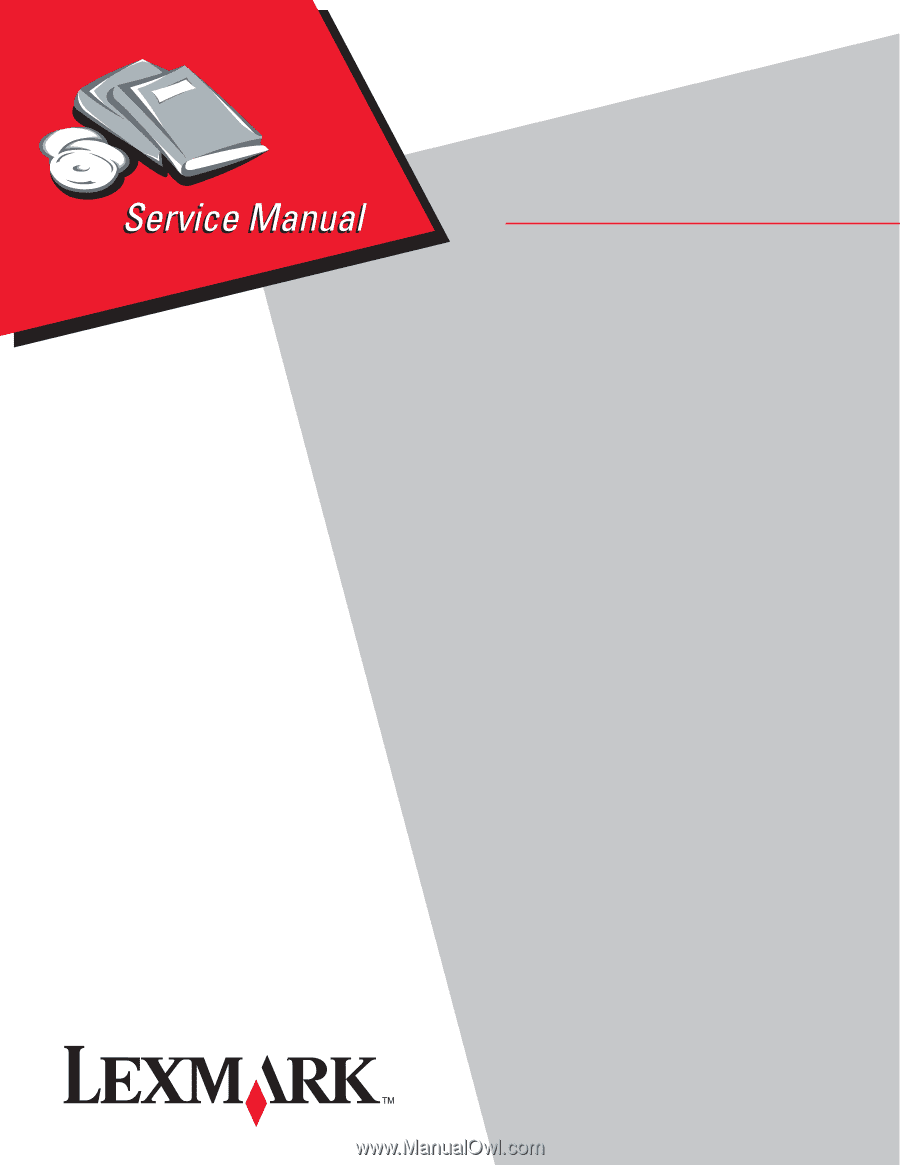
Lexmark™ E450dn
4512-630
• Table of contents
• Start diagnostics
• Safety and notices
• Trademarks
• Index
Lexmark and Lexmark with diamond design are
trademarks of Lexmark International, Inc., registered
in the United States and/or other countries.
Edition: July 2, 2008